No edit summary |
|||
| Line 1: | Line 1: | ||
==Initial Setup== | ==Initial Setup== | ||
=== | ===Withholding Tax Account=== | ||
'' | ''Menu : GL | Maintain Account...'' | ||
<br /> | <br /> | ||
::{| class="wikitable" | ::{| class="wikitable" | ||
|- | |- | ||
! GL Account !! Description !! | ! GL Account !! Description !! Remark | ||
|- | |- | ||
| | | 460-XXX || WITHHOLDING TAX PAYABLE || Under Current Liabilities | ||
|- | |||
| 990-XXX || WITHHOLDING TAX EXPENSE || Under Expenses | |||
|} | |} | ||
'''NOTE:''' | |||
' | GL Account not compulsory to follow. | ||
: | |||
<br /> | <br /> | ||
Revision as of 03:14, 6 June 2020
Initial Setup
Withholding Tax Account
Menu : GL | Maintain Account...
GL Account Description Remark 460-XXX WITHHOLDING TAX PAYABLE Under Current Liabilities 990-XXX WITHHOLDING TAX EXPENSE Under Expenses
NOTE: GL Account not compulsory to follow.
Withholding Tax Entries
Withholding Tax Payable (AP)
[Supplier | Supplier Payment...]
- 1. Create new Supplier Payment.
- 2. Select the Supplier Code.
- 3. Select the Payment by: WITHHOLDING TAX.
- 4. Enter the Paid Amount: 110,000.00 (eg. the withholding tax amount 10% of supplier invoice value).
- 5. Knock-off the supplier invoice.
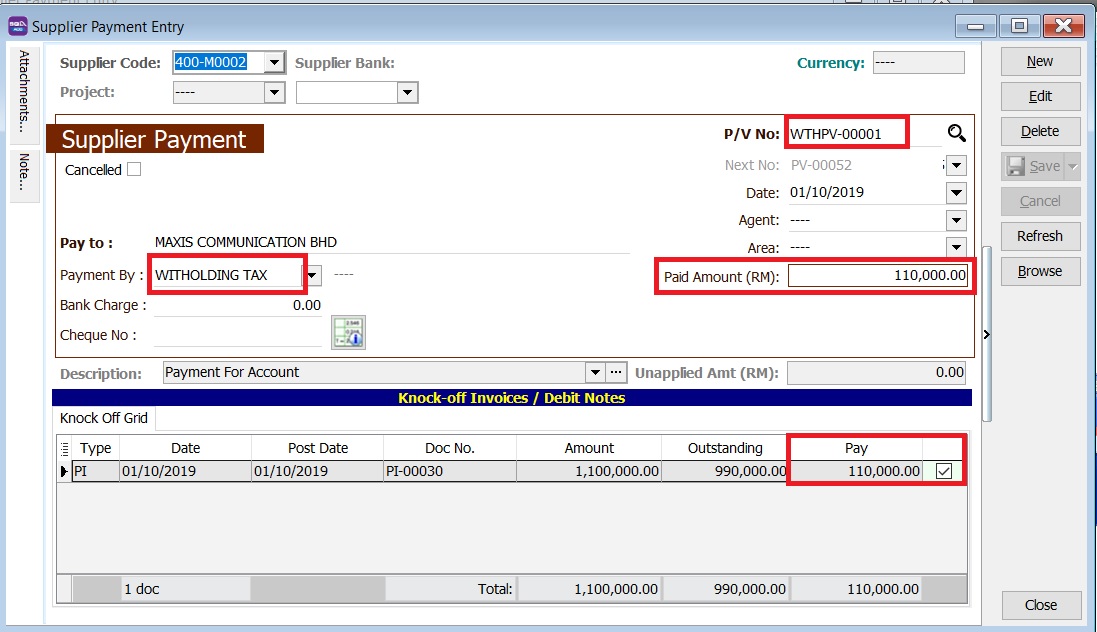
Payment of Withholding Tax
[ GL | Cash Book Entry..]
- 1. Create new PV.
- 2. Enter Payee name.
- 3. Select Payment By: Bank Account
- 4. At detail grid, select GL Code: WTH-TAX
- 5. Enter the withholding tax amount to paid.
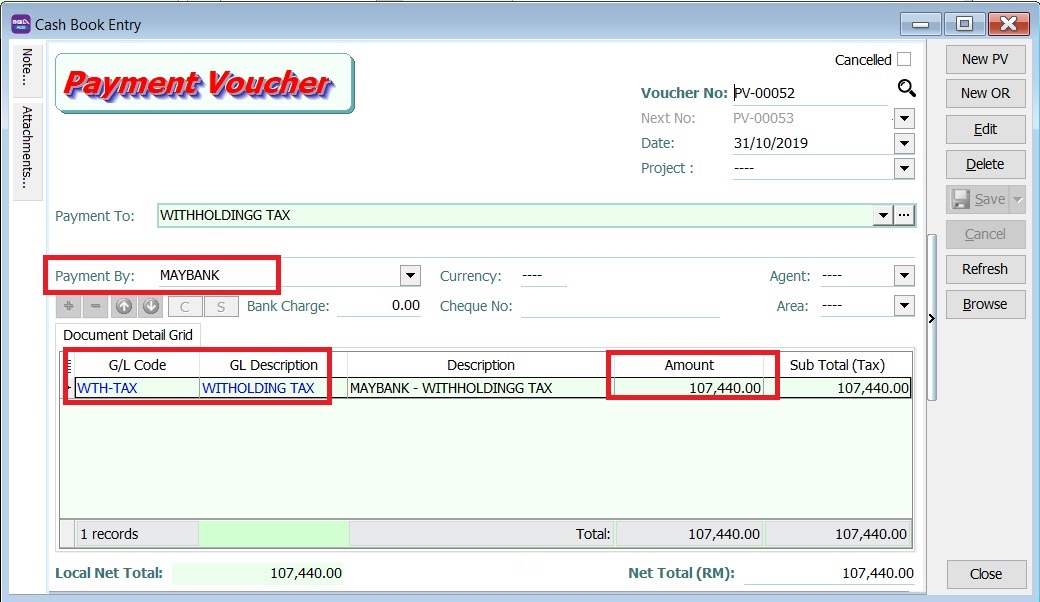
- 6. You can check the ledger report for Withholding Tax balance.