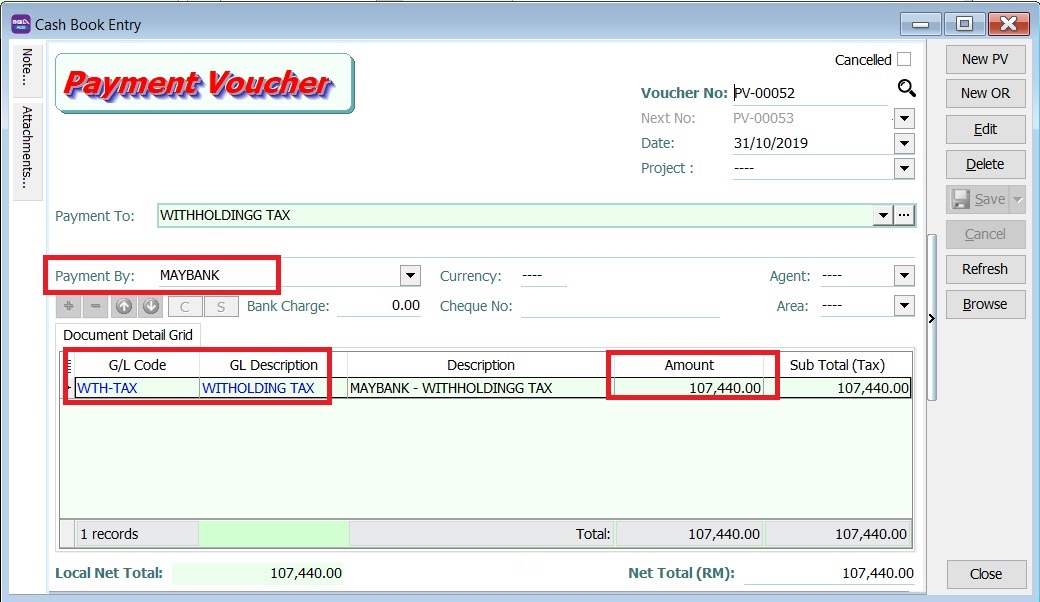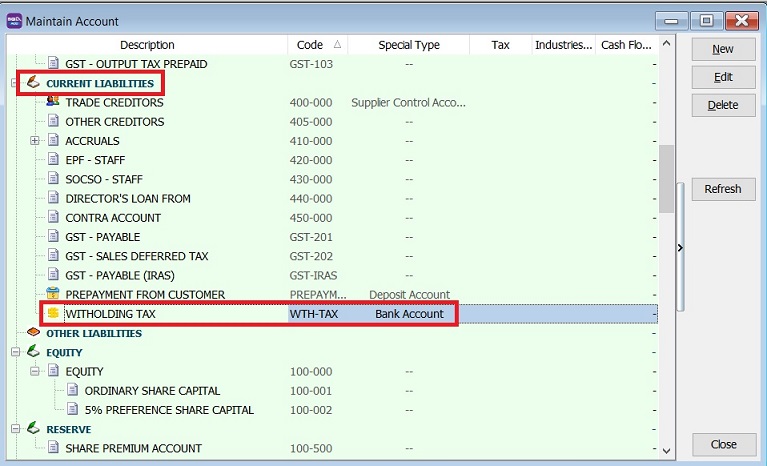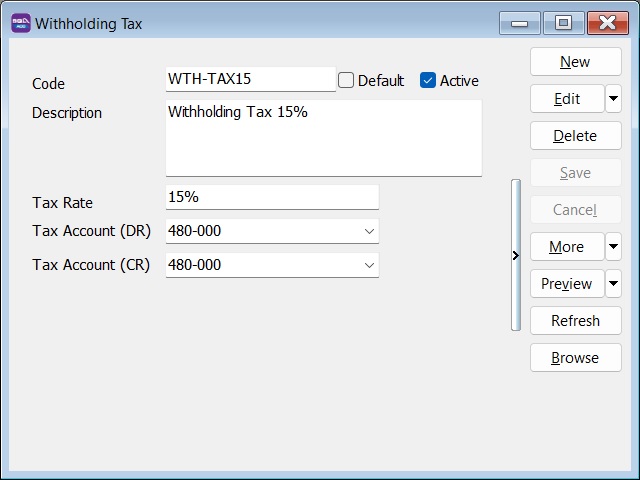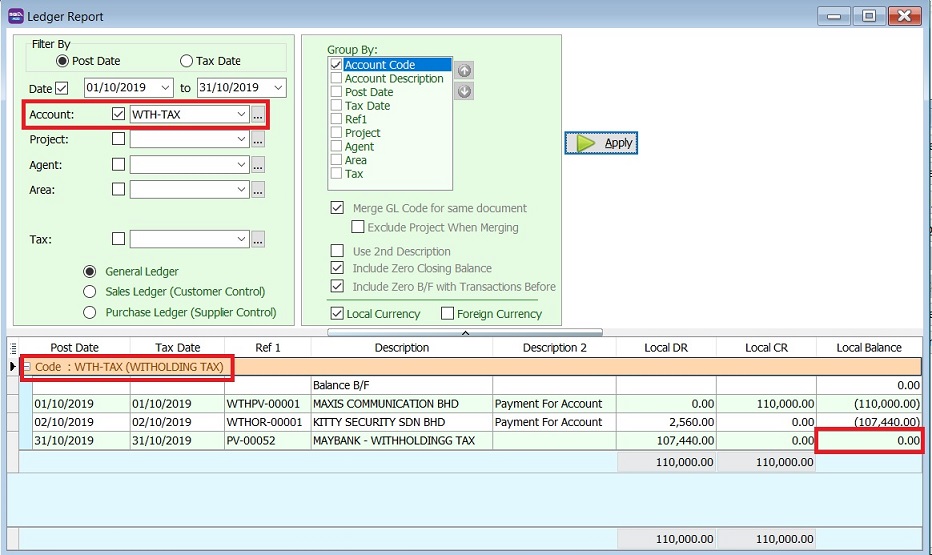| Line 17: | Line 17: | ||
<br /> | <br /> | ||
:1. Create the following document number set for '''Withholding Tax'''. | :1. Create the following document number set for '''Withholding Tax'''. | ||
:[[File: WTH- | :[[File: WTH-Tax_03.jpg| 500PX]] | ||
::{| class="wikitable" | ::{| class="wikitable" | ||
|- | |- | ||
| Line 24: | Line 24: | ||
| WITHHOLDING TAX || Payment Voucher|| WTHPV-%.5d | | WITHHOLDING TAX || Payment Voucher|| WTHPV-%.5d | ||
|} | |} | ||
<br /> | <br /> | ||
:2. Next, Go to ''Tools | Maintain Payment Method...'' | :2. Next, Go to ''Tools | Maintain Payment Method...'' | ||
Revision as of 07:12, 25 March 2020
Initial Setup
Create Withholding Tax Account
[GL | Maintain Account...]
- Create the following GL Account under Current Liability.
GL Account Description Special Type WTH-Tax Withholding Tax Bank Account
Withholding Document Number Set
[Tools | Maintain Document Number...]
Descripion Document Type Format WITHHOLDING TAX Payment Voucher WTHPV-%.5d
- 2. Next, Go to Tools | Maintain Payment Method...
- 3. Edit the WITHHOLDING TAX.
- 4. Set OR and PV number Set to WITHHOLDING TAX. Click Save.
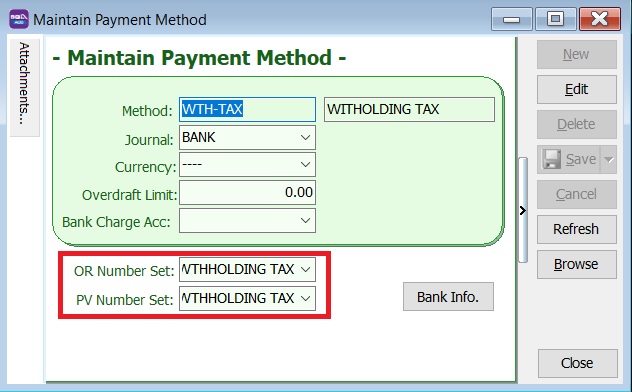
Withholding Tax Entries
Withholding Tax Payable (AP)
[Supplier | Supplier Payment...]
- 1. Create new Supplier Payment.
- 2. Select the Supplier Code.
- 3. Select the Payment by: WITHHOLDING TAX.
- 4. Enter the Paid Amount: 110,000.00 (eg. the withholding tax amount 10% of supplier invoice value).
- 5. Knock-off the supplier invoice.
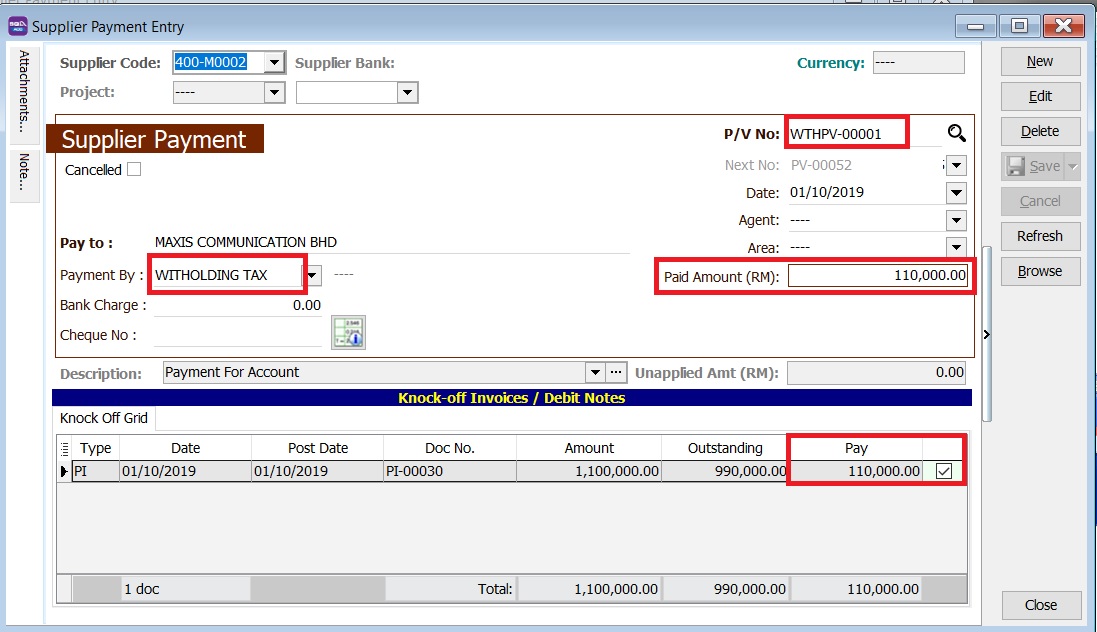
Payment of Withholding Tax
[ GL | Cash Book Entry..]
- 1. Create new PV.
- 2. Enter Payee name.
- 3. Select Payment By: Bank Account
- 4. At detail grid, select GL Code: WTH-TAX
- 5. Enter the withholding tax amount to paid.