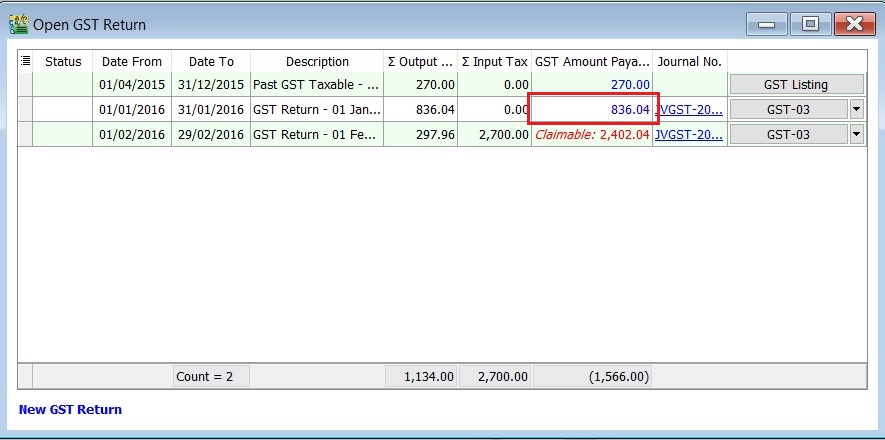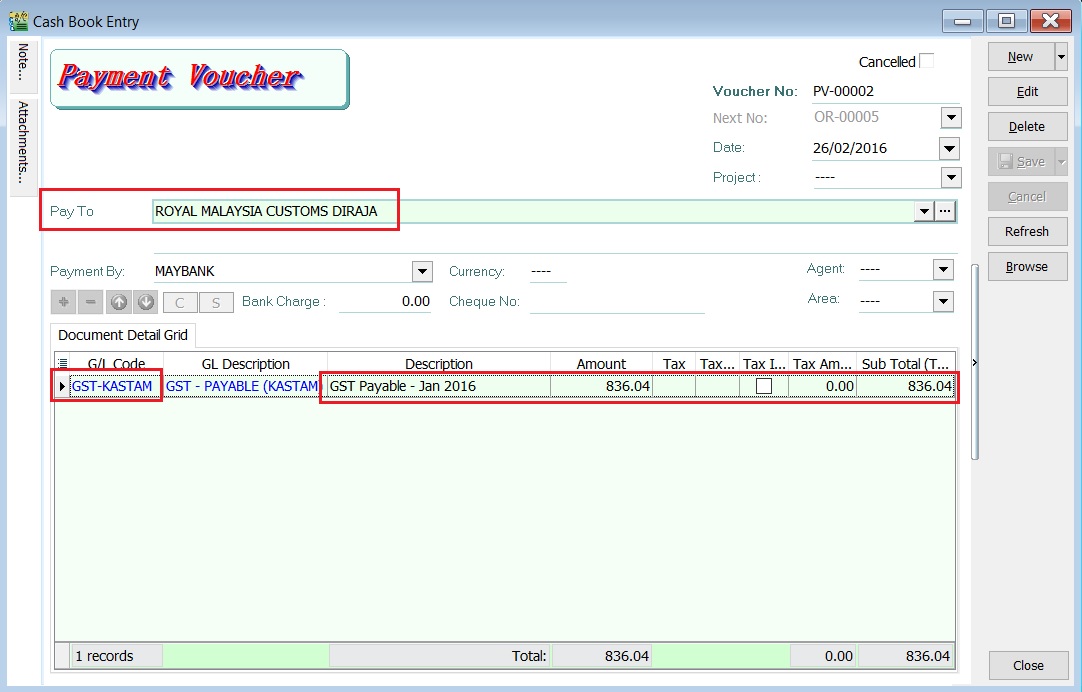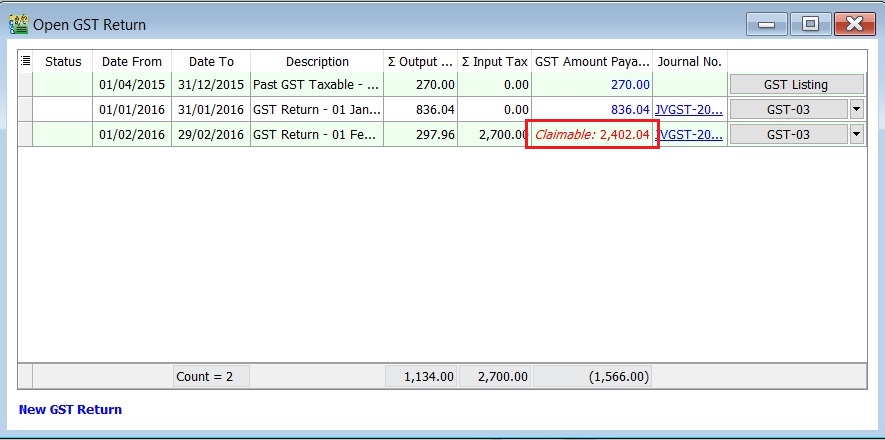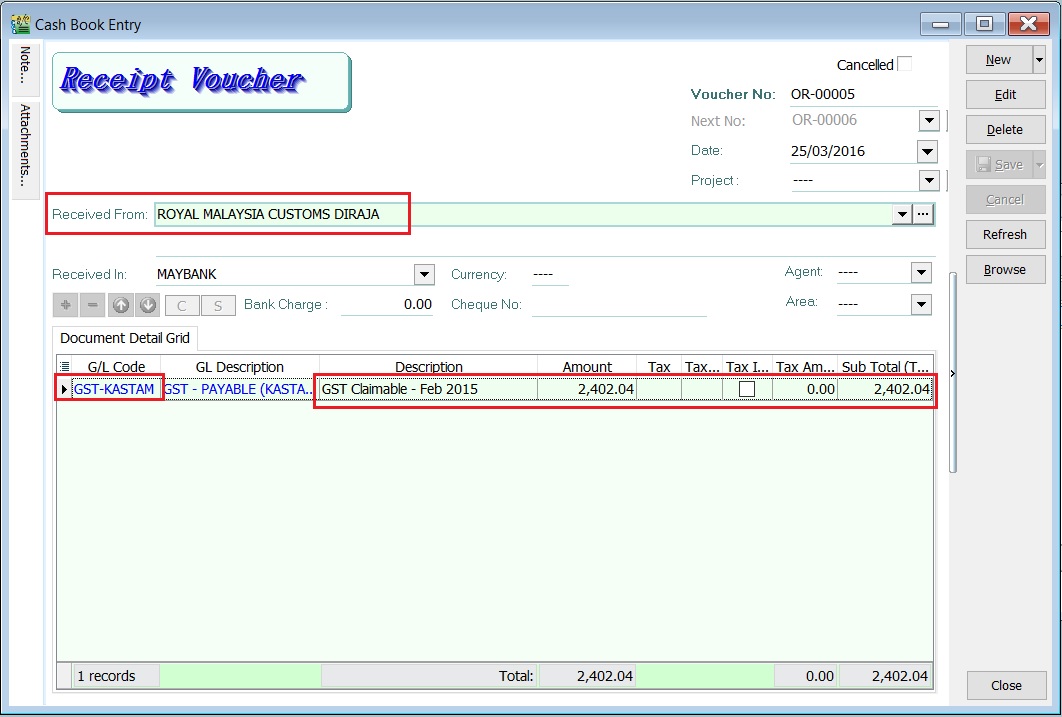No edit summary |
|||
| Line 22: | Line 22: | ||
==Refund from RMCD== | ==Refund from RMCD== | ||
''Menu: GL | Cash Book Entry (OR)...'' | ''Menu: GL | Cash Book Entry (OR)...'' | ||
:1. | :1. Click on the '''New'' arrow key down button. Select '''Official Receipt'''. | ||
:2. Enter the ''' | :2. Enter the '''ROYAL MALAYSIA CUSTOMS DIRAJA''' into '''Received From'' field. | ||
:3. ''' | :3. At the detail, select GL Code: '''GST-KASTAM'''. | ||
: | :4. Enter the description to describe the GST Claimable for the period, eg. '''GST Claimable - Feb 2016'''. | ||
:5. Based on the GST Returns, enter the GST amount claimable '''(Rm2,402.04)''' into the '''Amount''' column. | |||
::[[File: GST- | ::[[File: GST-Payment to RMCD-02.jpg]] | ||
<br /> | <br /> | ||
:6. Save it. See the screenshot below. | |||
:6. | ::[[File: GST-Payment to RMCD-02b.jpg]] | ||
::[[File: GST- | |||
<br /> | <br /> | ||
Revision as of 09:12, 25 February 2016
GST-Payment to RMCD
Introduction
- 1. Net GST Payable is the total GST amount to be paid to RMCD.
- 2. Net GST Claimable is the total GST amount to be claimed or refund from RMCD.
Payment to RMCD
Menu: GL | Cash Book Entry (PV)...
- 1. Click on the New arrow key down button. Select Payment Voucher'.
- 2. Enter the ROYAL MALAYSIA CUSTOMS DIRAJA' into Pay To field.
- 3. At the detail, select GL Code: GST-KASTAM.
- 4. Enter the description to describe the GST Payable for the period, eg. GST Payable - Jan 2016.
- 5. Based on the GST Returns, enter the GST amount payable (Rm836.04) into the Amount column.
Refund from RMCD
Menu: GL | Cash Book Entry (OR)...
- 1. Click on the New arrow key down button. Select Official Receipt'.
- 2. Enter the ROYAL MALAYSIA CUSTOMS DIRAJA' into Received From field.
- 3. At the detail, select GL Code: GST-KASTAM.
- 4. Enter the description to describe the GST Claimable for the period, eg. GST Claimable - Feb 2016.
- 5. Based on the GST Returns, enter the GST amount claimable (Rm2,402.04) into the Amount column.
GST-Kastam Account
Menu: GL | Print Ledger Report...
- 1. Select the date range.
- 2. Select the GL Account code : GST-KASTAM.
- 3. Click Apply.
- 4. RMCD outstanding transactions will be display as below.