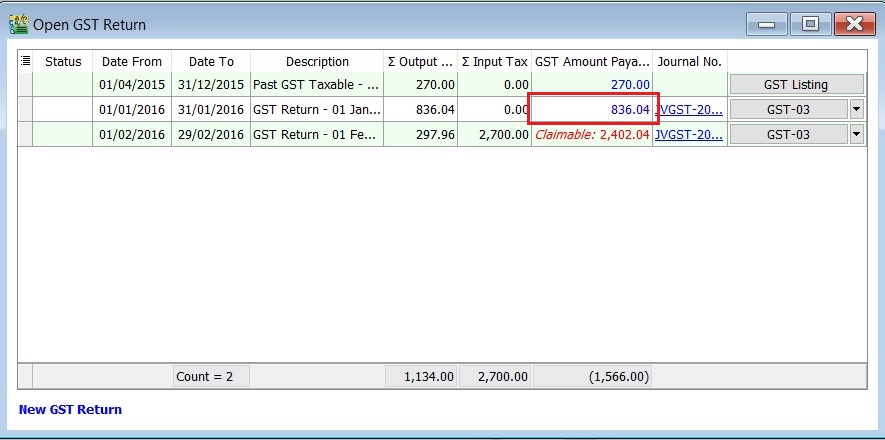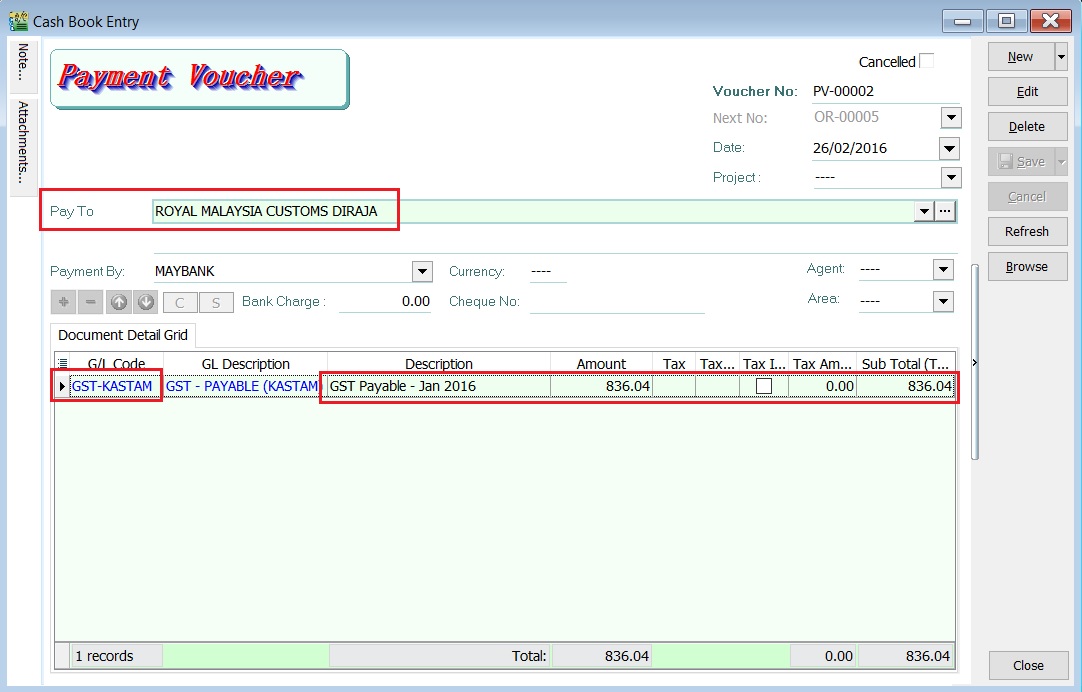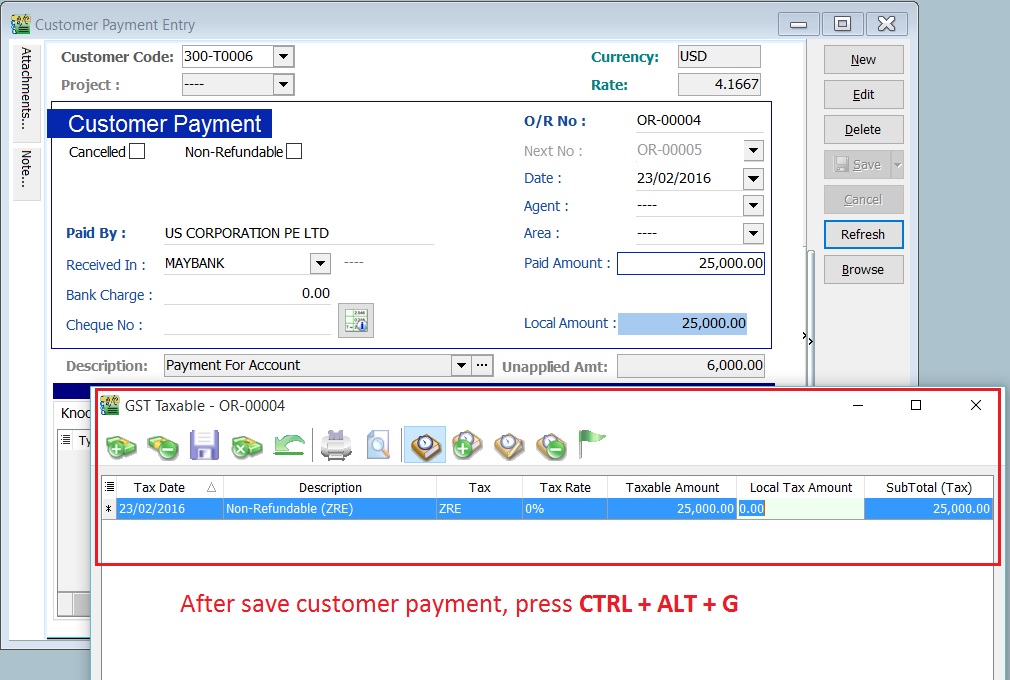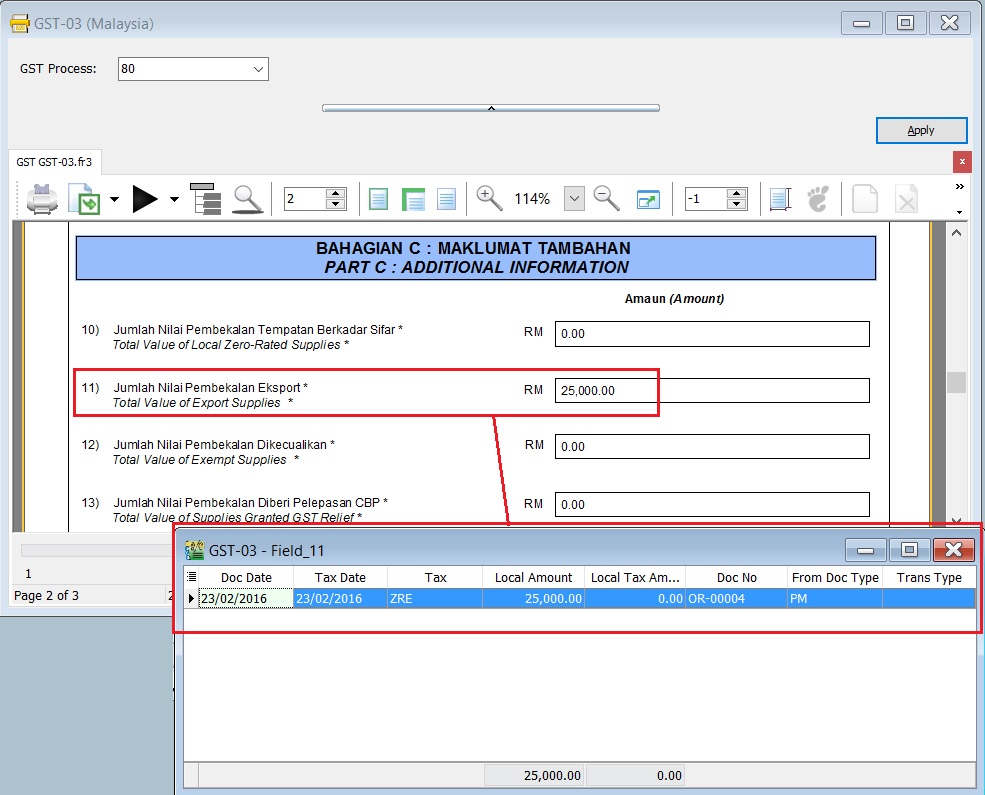(Created page with "<big>GST-Payment to RMCD</big> ==Introduction== :1. Net GST Payable is the total GST amount to be paid to RMCD. :2. Net GST Claimable is the total GST amount to be claimed...") |
|||
| Line 16: | Line 16: | ||
::[[File: GST-Payment to RMCD-01.jpg]] | ::[[File: GST-Payment to RMCD-01.jpg]] | ||
<br /> | <br /> | ||
: | :6. Save it. See the screenshot below. | ||
::[[File: GST-Payment to RMCD-01b.jpg]] | ::[[File: GST-Payment to RMCD-01b.jpg]] | ||
<br /> | <br /> | ||
Revision as of 09:04, 25 February 2016
GST-Payment to RMCD
Introduction
- 1. Net GST Payable is the total GST amount to be paid to RMCD.
- 2. Net GST Claimable is the total GST amount to be claimed or refund from RMCD.
Payment to RMCD
Menu: GL | Cash Book Entry (PV)...
- 1. Click on the New arrow key down button. Select Payment Voucher'.
- 2. Enter the ROYAL MALAYSIA CUSTOMS DIRAJA' into Pay To field.
- 3. At the detail, select GL Code: GST-KASTAM.
- 4. Enter the description to describe the GST Payable for the period, eg. GST Payable - Jan 2016.
- 5. Based on the GST Returns, enter the GST amount payable into the Amount column.
Refund from RMCD
Menu: GL | Cash Book Entry (OR)...
- 1. Create New Customer Payment.
- 2. Enter the Paid Amount, eg. Rm25,000.00 (USD6,000.00)
- 3. Untick Non-Refundable for GST equal to 0%, eg. ZRL and ZRE.
- 4. Press CTRL + ALT + G.
- 5. Enter the tax transactions. See the GST Taxable detail in the screenshot below.
- 5. Process GST Returns (GST | New GST Returns...).
- 6. Print the GST-03.
- GST-03 results:-
GST-03 Item Description Local Amount 11 Total Value of Export Supplies (ZRE) 25,000.00
GST-Kastam Account
Menu: GL | Print Ledger Report...
- 1. Select the date range.
- 2. Select the GL Account code : GST-KASTAM.
- 3. Click Apply.
- 4. RMCD outstanding transactions will be display as below.