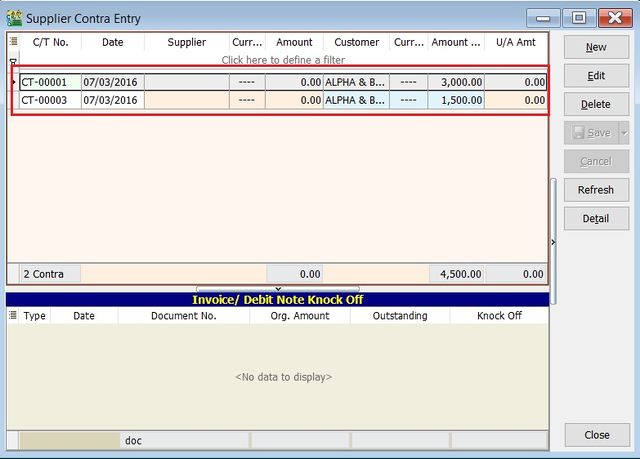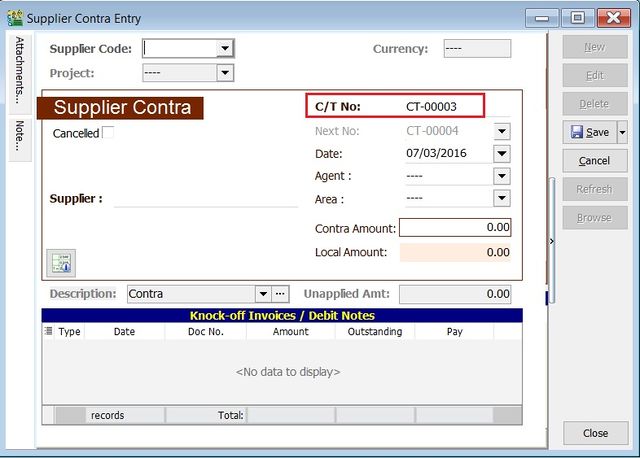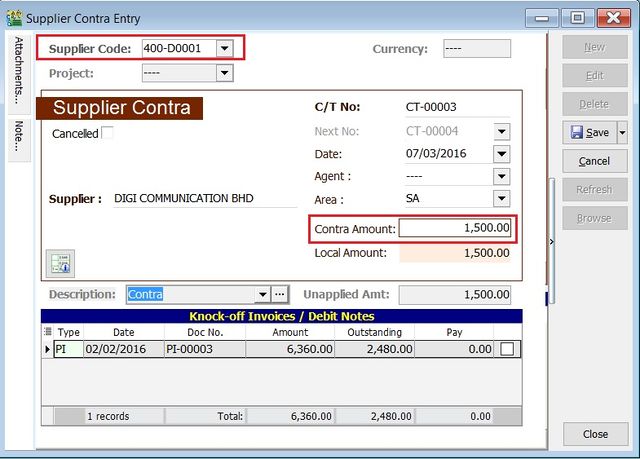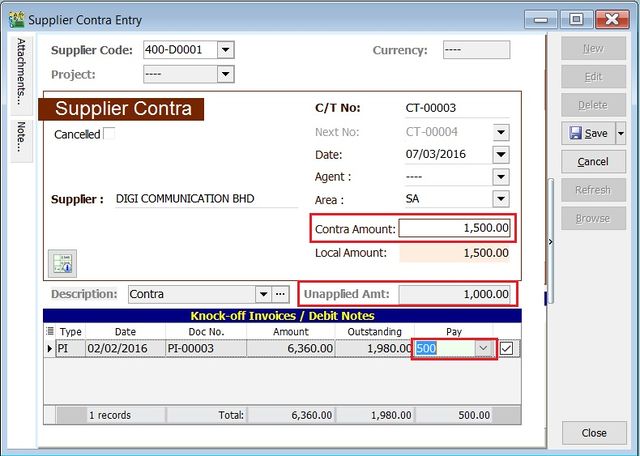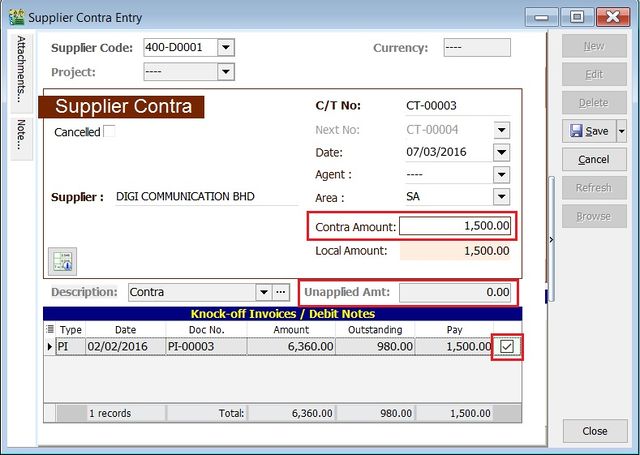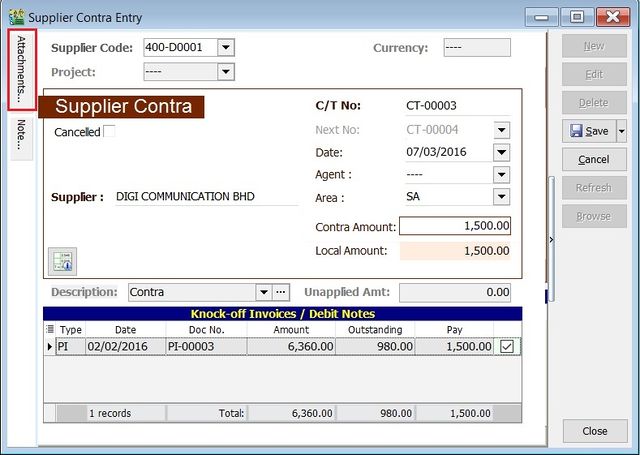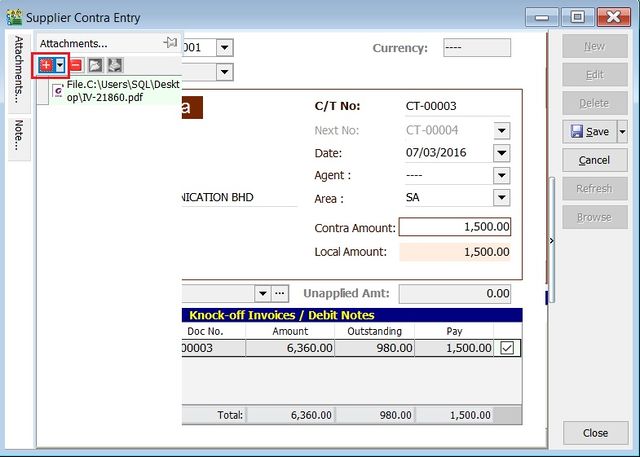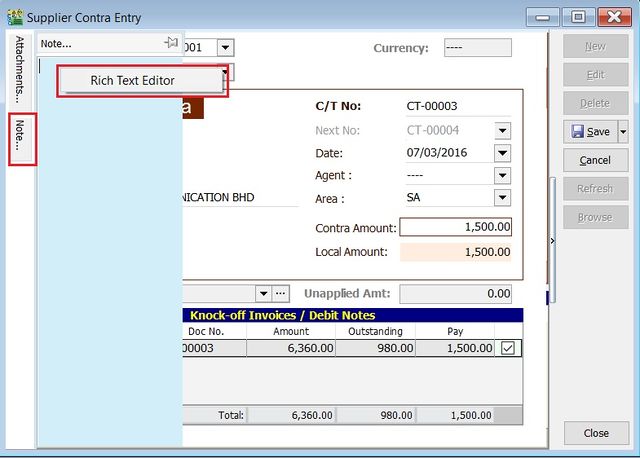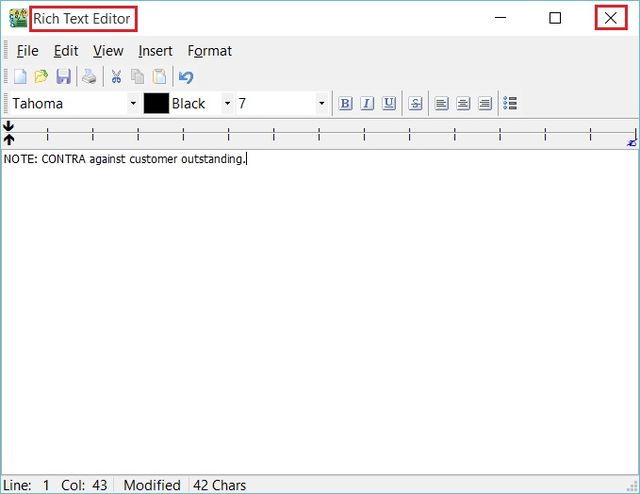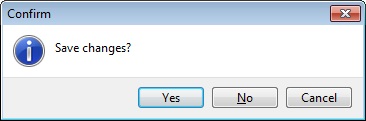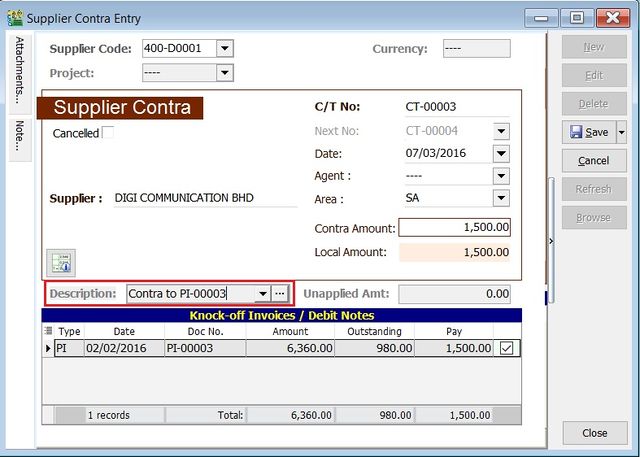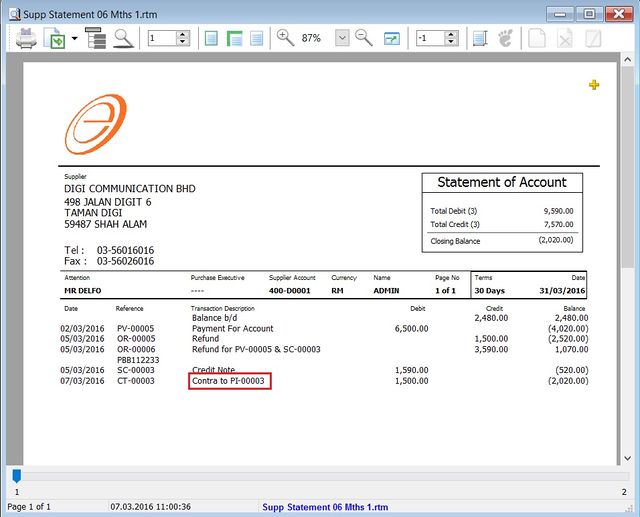| Line 10: | Line 10: | ||
==Supplier Contra - Basic Entry== | ==Supplier Contra - Basic Entry== | ||
:Assume that you have create the '''Customer Contra'''. You will found the same contra no. appeared in the Supplier Contra | :Assume that you have create the '''[[Customer Contra]]]'''. You will found the same contra no. appeared in the Supplier Contra. | ||
:1. Highlight the '''Contra No''' to edit. Click on '''Edit''' button. <br /> | :1. Highlight the '''Contra No''' to edit. Click on '''Edit''' button. <br /> | ||
:2. See the Supplier Contra entry form screenshot below.<br /> | :2. See the Supplier Contra entry form screenshot below.<br /> | ||
Revision as of 03:06, 7 March 2016
Menu: Supplier | Supplier Contra...
Introduction
- To make settlement of the outstanding between both supplier and customer accounts without any monetary transactions.
- It will use an intermediate accounts known as Contra Account. This account balance must be ZERO.
Supplier Contra - Basic Entry
- Assume that you have create the Customer Contra]. You will found the same contra no. appeared in the Supplier Contra.
- 1. Highlight the Contra No to edit. Click on Edit button.
- 2. See the Supplier Contra entry form screenshot below.
- 3. Select the Supplier Code. Direct key-in and search by either supplier code or name.
- 4. Enter the Contra Amount (follow the supplier currency).
- 5. Below is the example of the entry created:
Double Entry will be:-
DR CR
Supplier Control Acc RM 1,500.00
Contra Acc RM 1,500.00
Tips: To ensure the contra account has set properly. [Contra Account]
Supplier Contra - Knock-Off
- Purpose to knock-off the invoices:
- 1. To show the outstanding invoices in Supplier Aging Report.
- 2. To indicate the contra knock-off the invoices in Supplier Statement.
Partial Knock-Off
- 1. You can enter the knock-off amount into Pay column (auto tick).
- 2. Unapplied Amt will be reduced by the knock-off amount entered.
Document Knock-Off
- 1. You can tick on the outstanding documents.
- 2. Unapplied Amt will be reduced by the knock-off amount ticked.
Random Knock-Off
- 1. You can click on the Pay column. It will auto tick on the outstanding documents.
- 2. Unapplied Amt will be reduced according to the outstanding balance.
Note: Refund unapplied amount shows the supplier contra amount not allocated/knock-off against any outstanding supplier invoices and debit note.
Supplier Contra - Attachment
- It is very useful to attach any supporting documents.
- In future, you able to retrieve and refer the attachment file easily.
- 1. You have to point to the attachment section.
- 2. Click on ( + ) button to insert the filename path.
- 3. See the sample screenshot below.
Supplier Contra - Note
1. Click on the Note section (on the LEFT side bar).
2. RIGHT click it, you will see the Rich Text Editor pop-up.
3. You can start key-in the note. See the example screenshot below.
4. Click on X button to save and exit the Rich Text Editor.
5. You will get prompted the Save changes? message. Click YES to save it.
Supplier Contra - Description
- To show the supplier contra description in the Supplier Statement, eg. Contra IV-00005 .
- Sample of supplier statement screenshot below.