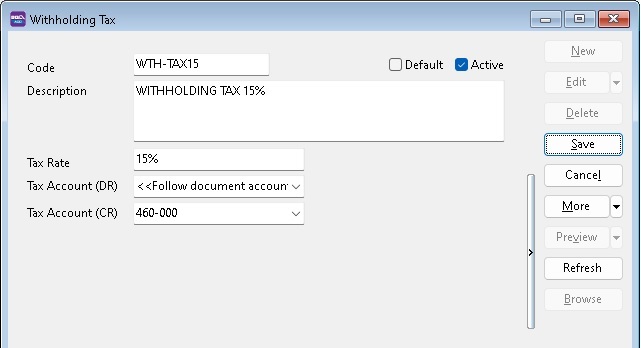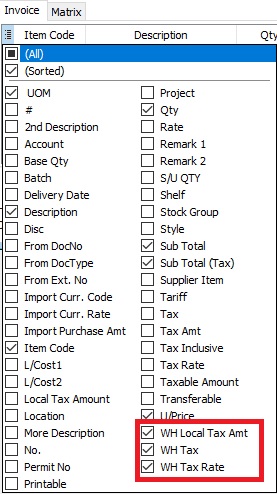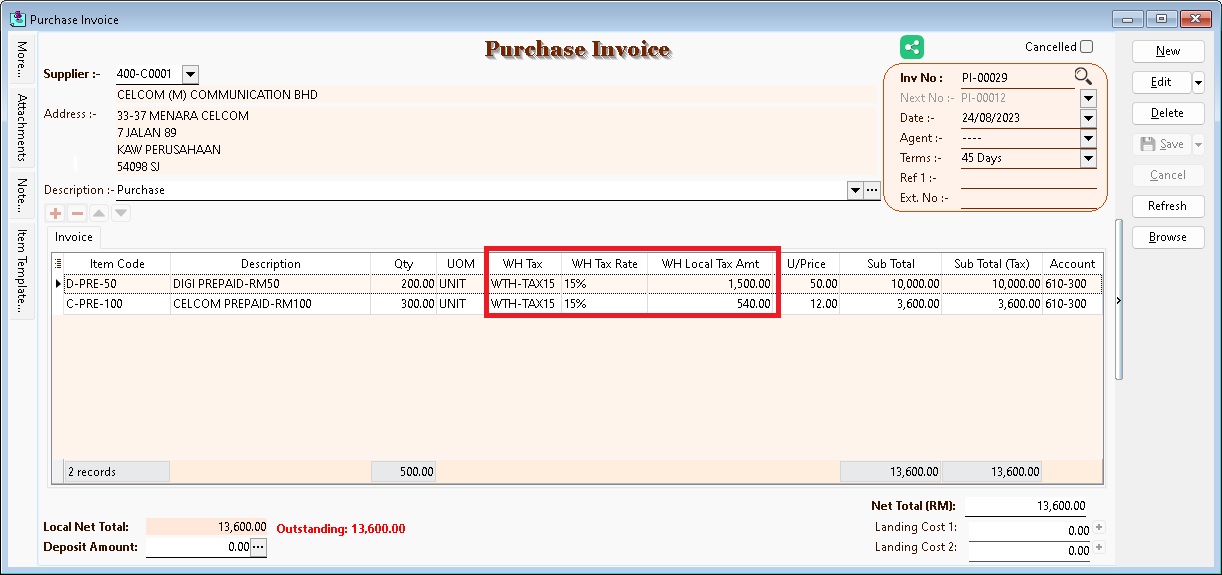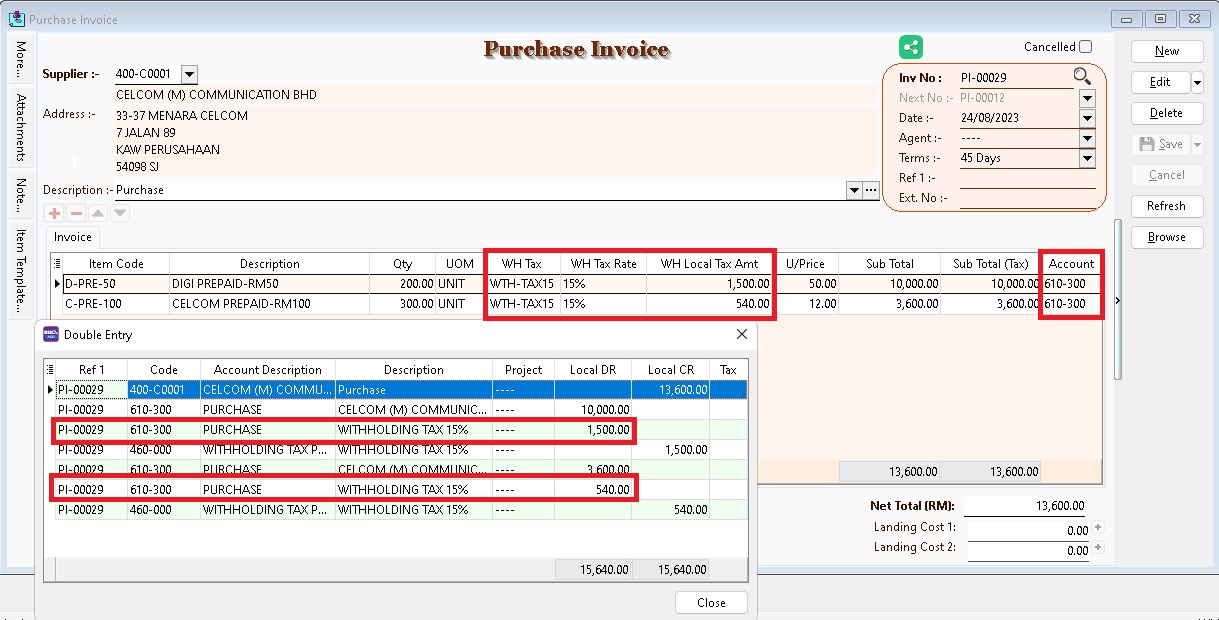| (50 intermediate revisions by the same user not shown) | |||
| Line 1: | Line 1: | ||
==Initial Setup== | ==Initial Setup== | ||
=== | ===Withholding Tax Account=== | ||
'' | ''Menu : GL | Maintain Account...'' | ||
<br /> | <br /> | ||
::{| class="wikitable" | ::{| class="wikitable" | ||
|- | |- | ||
! GL Account !! Description !! | ! GL Account !! Description !! Remark | ||
|- | |- | ||
| | | 460-XXX || WITHHOLDING TAX PAYABLE || Under Current Liabilities | ||
|} | |} | ||
: | |||
'''NOTE:''' | |||
GL Account code not compulsory to follow. | |||
<br /> | <br /> | ||
===Withholding | ===Maintain Withholding Tax=== | ||
'' | ''Menu : Tools | Maintain Withholding Tax...'' | ||
<br /> | <br /> | ||
:1. | |||
: | :1. Click '''New'''. | ||
:2. Input the following data: | |||
::{| class="wikitable" | ::{| class="wikitable" | ||
|- | |- | ||
! | ! Field Name !! Explanation || Remark | ||
|- | |||
| Code || Set a code || WTH-TAX15 | |||
|- | |||
| Description || Describe the meaning/usage of this code || Withholding Tax 15% | |||
|- | |||
| Tax Rate || Withholding Tax Rate || 15% | |||
|- | |||
| Tax Account (DR) || Expenses account || '''<<Follow document accounts>>''' if leave blank | |||
|- | |- | ||
| | | Tax Account (CR) || Set to '''Withholding Tax Payable''' account || At GL\Maintain Account, create the Withholding Tax Payable account under Current Liabilities | ||
|} | |} | ||
::[[File: WTH-Tax_03b.jpg| 400PX]] | |||
'''NOTE:''' | |||
Tax Account (DR) leave blank | |||
<br /> | <br /> | ||
:3. Click on '''Save'''. | |||
:3. | |||
<br /> | <br /> | ||
==Withholding Tax | ==Withholding Tax Purchase Entry== | ||
Available in: <br /> | |||
''[Supplier | Supplier | ''Menu : [Purchase | Purchase Invoice...]'' or [Supplier | Supplier Invoice...]<br /> | ||
''Menu : [Purchase | Cash Purchase...]'' or [Supplier | Supplier Invoice...]<br /> | |||
''Menu : [Purchase | Purchase Debit Note...]'' or [Supplier | Supplier Debit Note...]<br /> | |||
''Menu : [Purchase | Purchase Returned ...]'' or [Supplier | Supplier Credit Note...]<br /> | |||
<br /> | <br /> | ||
:1. | :1. In '''Purchase Invoice''', insert the following columns: | ||
:2. Select the ''' | ::* WH Local Tax Amt | ||
: | ::* WH Tax | ||
::* WH Tax Rate | |||
: | ::[[File: WTH-Tax_10a.jpg| 300PX]]<br /> | ||
:[[File: WTH- | |||
:2. Select the Withholding Tax Code in '''WH Tax''' column. | |||
::{| class="wikitable" | |||
|+ For example, | |||
|- | |||
! !! Amount | |||
|- | |||
| Original Supplier Invoice|| 15,640 | |||
|- | |||
| Withholding Tax || (2,040) | |||
|- | |||
| '''Supplier Account Payable''' || '''13,600''' | |||
|} | |||
::[[File: WTH-Tax_11b.jpg| 200PX]]<br /> | |||
:3. System will auto post the withholding tax double entry. Press '''CTRL + O''' to check the double entry. | |||
::{| class="wikitable" | |||
|- | |||
! GL Description !! Local DR || Local CR | |||
|- | |||
| Expenses Account (follow the document detail GL Account) || XXX || | |||
|- | |||
| Withholding Tax Payable || || XXX | |||
|} | |||
::[[File: WTH-Tax_11c.jpg| 200PX]] | |||
<br /> | <br /> | ||
'''NOTE:''' | |||
Withholding tax amount will not add into the purchase invoice as Outstanding Amount. | |||
:4. Supplier payment knock-off purchase invoice with RM13,600 (outstanding = 0). | |||
==Payment of Withholding Tax== | ==Payment of Withholding Tax== | ||
| Line 51: | Line 93: | ||
:1. Create new PV. | :1. Create new PV. | ||
:2. Enter Payee name. | :2. Enter Payee name. | ||
:3. Select | :3. Select bank account to pay. | ||
:4. | :4. In detail grid, select the GL Account '''(Withholding Tax Payable)'''. | ||
:5. Enter the withholding tax amount to paid. | :5. Enter the withholding tax amount to be paid. Save it. | ||
:[[File: WTH- | :[[File: WTH-Tax 10d.jpg| 500PX]] | ||
<br /> | <br /> | ||
:6. You can check the ledger report for Withholding Tax balance. | :6. You can check the ledger report for '''Withholding Tax Payable outstanding balance'''. | ||
<br /> | <br /> | ||
==See also== | ==See also== | ||
* [[Cash Book Entry]] | * [[Cash Book Entry]] | ||
* [[Print Ledger Report]] | * [[Print Ledger Report]] | ||
* [[Account Inquiry]] | * [[Account Inquiry]] | ||
* [[Maintain Withholding Tax]] | |||
Latest revision as of 09:10, 25 September 2023
Initial Setup
Withholding Tax Account
Menu : GL | Maintain Account...
GL Account Description Remark 460-XXX WITHHOLDING TAX PAYABLE Under Current Liabilities
NOTE: GL Account code not compulsory to follow.
Maintain Withholding Tax
Menu : Tools | Maintain Withholding Tax...
- 1. Click New.
- 2. Input the following data:
Field Name Explanation Remark Code Set a code WTH-TAX15 Description Describe the meaning/usage of this code Withholding Tax 15% Tax Rate Withholding Tax Rate 15% Tax Account (DR) Expenses account <<Follow document accounts>> if leave blank Tax Account (CR) Set to Withholding Tax Payable account At GL\Maintain Account, create the Withholding Tax Payable account under Current Liabilities
NOTE: Tax Account (DR) leave blank
- 3. Click on Save.
Withholding Tax Purchase Entry
Available in:
Menu : [Purchase | Purchase Invoice...] or [Supplier | Supplier Invoice...]
Menu : [Purchase | Cash Purchase...] or [Supplier | Supplier Invoice...]
Menu : [Purchase | Purchase Debit Note...] or [Supplier | Supplier Debit Note...]
Menu : [Purchase | Purchase Returned ...] or [Supplier | Supplier Credit Note...]
- 2. Select the Withholding Tax Code in WH Tax column.
For example, Amount Original Supplier Invoice 15,640 Withholding Tax (2,040) Supplier Account Payable 13,600
- 3. System will auto post the withholding tax double entry. Press CTRL + O to check the double entry.
GL Description Local DR Local CR Expenses Account (follow the document detail GL Account) XXX Withholding Tax Payable XXX
NOTE: Withholding tax amount will not add into the purchase invoice as Outstanding Amount.
- 4. Supplier payment knock-off purchase invoice with RM13,600 (outstanding = 0).
Payment of Withholding Tax
[ GL | Cash Book Entry..]
- 1. Create new PV.
- 2. Enter Payee name.
- 3. Select bank account to pay.
- 4. In detail grid, select the GL Account (Withholding Tax Payable).
- 5. Enter the withholding tax amount to be paid. Save it.
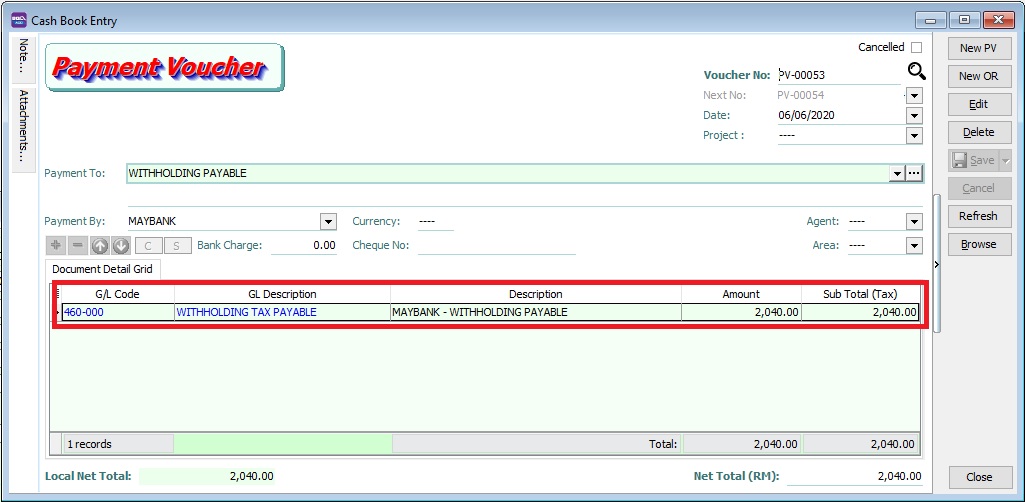
- 6. You can check the ledger report for Withholding Tax Payable outstanding balance.