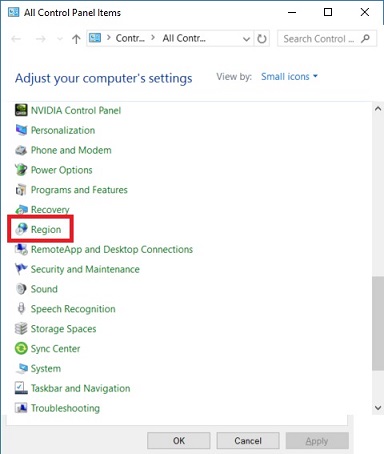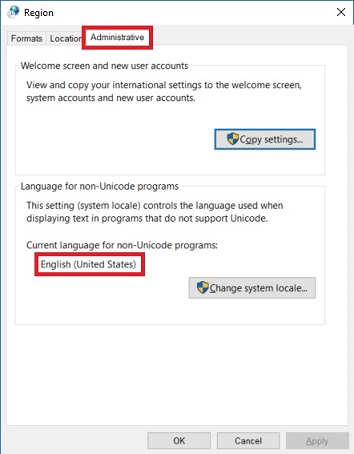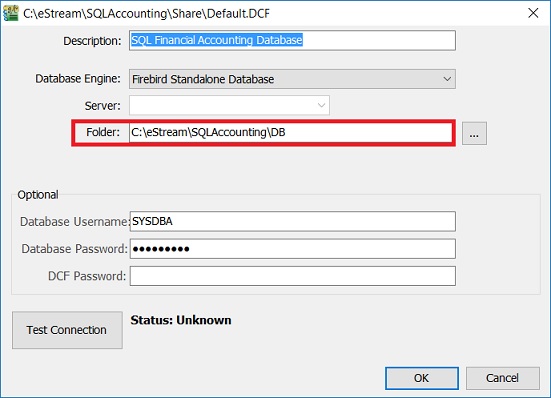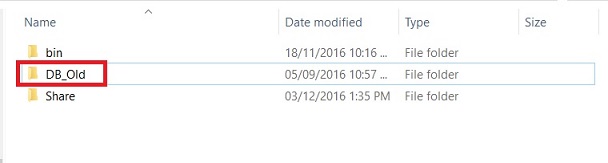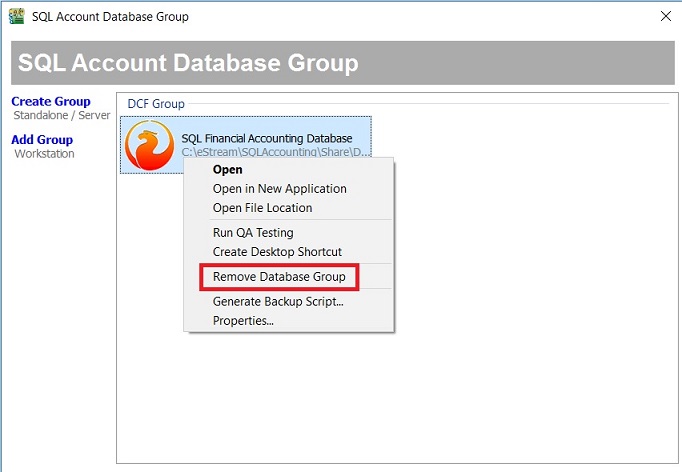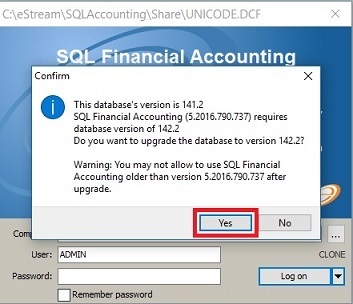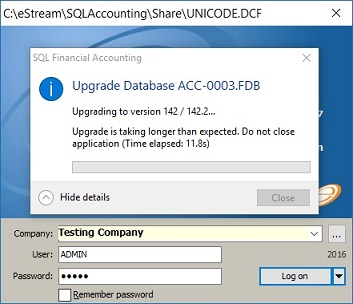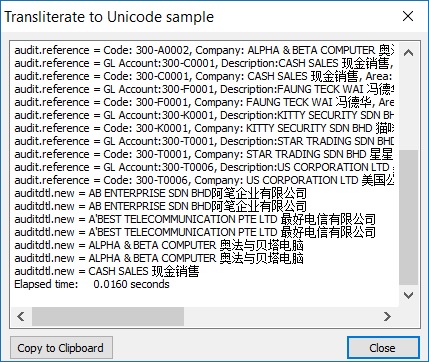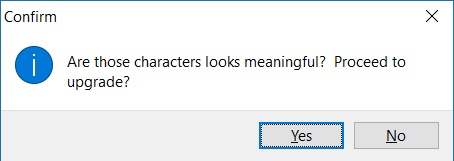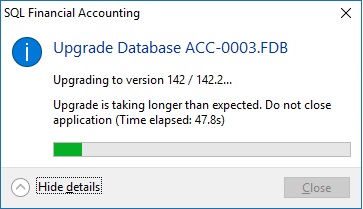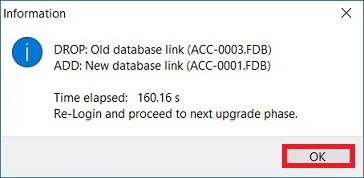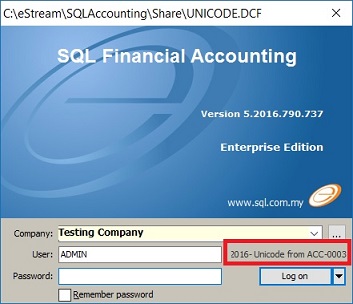Must Do List
- 1. Backup all the databases from Version 4 before upgrade.
- 2. Remove/Uninstall the previous Firebird version installed, ie. 1.5, 2.0, 2.5.
- 3. Install Firebird 3.0.1.
- 4. Install SQL Financial Accounting 5 (32 bits), version: 5.2016.790.737.
- 5. For Windows XP user ONLY, a minimum requirement must have Service Pack 3 (SP 3). To download the SP3 click here.
How to check the Service Pack in Windows XP? 1. Click on Windows Start. 2. Right click on My Computer. 3. Select Properties. 4. Check and make sure it is Service Pack 3.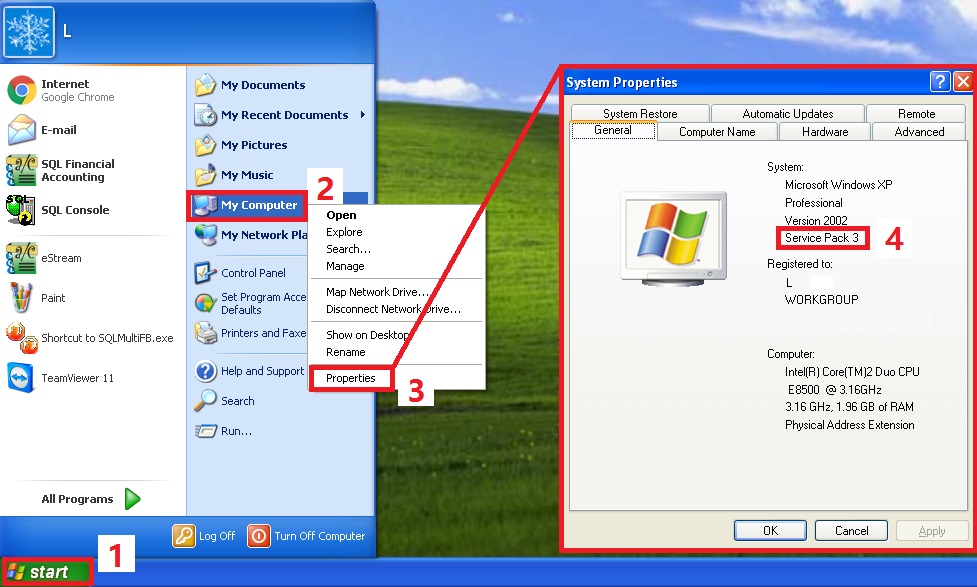
- 6. Check the System Locale in Regional setting.
Important: To ensure the encoding conversion correctly, please ask the user the following questions: 1. Do you key-in any Chinese or other than English words in the database?. 2. What type of language input using? Simplified or Traditional Chinese?
- 7. Check Local C drive free spaces (follow the Windows drive). Recommended 25GB free space or more.
- 8. Restore the database from the backup file.
Unicode Upgrade Steps (applicable to SQL Accounting version 5.2016.793.738)
Before start upgrade, please make sure all the database has BACKUP.
- 2. Rename your current DB folder which has stored all the database files. For example, rename the existing DB folder to DB_Old.
- 3. Uninstall the previous Firebird and SQL Financial Accounting version 4.
- 4. Install the Firebird 3.0.1. Click here to get Firebird 3.0.1 installation guide.
- 5. Install the SQL Financial Accounting version 5 (NEW).
- 6. Execute the SQL Financial Accounting 5 (Version: 5.2016.790.737 and above).
- 7. Right click on the existing Database Group. Select to Remove Database Group to remove.
- 8. Click Create Group to replace the existing Default.dcf.
- 9. At the Database Group properties (default.dcf), the folder should point to the c:\eStream\SQLAccounting\DB.
- 10. Restore the database from the backup file.
- 11. Login the database restored.
- 12. Click on Yes to confirm proceed the database upgrade.
- 13. Choose an appropriate encoding. Select Default - Windows 1252 ANSI if your server current language for non-Unicode programs is "English (United States)".
- 14. For more info about choosing a correct encoding, see the check list table below.
No. SQL encoding Regional setting (non-Unicode language) 1. Defaul-Windows 1252 ANSI All English, ie. English (United Kingdom), English (Malaysia), English (Singapore), etc. 2. Simplified Chinese 简体中文 Chinese Simplified ONLY, ie. Chinese (Simplified, China), Chinese (Simplified, Singapore) 3. Traditional Chinese 繁体中文 Chinese Traditional ONLY, ie. Chinese (Traditional, Hong Kong SAR), Chinese (Traditional, Taiwan) 4. Firebird NONE character set NONE encoding (Not recommended to use). For Firebird programmer use. 5. Database Encoding Diagnosis (For Chinese only To analyse the encoding (for Chinese character) able to read by your eyes.
Note: If you have click on No, you will get prompt an operation aborted. Press Ok to exit the message.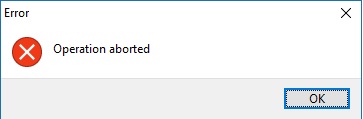
- 19. Database upgrade successfully, Old Database link will be DROP and New Database link will be ADD (new database file created automatically).
- 20. Re-login with New Database. Usually you can identify the new database at the remark, eg. Unicode from Old Database filename.
Example: OLD database filename: ACC-0003.FDB (DROP) NEW database filename: ACC-0001.FDB (ADD)
At the new database file (ACC-0001), you will see a remark displayed as Unicode from ACC-0003.