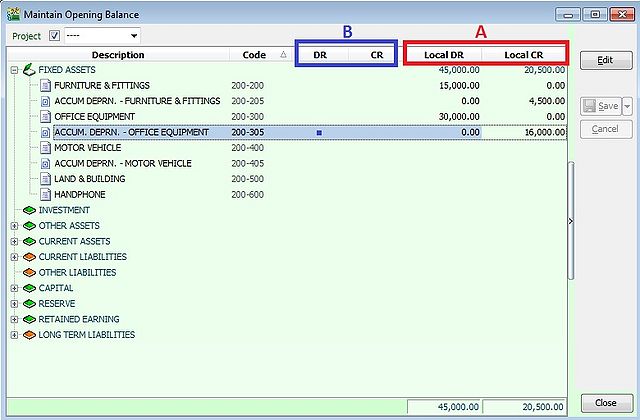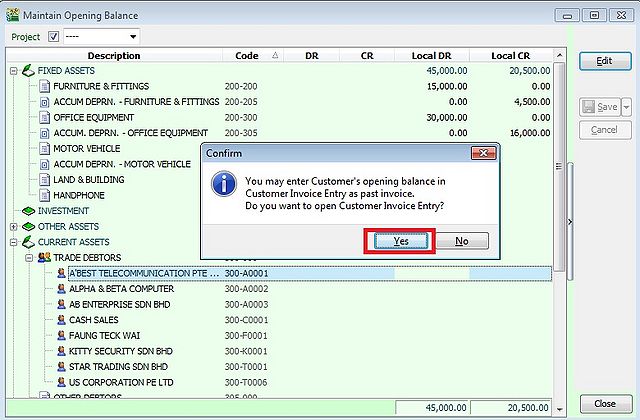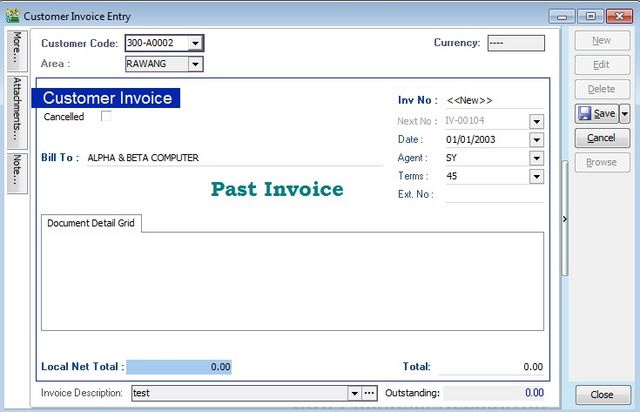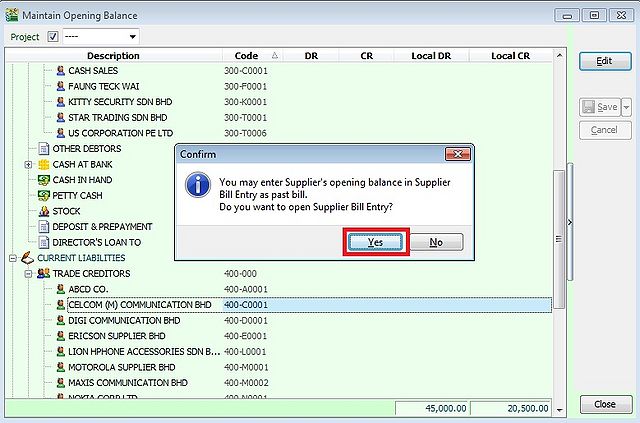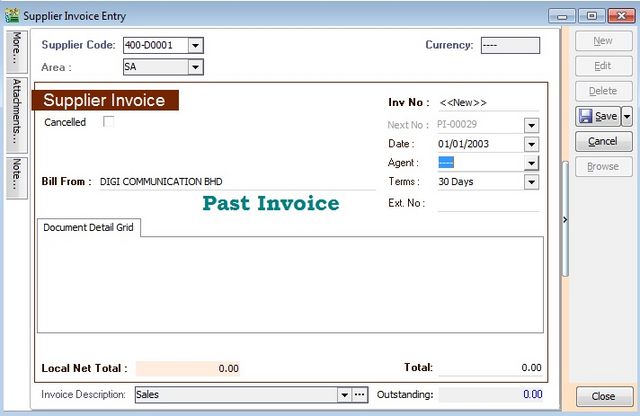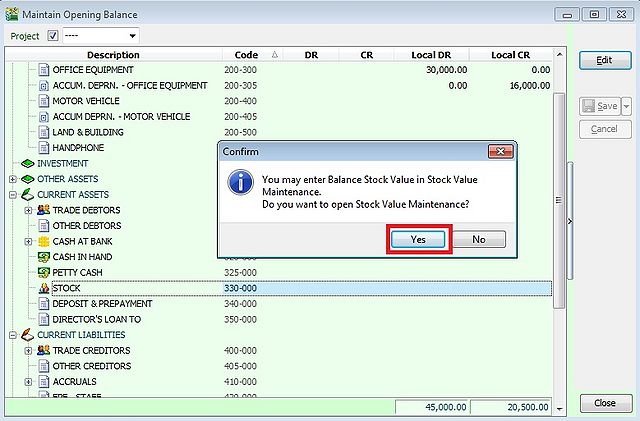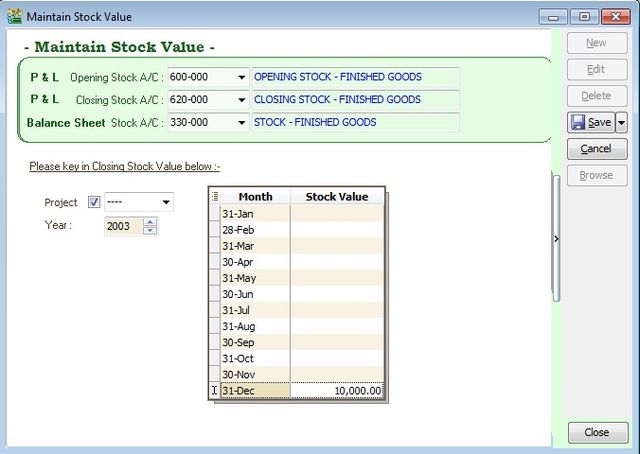No edit summary |
No edit summary |
||
| Line 1: | Line 1: | ||
''Menu: GL | Maintain Opening Balance...'' | |||
== | =='''Introduction'''== | ||
* Before you start this, please check the setting '''Financial Start Period''' and '''System Conversion Date''' in '''Tools | Option...(General Ledger)'''. | |||
* To maintain the opening balance migrated from others system. | |||
:: | ::[[File: GL-Maintain Opening Balance.jpg | 640px]] | ||
{| class="wikitable" | |||
|- | |- | ||
! | ! !! Columns !! Explanation | ||
|- | |- | ||
| | | A || Local DR || Input the '''local currency DEBIT''' opening balance | ||
|- | |- | ||
| | | A || Local CR || Input the '''local currency CREDIT''' opening balance | ||
|- | |- | ||
| | | B || DR || Input the '''foreign currency DEBIT''' opening balance, especially for foreign bank accounts | ||
|- | |- | ||
| | | B || CR || Input the '''foreign currency CREDIT''' opening balance, especially for foreign bank accounts | ||
| | |||
| | |||
|} | |} | ||
<br /> | |||
=='''Customer Opening Balance'''== | |||
::[[File: GL-Maintain Opening Customer.jpg | 640px]] | |||
<br /> | |||
::[[File: | |||
* You can direct create customer PASS invoice from Customer | Customer Invoice... | |||
* Key-in the date before the System Conversion Date (01/01/2004), you will get Customer Pass Invoice screen. | |||
* Input the outstanding amount into '''Total'''. | |||
| | |||
::[[File: GL-Maintain Opening Customer-Pass Invoice.jpg | 640px]] | |||
<br /> | |||
=='''Supplier Opening Balance'''== | |||
::[[File: GL-Maintain Opening Supplier.jpg | 640px]] | |||
<br /> | |||
::[[File: | |||
* You can direct create supplier PASS invoice from Supplier | Supplier Invoice... | |||
* Key-in the date before the System Conversion Date (01/01/2004), you will get Supplier PASS Invoice entry screen. | |||
* Input the outstanding amount into '''Total'''. | |||
| | |||
::[[File: GL-Maintain Opening Supplier-Pass Invoice.jpg | 640px]] | |||
:::-- | |||
<br /> | |||
::[[File: | |||
=='''Stock Opening Balance'''== | |||
::[[File: | |||
::[[File: GL-Maintain Opening Stock.jpg | 640px]] | |||
<br /> | |||
* Lets assume the System Conversion Date is 01/01/2004. | |||
* To capture the opening stock balance as at 01/01/2004, you need to key-in the stock value in '''31/12/2003''' in GL | [[Maintain Stock Value]]... | |||
::[[File: GL-Maintain Opening Stock Value.jpg | 640px]] | |||
<br /> | |||
Latest revision as of 03:55, 25 July 2012
Menu: GL | Maintain Opening Balance...
Introduction
- Before you start this, please check the setting Financial Start Period and System Conversion Date in Tools | Option...(General Ledger).
- To maintain the opening balance migrated from others system.
| Columns | Explanation | |
|---|---|---|
| A | Local DR | Input the local currency DEBIT opening balance |
| A | Local CR | Input the local currency CREDIT opening balance |
| B | DR | Input the foreign currency DEBIT opening balance, especially for foreign bank accounts |
| B | CR | Input the foreign currency CREDIT opening balance, especially for foreign bank accounts |
Customer Opening Balance
- You can direct create customer PASS invoice from Customer | Customer Invoice...
- Key-in the date before the System Conversion Date (01/01/2004), you will get Customer Pass Invoice screen.
- Input the outstanding amount into Total.
Supplier Opening Balance
- You can direct create supplier PASS invoice from Supplier | Supplier Invoice...
- Key-in the date before the System Conversion Date (01/01/2004), you will get Supplier PASS Invoice entry screen.
- Input the outstanding amount into Total.
Stock Opening Balance
- Lets assume the System Conversion Date is 01/01/2004.
- To capture the opening stock balance as at 01/01/2004, you need to key-in the stock value in 31/12/2003 in GL | Maintain Stock Value...