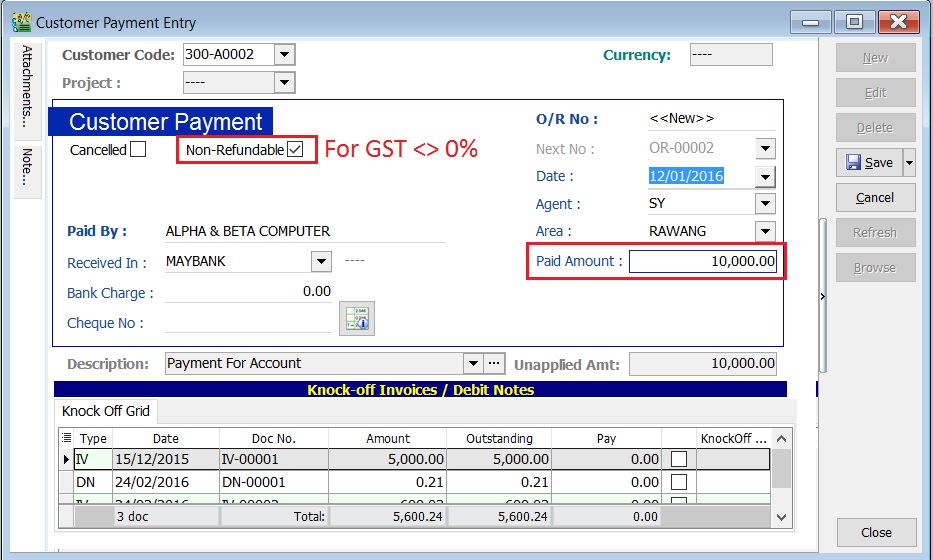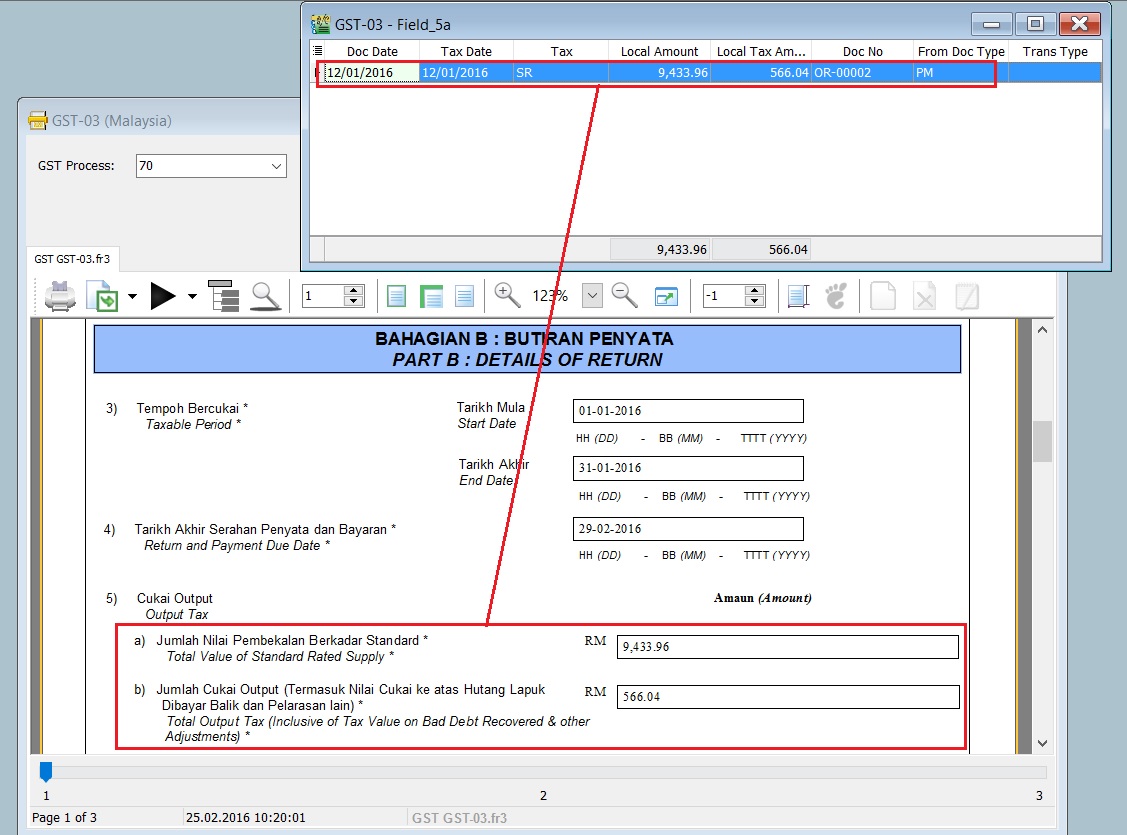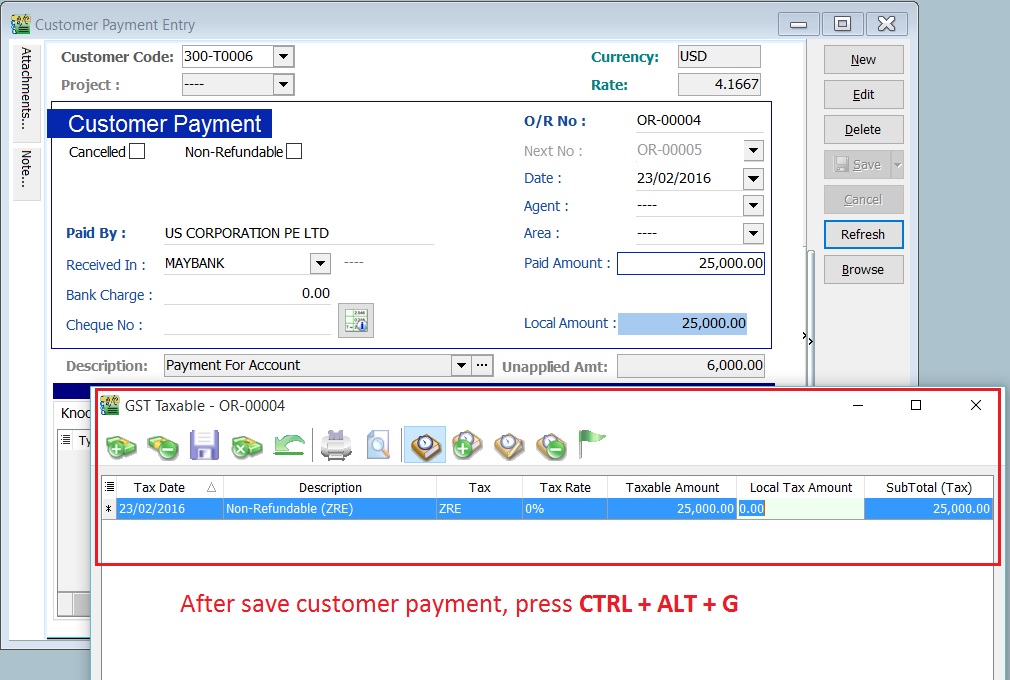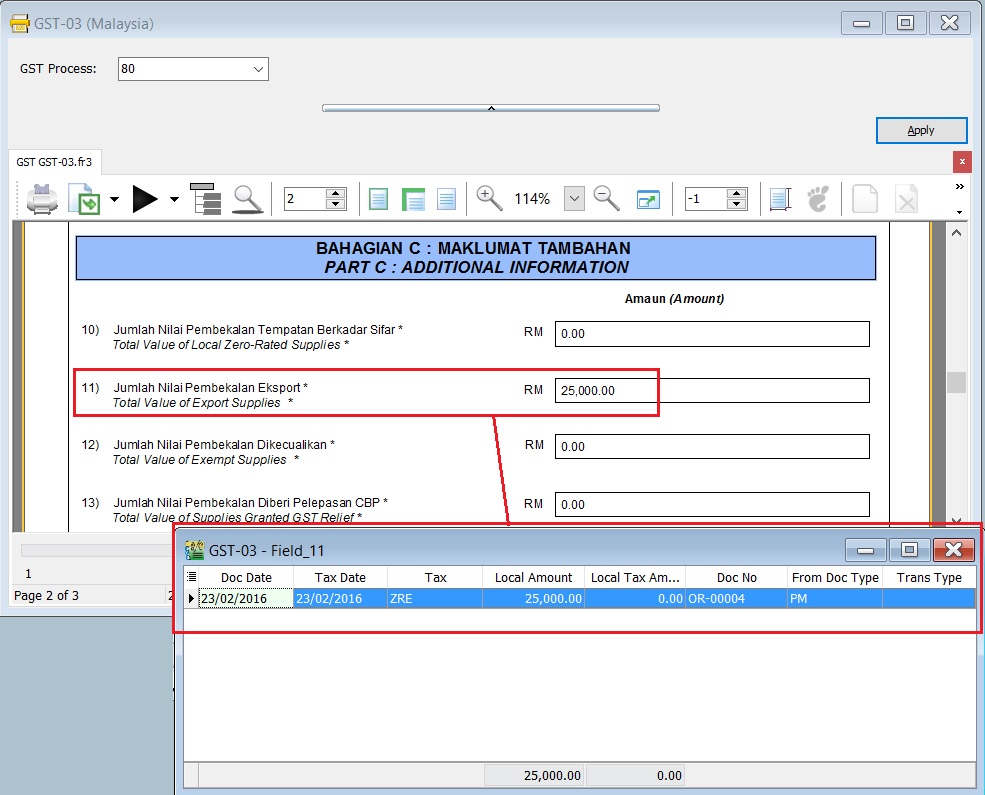| (8 intermediate revisions by the same user not shown) | |||
| Line 20: | Line 20: | ||
==Customer Payment== | ==Customer Payment== | ||
''Menu: Customer | Customer Payment...'' | ''Menu: Customer | Customer Payment...'' | ||
=== | ===Non-Refundable (SR)=== | ||
:1. Create '''New Customer Payment'''. | :1. Create '''New Customer Payment'''. | ||
:2. Enter the '''Paid Amount''', eg. Rm10,000.00 | :2. Enter the '''Paid Amount''', eg. Rm10,000.00 | ||
:3. | :3. '''Tick Non-Refundable''' for '''GST not equal to 0%'''. | ||
:4. See the screenshot below. | :4. See the screenshot below. | ||
::[[File: GST-Non-RefundableDep-01.jpg]] | ::[[File: GST-Non-RefundableDep-01.jpg]] | ||
| Line 32: | Line 32: | ||
::{| class="wikitable" | ::{| class="wikitable" | ||
|- | |- | ||
! Item | ! GST-03 Item !! Description !! Local Amount | ||
|- | |- | ||
| 5a || Total Value of Standard Rated Supply || style="text-align:right;"| '''9,433.96''' | | 5a || Total Value of Standard Rated Supply || style="text-align:right;"| '''9,433.96''' | ||
| Line 44: | Line 44: | ||
<br /> | <br /> | ||
===Non-Refundable (ZR)=== | |||
=== | :1. Create '''New Customer Payment'''. | ||
:2. Enter the '''Paid Amount''', eg. Rm25,000.00 (USD6,000.00) | |||
'' | :3. Ensure the '''Non-Refundable checkbox''' is '''Untick''' for '''GST equal to 0%''', eg. ZRL and ZRE. | ||
:4. Press '''CTRL + ALT + G'''. | |||
: | :5. Enter the tax transactions. See the '''GST Taxable''' detail in the screenshot below. | ||
::[[File: GST | ::[[File: GST-Non-RefundableDep-03.jpg]] | ||
<br /> | <br /> | ||
: | :5. Process GST Returns (GST | New GST Returns...). | ||
: | :6. Print the GST-03. | ||
::'''GST-03 results:- ''' | |||
::{| class="wikitable" | |||
|- | |||
! GST-03 Item !! Description !! Local Amount | |||
|- | |||
| 11 || Total Value of Export Supplies '''(ZRE)''' || style="text-align:right;"| '''25,000.00''' | |||
|} | |||
<br /> | <br /> | ||
: | :7. See the GST-03 screenshot below. | ||
::[[File: GST-Non-RefundableDep-04.jpg]] | |||
::[[File: GST | |||
<br /> | <br /> | ||
==See also== | ==See also== | ||
* [[Customer Payment]] | * [[Customer Payment]] | ||
* [[Print GST-03]] | * [[Print GST-03]] | ||
Latest revision as of 01:29, 26 February 2016
GST Treatment-Non-Refundable Deposit
Introduction
- How to enter the non-refundable deposit accounted to Standard Rated (SR) and Zero Rated(ZRL & ZRE) to reflect in GST-03 submission?
- This guide will help you out. All non-refundable deposit amount are inclusive tax.
Type of supplies Tax Rate GST-03 Standard Rated (SR) 6% 1. Total Value of Standard Rated Supply (5a)
2. Total Output Tax (5b)
Zero Rated (ZRL & ZRE) 0% 1. Total Value of Local Zero Rated Supplies
2. Total Value of Export Supplies
Customer Payment
Menu: Customer | Customer Payment...
Non-Refundable (SR)
- 1. Create New Customer Payment.
- 2. Enter the Paid Amount, eg. Rm10,000.00
- 3. Tick Non-Refundable for GST not equal to 0%.
- 4. See the screenshot below.
- 5. Process GST Returns (GST | New GST Returns...).
- 6. Print the GST-03.
- GST-03 results:-
GST-03 Item Description Local Amount 5a Total Value of Standard Rated Supply 9,433.96 5b Total Output Tax (Inclusive of Tax Value on Bad Debt Recovered & other Adjustments) 566.04
Non-Refundable (ZR)
- 1. Create New Customer Payment.
- 2. Enter the Paid Amount, eg. Rm25,000.00 (USD6,000.00)
- 3. Ensure the Non-Refundable checkbox is Untick for GST equal to 0%, eg. ZRL and ZRE.
- 4. Press CTRL + ALT + G.
- 5. Enter the tax transactions. See the GST Taxable detail in the screenshot below.
- 5. Process GST Returns (GST | New GST Returns...).
- 6. Print the GST-03.
- GST-03 results:-
GST-03 Item Description Local Amount 11 Total Value of Export Supplies (ZRE) 25,000.00