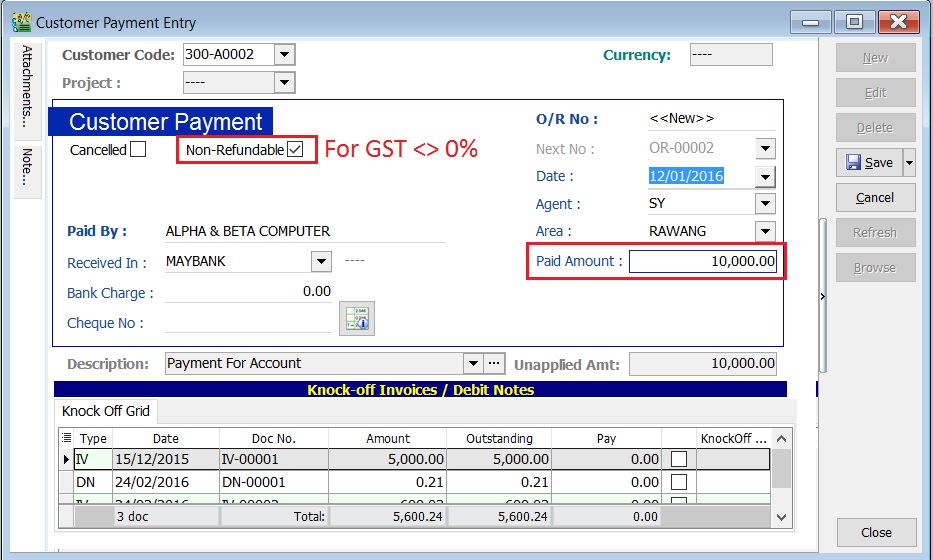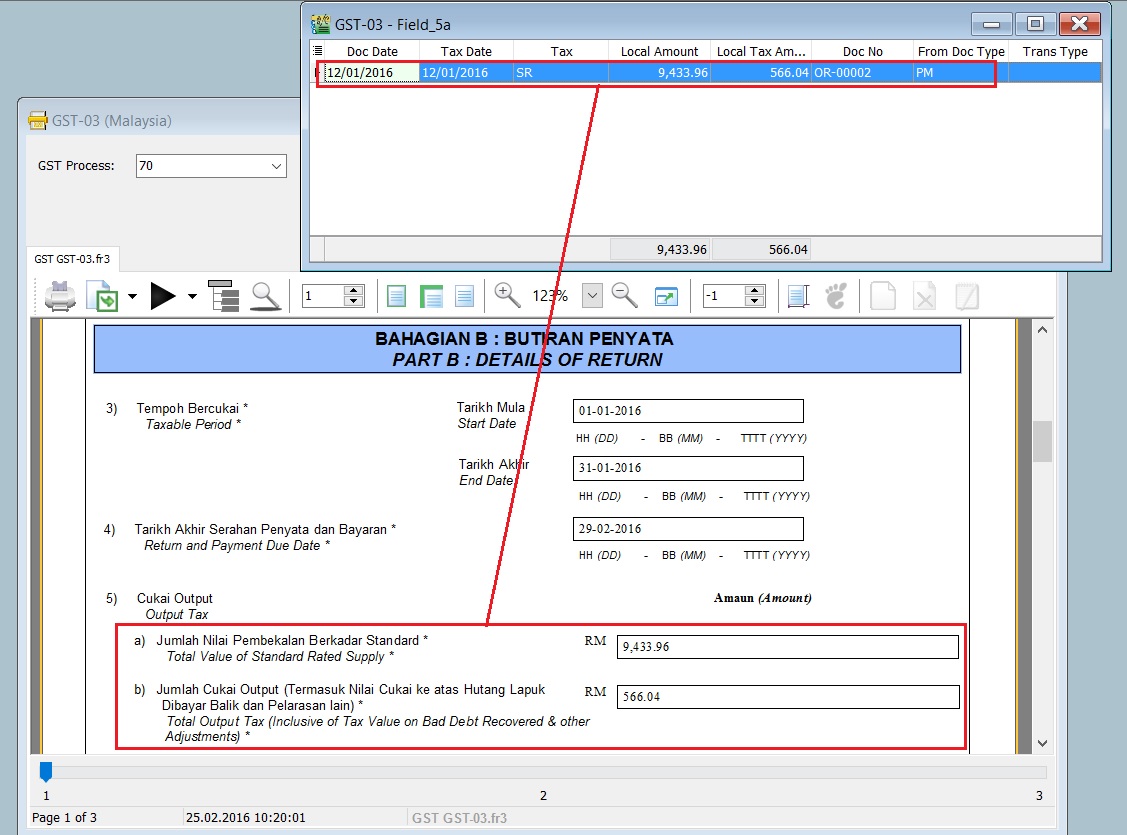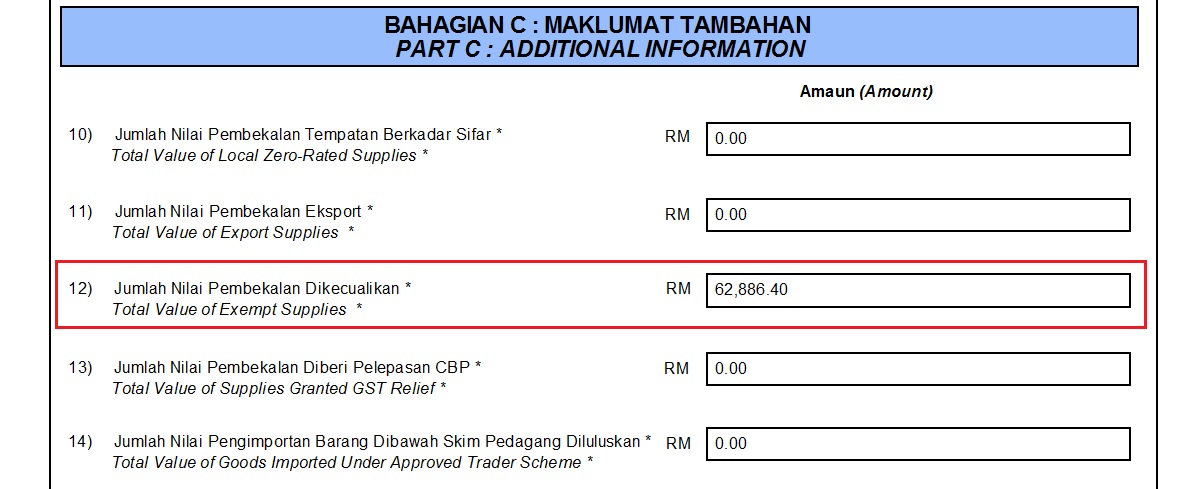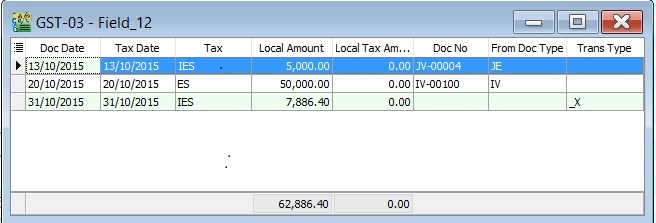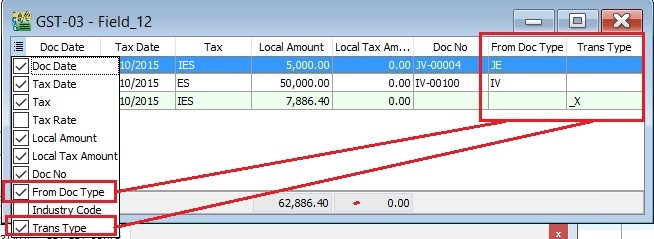| Line 34: | Line 34: | ||
! Item no !! Description !! Amount | ! Item no !! Description !! Amount | ||
|- | |- | ||
| 5a || Total Value of Standard Rated Supply || | | 5a || Total Value of Standard Rated Supply || style="text-align:right;"| '''9,433.96''' | ||
|- | |- | ||
| 5b || Total Output Tax (Inclusive of Tax Value on Bad Debt Recovered & other Adjustments) || | | 5b || Total Output Tax (Inclusive of Tax Value on Bad Debt Recovered & other Adjustments) || style="text-align:right;"| '''566.04''' | ||
|} | |} | ||
<br /> | <br /> | ||
Revision as of 04:20, 25 February 2016
GST Treatment-Non-Refundable Deposit
Introduction
- How to enter the non-refundable deposit accounted to Standard Rated (SR) and Zero Rated(ZRL & ZRE) to reflect in GST-03 submission?
- This guide will help you out. All non-refundable deposit amount are inclusive tax.
Type of supplies Tax Rate GST-03 Standard Rated (SR) 6% 1. Total Value of Standard Rated Supply (5a)
2. Total Output Tax (5b)
Zero Rated (ZRL & ZRE) 0% 1. Total Value of Local Zero Rated Supplies
2. Total Value of Export Supplies
Customer Payment
Menu: Customer | Customer Payment...
A. Non-Refundable (SR)
- 1. Create New Customer Payment.
- 2. Enter the Paid Amount, eg. Rm10,000.00
- 3. Tick Non-Refundable for GST not equal to 0%.
- 4. See the screenshot below.
- 5. Process GST Returns (GST | New GST Returns...).
- 6. Print the GST-03.
- GST-03 results:-
Item no Description Amount 5a Total Value of Standard Rated Supply 9,433.96 5b Total Output Tax (Inclusive of Tax Value on Bad Debt Recovered & other Adjustments) 566.04
B. Non-Refundable (ZR)
[GST | Print GST-03...]
- 2. You can check the details by double click on the amount in Item 12.
- 3. Pop-up the item 12 detail.
- 4. You can insert additional column, ie. From Doc Type and Trans Type.
NOTE: Trans Type = _X, it means the posting entry related to Realized Gain or Loss in Foreign Exchange.