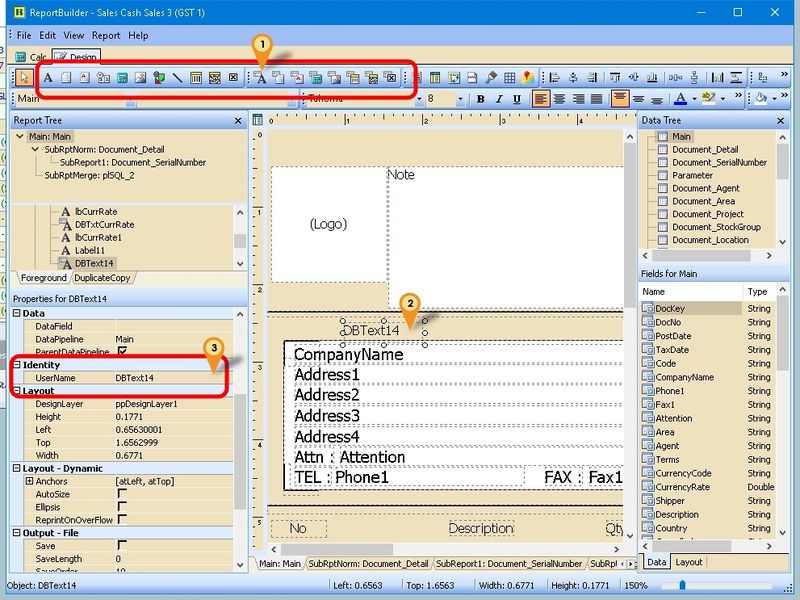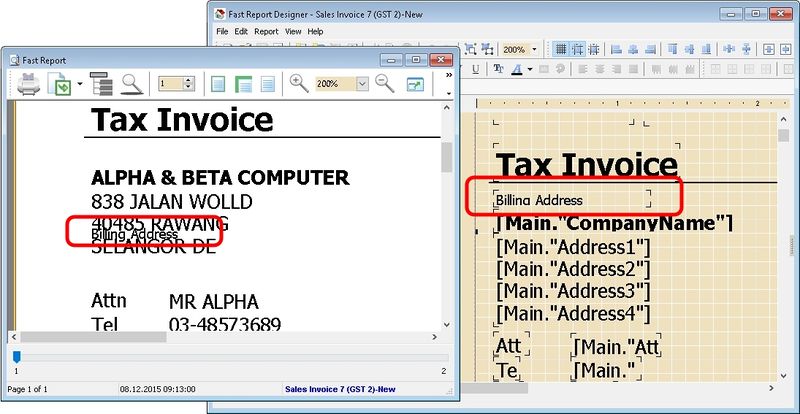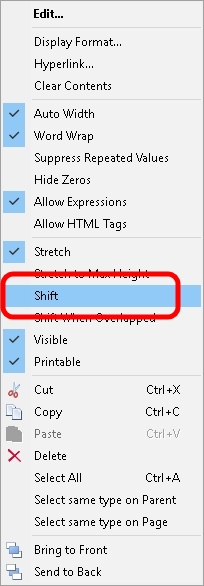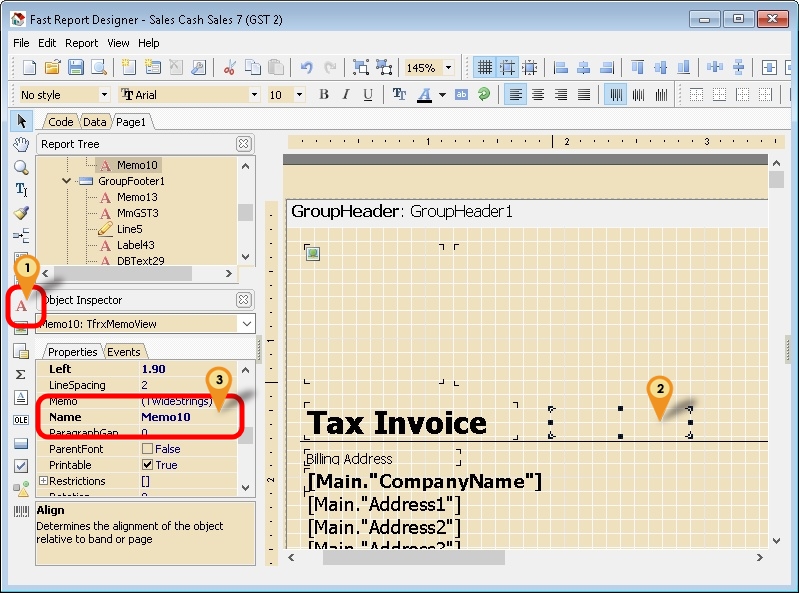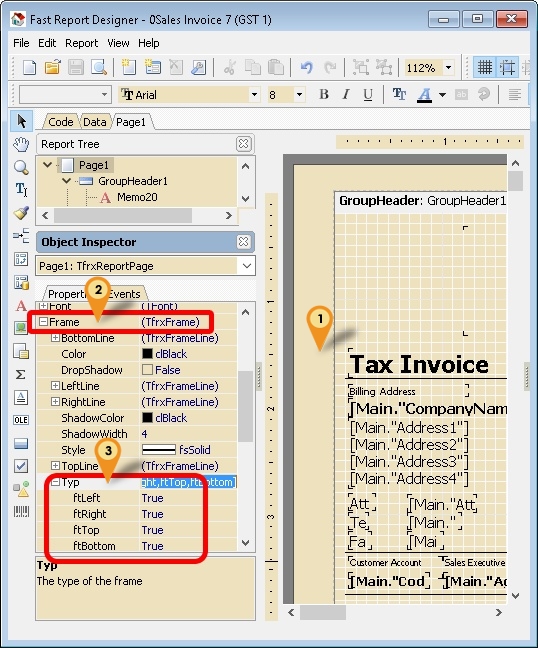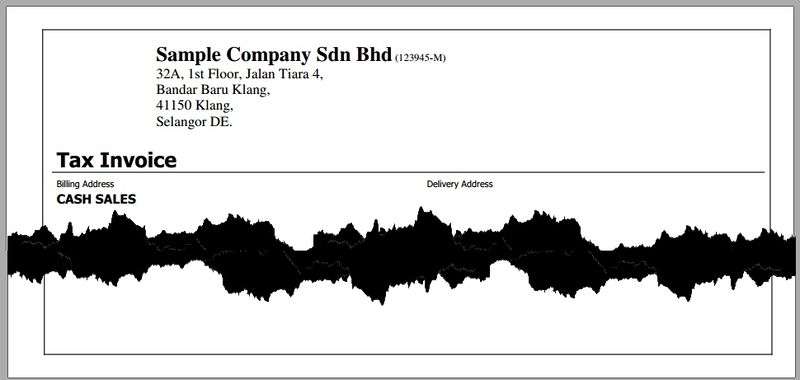| Line 61: | Line 61: | ||
:02. At the '''Object Inspector''', look for '''Frame''' & click the + sign | :02. At the '''Object Inspector''', look for '''Frame''' & click the + sign | ||
:03. Under the '''Frame''', look for '''Typ''' & set to '''True''' for ''ftLeft'', ''ftRight'', ''ftTop'' & ''ftBottom''. | :03. Under the '''Frame''', look for '''Typ''' & set to '''True''' for ''ftLeft'', ''ftRight'', ''ftTop'' & ''ftBottom''. | ||
[[File:FR-FAQ-05.jpg|center]] | [[File:FR-FAQ-05.jpg|800px|center]] | ||
<div style="float: right;"> [[#top|[top]]]</div> | <div style="float: right;"> [[#top|[top]]]</div> | ||
Revision as of 05:13, 16 January 2016
Report Builder
- Report Builder - Overview
- Report Builder - Doing Simple Calculation
- Report Builder - Get Data Directly from DB
- Report Builder - Get Data from Available Pipeline
FAQ
01. How to rename the component I use?
- 01. Click Icon here (eg DBText)
- 02. Click on the place to be print/shown
- 03. At the Properties for XXXXXX, look for Identity | UserName & change the Name you like (Only Alphanumeric & no spacing)
Fast Report
- Fast Report - Overview
- Fast Report - Doing Simple Calculation
- Fast Report - Get Data Directly from DB
- Fast Report - Get Data from Available Pipeline
- Fast Report - Shift Relative To Simulator
- Fast Report - Down Then Across Column
- Fast Report - Continue Next Page & Continue From Previous Page
- ----------------------------------------------------------------------------------------------------------------------------------------------------
- ----------------------------------------------------------------------------------------------------------------------------------------------------
FAQ
01. Why is not same on preview?
- Try Untick the Option Shift by right click the Memo
02. Why my Layout in the Designer is different from the example shown?
- Can try run This script. Please Exit SQL Product before run the script.
03. How to rename the component I use?
- 01. Click the Red A Icon.
- 02. Click on the place to be print/shown
- 03. At the Object Inspector, look for Name & change the Name you like (Only Alphanumeric & no spacing)
04. How to draw line for whole report?
- 01. Click at empty place of outer report.
- 02. At the Object Inspector, look for Frame & click the + sign
- 03. Under the Frame, look for Typ & set to True for ftLeft, ftRight, ftTop & ftBottom.