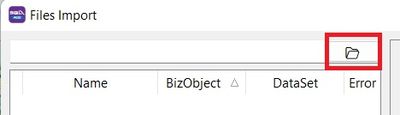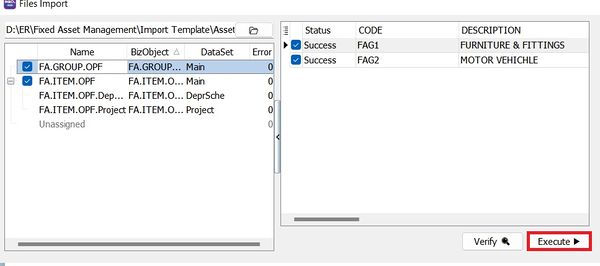No edit summary |
No edit summary |
||
| Line 14: | Line 14: | ||
'''NOTE:''' | '''NOTE:''' | ||
Asset import function available in '''SQL Account version 5.2022.948.826''' and above. | Asset import function available in '''SQL Account version 5.2022.948.826''' and above. | ||
==Preparation-Asset Master Import Excel Template== | |||
:1. Download the [https://download.sql.com.my/customer/Asset/Asset_Master_Import.xlsx Asset Master Template] | |||
:2. Break into 4 sheets named : | |||
{| class="wikitable" | |||
|+ Asset Master Template (xlsx) | |||
|- | |||
! Sheet Name !! Refer to | |||
|- | |||
| FA.GROUP.OPF || Maintain Asset Group | |||
|- | |||
| FA.ITEM.OPF || Maintain Asset Item | |||
|- | |||
| FA.ITEM.OPF.DeprSche || Maintain Asset Item - Depreciation Schedule tab | |||
|- | |||
| FA.ITEM.OPF.Project || Maintain Asset Item - Project tab | |||
|} | |||
==See also== | ==See also== | ||
Revision as of 01:36, 20 September 2023
Quick Import Asset List
Menu: File | Import | Excel Files...
- 1. Download the Asset Master Template
- 3. Select the Asset Template excel file...
NOTE: Asset import function available in SQL Account version 5.2022.948.826 and above.
Preparation-Asset Master Import Excel Template
- 1. Download the Asset Master Template
- 2. Break into 4 sheets named :
| Sheet Name | Refer to |
|---|---|
| FA.GROUP.OPF | Maintain Asset Group |
| FA.ITEM.OPF | Maintain Asset Item |
| FA.ITEM.OPF.DeprSche | Maintain Asset Item - Depreciation Schedule tab |
| FA.ITEM.OPF.Project | Maintain Asset Item - Project tab |