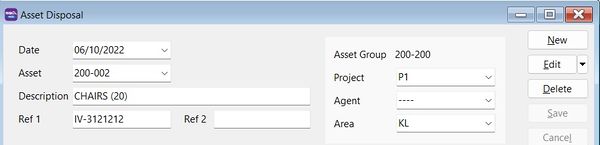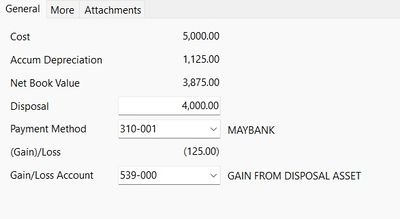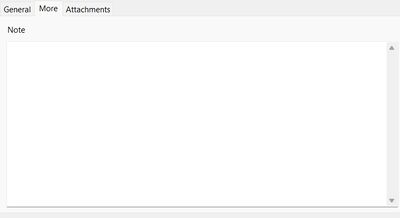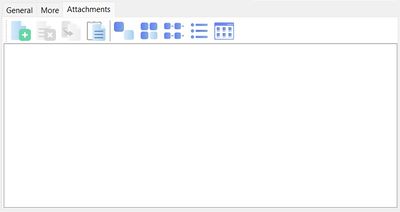No edit summary |
|||
| (10 intermediate revisions by the same user not shown) | |||
| Line 1: | Line 1: | ||
''Menu: Asset | Asset Disposal...'' | ''Menu: Asset | Asset Disposal...'' | ||
==Asset Disposal Entry== | |||
:1. Click '''New'''. | |||
:2. Enter '''Date'''. | |||
:3. Select '''Asset''' wish to dispose. | |||
:4. Enter '''Description'''. | |||
:5. Enter '''Ref1''', eg. invoice no. | |||
:6. Enter '''Ref2''' if any. | |||
:7. Select '''Project'''. Default follow Asset Item. | |||
:8. Select '''Agent'''. Default follow Asset Item. | |||
:9. Select '''Area'''. Default follow Asset Item. | |||
::[[File:Asset-Disposal 02.jpg |600px]] | |||
<br /> | |||
::[[File:Asset-Disposal | ==General Tab== | ||
:1. Cost, Accum Depreciation,and Net Book Value are retrieve from Maintain Asset Item automatically. | |||
:2. Key-in the '''Disposal''' value. | |||
:3. Select '''Payment Method''' to receive disposal value. | |||
:4. '''(Gain)/Loss''' workout automatically. | |||
:5. Gain/Loss Account default follow from Maintain Asset. May change the '''(Gain)/Loss Account''' if necessary. | |||
::[[File:Asset-Disposal 03.jpg |400px]] | |||
<br /> | <br /> | ||
==Asset Disposal | ==More Tab== | ||
:Enter detailed '''Note'''. | |||
::[[File:Asset-Disposal 04.jpg |400px]] | |||
<br /> | |||
==Attachments== | |||
:Add more attachment files | |||
::[[File:Asset-Disposal 05.jpg |400px]] | |||
<br /> | <br /> | ||
==See also== | |||
* [[Maintain Asset Group]] | |||
* [[Maintain Asset Item]] | |||
* [[Process Depreciation]] | |||
* [[Open Depreciation]] | |||
* [[Print Yearly Depreciation]] | |||
* [[Print Asset Analysis]] | |||
* [[Print Asset Disposal Listing]] | |||
* [[How to process Asset Opening and tally with the GL Maintain Opening Balance]] | |||
* [[Import-Asset Master List]] | |||
Latest revision as of 08:51, 14 December 2022
Menu: Asset | Asset Disposal...
Asset Disposal Entry
- 1. Click New.
- 2. Enter Date.
- 3. Select Asset wish to dispose.
- 4. Enter Description.
- 5. Enter Ref1, eg. invoice no.
- 6. Enter Ref2 if any.
- 7. Select Project. Default follow Asset Item.
- 8. Select Agent. Default follow Asset Item.
- 9. Select Area. Default follow Asset Item.
General Tab
- 1. Cost, Accum Depreciation,and Net Book Value are retrieve from Maintain Asset Item automatically.
- 2. Key-in the Disposal value.
- 3. Select Payment Method to receive disposal value.
- 4. (Gain)/Loss workout automatically.
- 5. Gain/Loss Account default follow from Maintain Asset. May change the (Gain)/Loss Account if necessary.
More Tab
Attachments