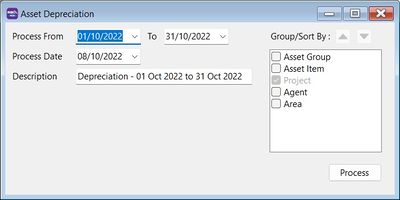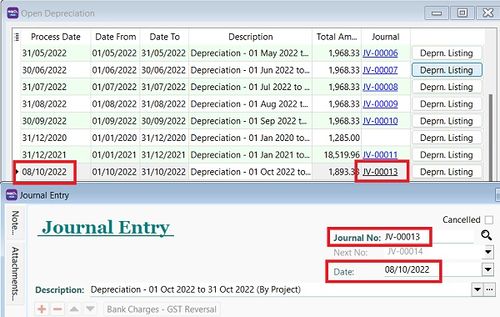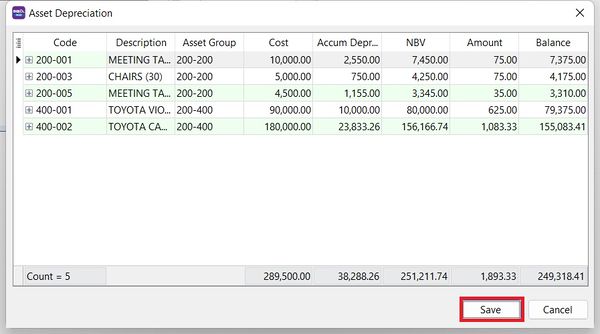No edit summary |
|||
| (9 intermediate revisions by the same user not shown) | |||
| Line 3: | Line 3: | ||
==Asset Depreciation== | ==Asset Depreciation== | ||
:[[File:Asset Depreciation 01.jpg |400px]] | |||
<br /> | <br /> | ||
:1. Select the process date range. | :1. Select the process date range. | ||
Tips: | Tips: | ||
Process date range allows to select '''more than 1 month or 1 year''' to process the depreciation. | 1. Process date range allows to select '''more than 1 month or 1 year''' to process the depreciation. | ||
2. Allow to process BEFORE system conversation date (No update to Maintain Opening Balance). | |||
<br /> | <br /> | ||
:2. Select the '''Process Date''' | :2. Select the '''Process Date'''. | ||
::[[File:Asset Depreciation 02.jpg |500px]] | ::[[File:Asset Depreciation 02.jpg |500px]] | ||
<br /> | <br /> | ||
Tips: | |||
'''Journal Voucher date''' will follow this '''Process Date'''. | |||
:3. Description will be captured in the '''Journal Voucher description'''. | :3. Description will be captured in the '''Journal Voucher description'''. | ||
:4. Click '''Process'''. | :4. Click '''Process'''. | ||
:5. | :5. Preview the assets depreciation value and Net Book Value (NBV) before post to Journal Voucher. Click '''Save''' to post it. | ||
::[[File:Asset Depreciation 03.jpg | | ::[[File:Asset Depreciation 03.jpg |600px]] | ||
<br /> | <br /> | ||
==See also== | |||
* [[Maintain Asset Group]] | |||
* [[Maintain Asset Item]] | |||
* [[Open Depreciation]] | |||
* [[Asset Disposal]] | |||
* [[Print Yearly Depreciation]] | |||
* [[Print Asset Analysis]] | |||
* [[Print Asset Disposal Listing]] | |||
* [[How to process Asset Opening and tally with the GL Maintain Opening Balance]] | |||
* [[Import-Asset Master List]] | |||
Latest revision as of 08:51, 14 December 2022
Menu: Asset | Process Depreciation...
Asset Depreciation
- 1. Select the process date range.
Tips: 1. Process date range allows to select more than 1 month or 1 year to process the depreciation. 2. Allow to process BEFORE system conversation date (No update to Maintain Opening Balance).
Tips: Journal Voucher date will follow this Process Date.
- 3. Description will be captured in the Journal Voucher description.
- 4. Click Process.
- 5. Preview the assets depreciation value and Net Book Value (NBV) before post to Journal Voucher. Click Save to post it.