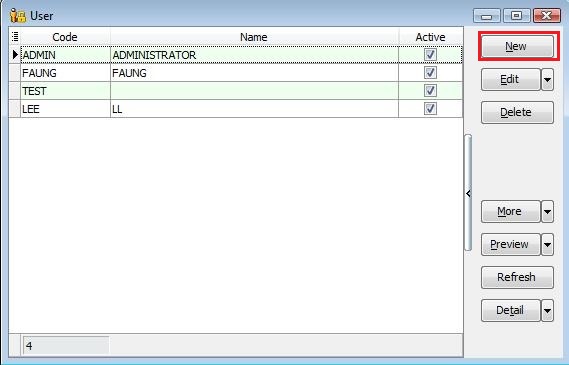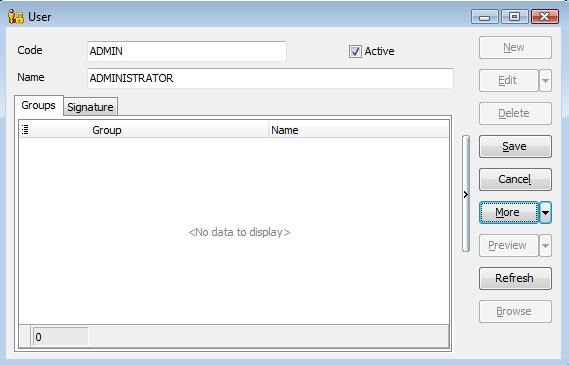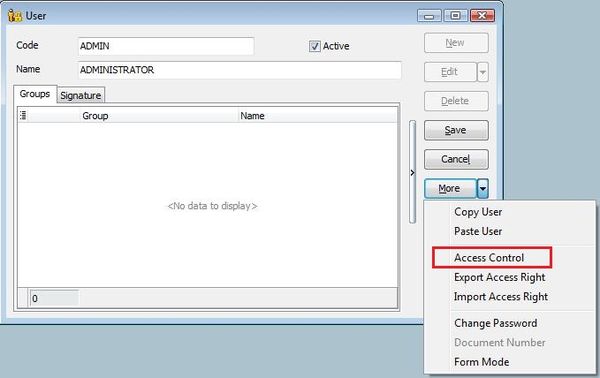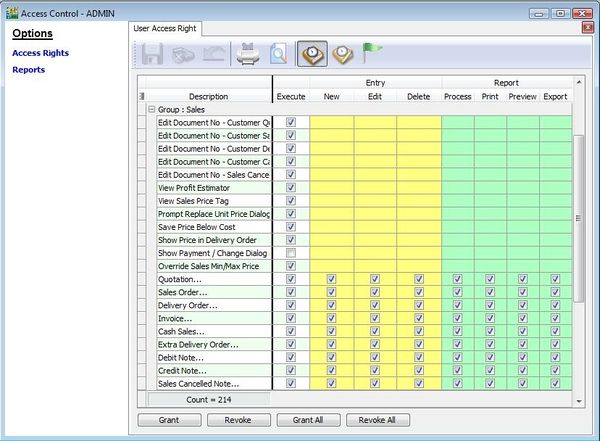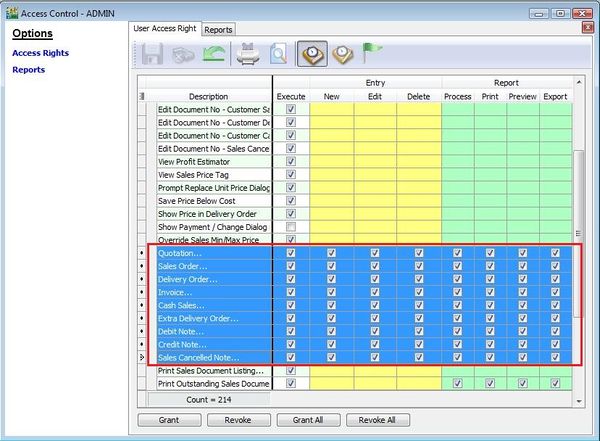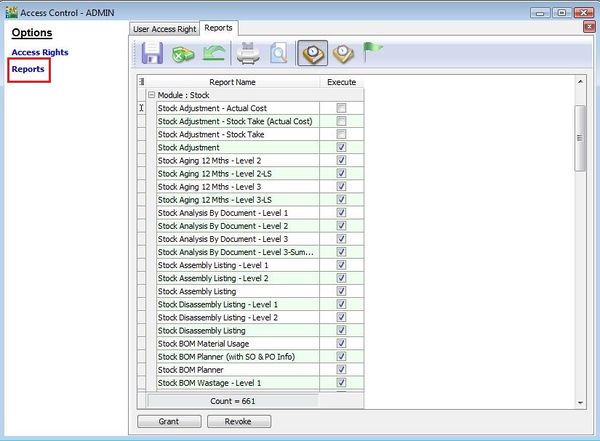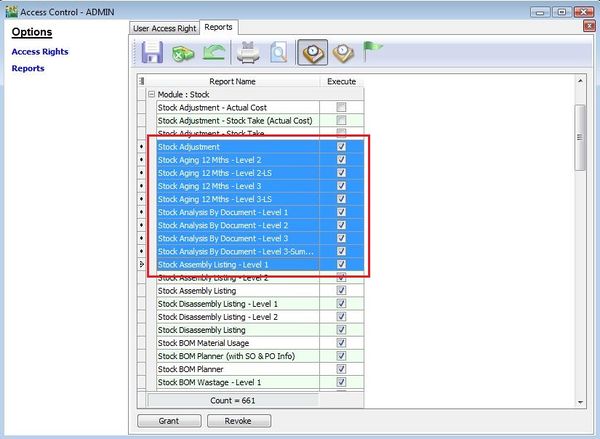Menu: Tools | Maintain User...
Introduction
- To add new user and grant the access rights.
Maintain User
- 1. Click New to create new user ID.
- 2. Click on Edit to change the existing user setting.
- 3. Click on More, you will found more items:-
No Actions Explanation 1 Copy User To copy the existing user all the setting, including the access rights. 2 Paste User To paste the existing user with all the setting after copy user. 3 Access Control To set the access rights for the modules. 4 Export Access Right To export the user access rights. 5 Import Access Right To import the user access rights. 6 Change Password Create or change the password. 7 Document Number For multiple document number set, you able to assign it to different users. 8 Form Mode To assign the Form Mode (created under Tools Maintain Form Mode…) to different users.
No Label Name Explanation 1 Execute To use the functions from the menu list. 2 New To create new documents. 3 Edit To modify the documents. 4 Delete To delete the documents. 5 Process N/A to SQL Accounting. It apply to SQL Payroll. 6 Print To print. 7 Preview To preview. 8 Export To export.
No Label Name Explanation 1 Grant Action button to grant the access rights. 2 Revoke Action button to disallow the access rights. 3 Grant All Action button to grant all the access rights. 4 Revoke All Action button to disallow all the access rights.
- 5. You can grant the access rights as highlighted. See the screenshot below.
- 6. Click on Reports from the options. You can assign rights to the reports by users which the user allow to use it.
- 7. Same, you can grant the access rights for the reports highlighted.