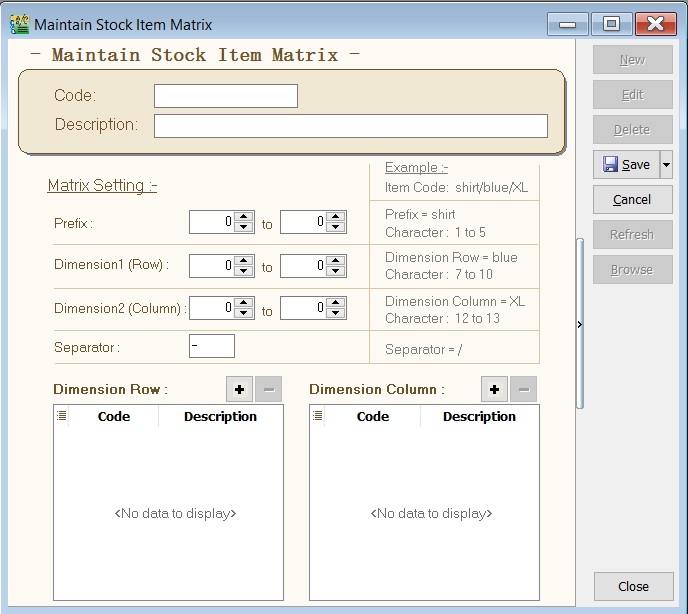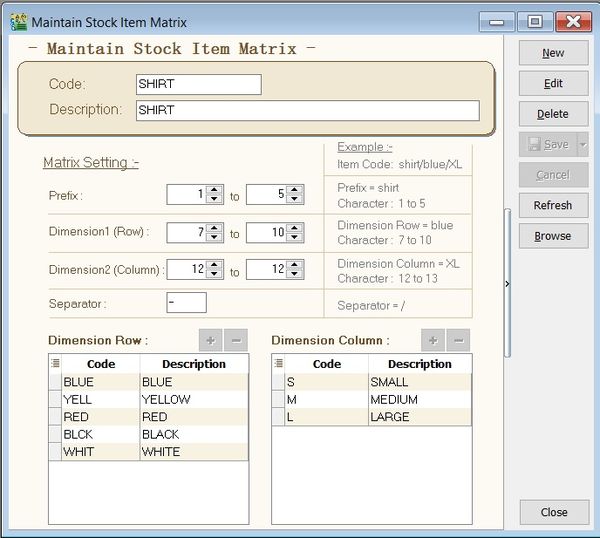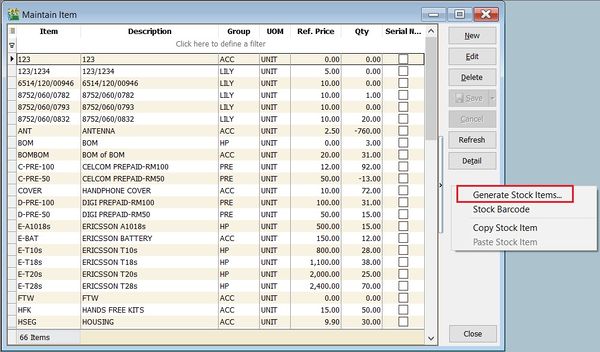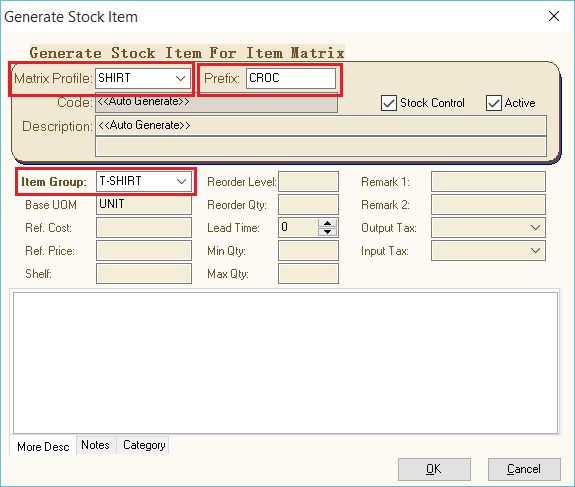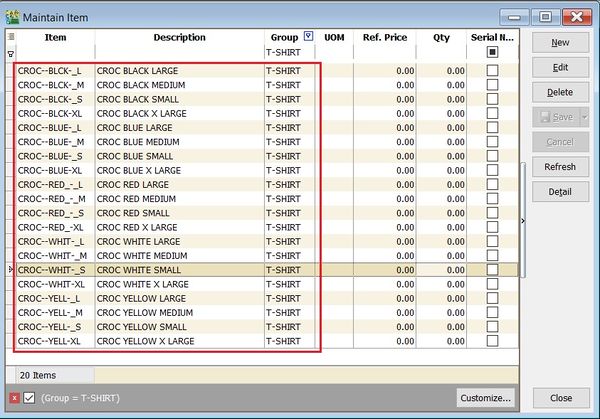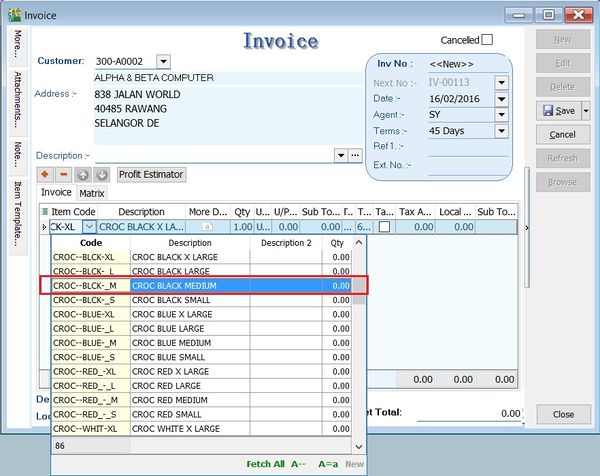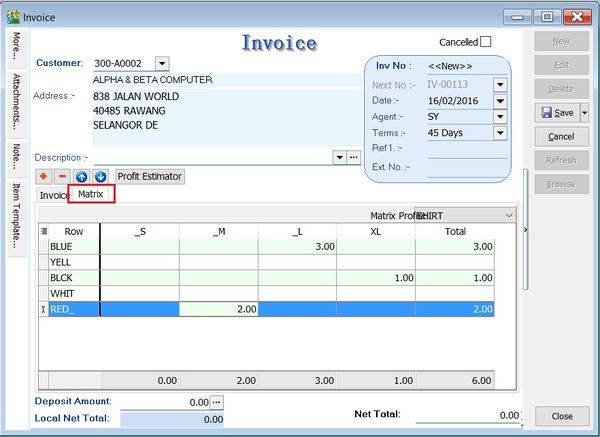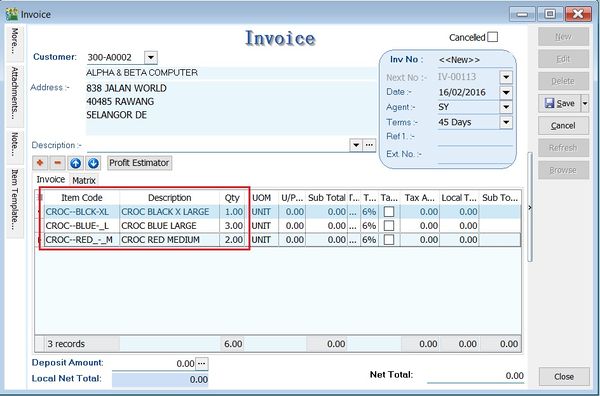Menu: Stock | Maintain Stock Item Matrix Profile...
Introduction
- It commonly use to organize the coding requirement to generate the item code. Very frequent use in the following industries:-
Maintain Stock Item Matrix
- 1. Example of the stock item matrix settings to generate the T-Shirt code with different sizes and colors.
- 2. See the requirement setting as shown in the screenshot below.
- 3. Matrix setting:-
Matrix Setting Length Code Note Prefix 1 - 5 5 To enter a prefix when generate the item code. Dimension 1 (Row) 7 - 10 4 BLUE, YELL, BLCK, WHIT, RED_
Preset code list. Dimension 2 (Column) 12 - 13 1 _S, _M, _L, XL
Preset code list. Separator - 1 A separator between the prefix, dimension row and column.
Note: Code length must follow as set in Matrix Settings constantly, especially the Dimension 1 (Row) and 2 (Column).
How Does It Works
Generate Matrix Item Code
- 1. Go to Maintain Stock Item.
- 2. Right click the area below the Detail button.
- 3. Click on Generate Item Code. See the screenshot below.
- 4. Select the Matrix Profile,eg. SHIRT.
- 5. Enter a Prefix,eg. CROC.
- 6. Select an Item Group,eg. T-Shirt.
- 7. Press Ok to start generate.
Generate Invoice Using Matrix