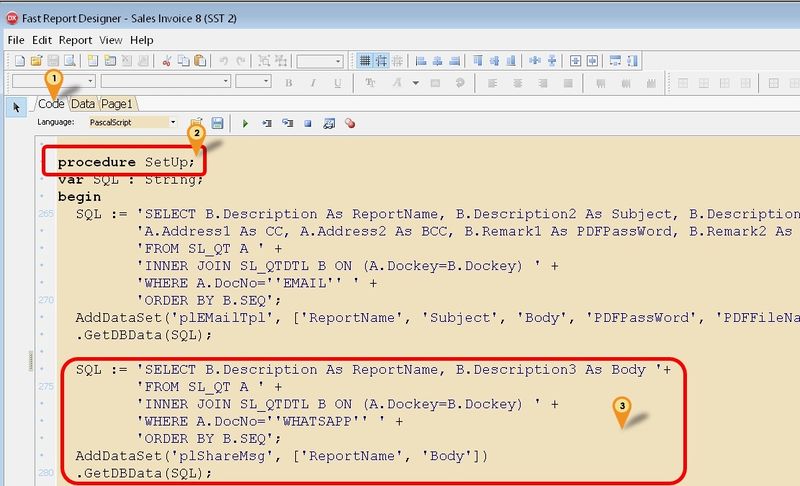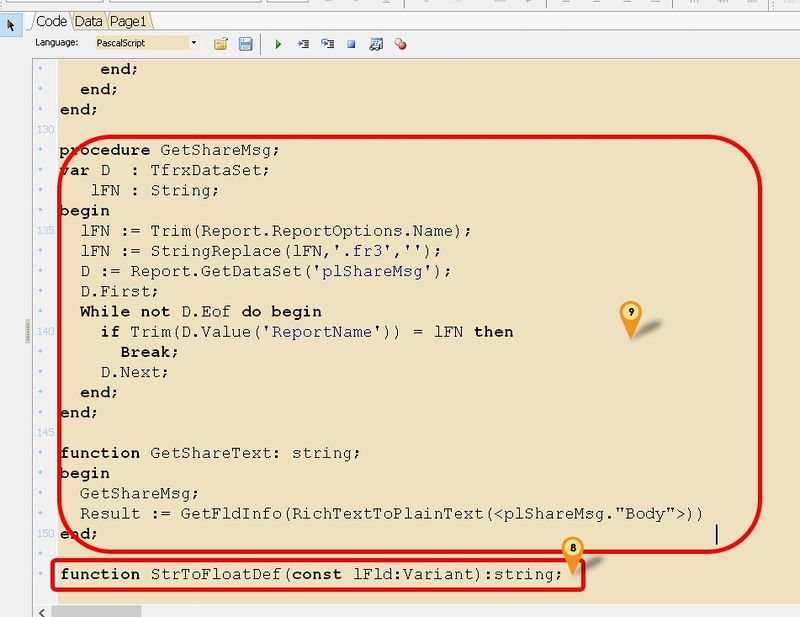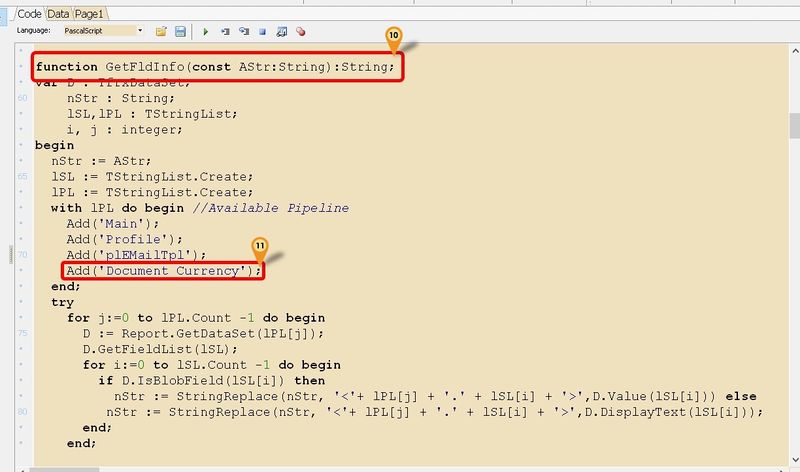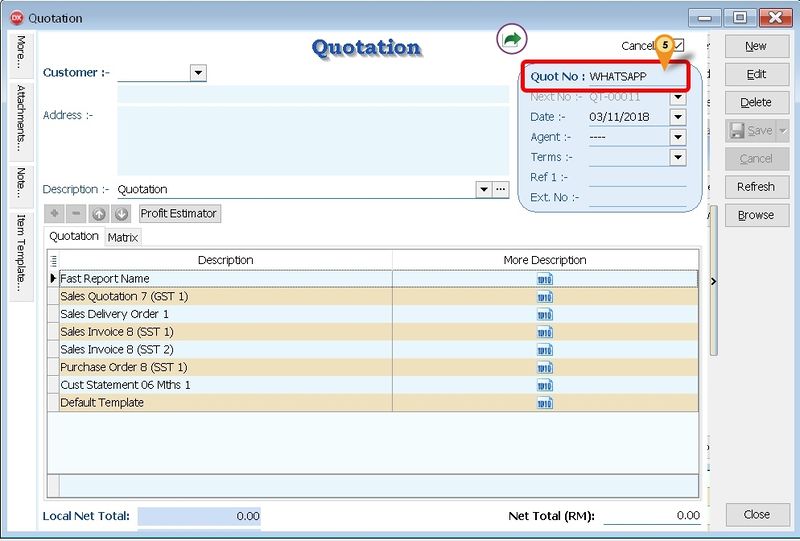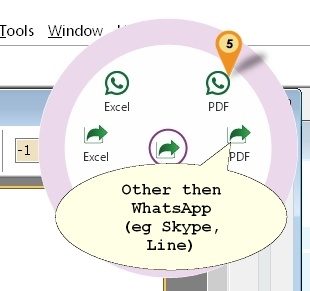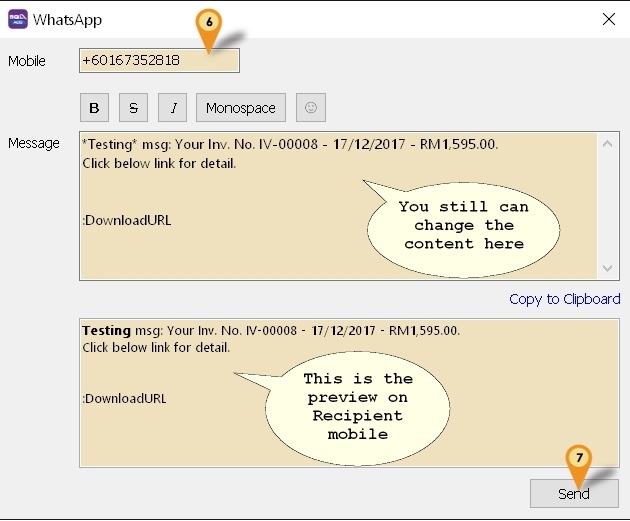Introduction
From Version 849.768 & above user can Share the report to WhatsApp, Skype, Line & etc
Requirement
- Fast Report
- WhatsApp, Skype, Line & etc Login
- SQL Accounting Version 849.768 & above
Setting
Below is example using Sales Invoice
- 01. Click the Code Tab
- 02. Scroll down look for procedure SetUp
- 03. Copy below script & paste it between the begin & end; in procedure SetUp
SQL := 'SELECT B.Description As ReportName, B.Description3 As Body '+
'FROM SL_QT A ' +
'INNER JOIN SL_QTDTL B ON (A.Dockey=B.Dockey) ' +
'WHERE A.DocNo=''WHATSAPP'' ' +
'ORDER BY B.SEQ';
AddDataSet('plShareMsg', ['ReportName', 'Body'])
.GetDBData(SQL);
- 04. Click File | Save As... to save the file (eg Sales Invoice 8 (SST 2)-WhatApp)
- 05. Click File | Exit to exit the report design
- 06. Click Design again in the report designer for the file just save on Steps 5 (eg Sales Invoice 8 (SST 2)-WhatApp)
- 07. Click the Code Tab
- 08. Scroll down look for function StrToFloatDef(const lFld:Variant):string
- 09. Copy below script & paste it above the function
| WhatsApp Script (Last Script Update : 05 Nov 2018) |
|---|
procedure GetShareMsg;
var D : TfrxDataSet;
lFN : String;
begin
lFN := Trim(Report.ReportOptions.Name);
lFN := StringReplace(lFN,'.fr3','');
D := Report.GetDataSet('plShareMsg');
D.First;
While not D.Eof do begin
if Trim(D.Value('ReportName')) = lFN then
Break;
D.Next;
end;
end;
function GetShareText: string;
begin
GetShareMsg;
Result := GetFldInfo(RichTextToPlainText(<plShareMsg."Body">))
end;
|
- 10. Scroll up again look for function GetFldInfo(const AStr:String):String;
- 11. Copy below script & paste it between the Add('plEMailTpl'); & end;
Add('Document_Currency');
- 12. Click File | Save to save the file
- 13. Click File | Exit to exit the report design
Quotation
Menu: Sales | Quotation...
SQL Accounting can Share message by different Content by report name
| Field Name | Description |
|---|---|
| Description | Fast Report Name |
| Description3 (More Description) | Message Content |
- 01. Create New Quotation
- 02. Copy below Sample E-Mail Template
| Sample Share Message Template |
|---|
<?xml version="1.0" standalone="yes"?>
<DATAPACKET Version="2.0">
<METADATA>
<FIELDS>
<FIELD attrname="DOCKEY" fieldtype="i4"/>
<FIELD attrname="DOCNO" fieldtype="string.uni" WIDTH="40"/>
<FIELD attrname="DOCNOEX" fieldtype="string.uni" WIDTH="40"/>
<FIELD attrname="DOCDATE" fieldtype="date"/>
<FIELD attrname="POSTDATE" fieldtype="date"/>
<FIELD attrname="TAXDATE" fieldtype="date"/>
<FIELD attrname="CODE" fieldtype="string.uni" WIDTH="20"/>
<FIELD attrname="COMPANYNAME" fieldtype="string.uni" WIDTH="200"/>
<FIELD attrname="ADDRESS1" fieldtype="string.uni" WIDTH="120"/>
<FIELD attrname="ADDRESS2" fieldtype="string.uni" WIDTH="120"/>
<FIELD attrname="ADDRESS3" fieldtype="string.uni" WIDTH="120"/>
<FIELD attrname="ADDRESS4" fieldtype="string.uni" WIDTH="120"/>
<FIELD attrname="PHONE1" fieldtype="string.uni" WIDTH="400"/>
<FIELD attrname="MOBILE" fieldtype="string.uni" WIDTH="400"/>
<FIELD attrname="FAX1" fieldtype="string.uni" WIDTH="400"/>
<FIELD attrname="ATTENTION" fieldtype="string.uni" WIDTH="140"/>
<FIELD attrname="AREA" fieldtype="string.uni" WIDTH="20"/>
<FIELD attrname="AGENT" fieldtype="string.uni" WIDTH="20"/>
<FIELD attrname="PROJECT" fieldtype="string.uni" WIDTH="40"/>
<FIELD attrname="TERMS" fieldtype="string.uni" WIDTH="20"/>
<FIELD attrname="CURRENCYCODE" fieldtype="string.uni" WIDTH="12"/>
<FIELD attrname="CURRENCYRATE" fieldtype="fixedFMT" DECIMALS="8" WIDTH="19"/>
<FIELD attrname="SHIPPER" fieldtype="string.uni" WIDTH="60"/>
<FIELD attrname="DESCRIPTION" fieldtype="string.uni" WIDTH="400"/>
<FIELD attrname="COUNTRY" fieldtype="string.uni" WIDTH="100"/>
<FIELD attrname="CANCELLED" fieldtype="string.uni" WIDTH="2"/>
<FIELD attrname="DOCAMT" fieldtype="fixedFMT" DECIMALS="2" WIDTH="19"/>
<FIELD attrname="LOCALDOCAMT" fieldtype="fixedFMT" DECIMALS="2" WIDTH="19"/>
<FIELD attrname="VALIDITY" fieldtype="string.uni" WIDTH="400"/>
<FIELD attrname="DELIVERYTERM" fieldtype="string.uni" WIDTH="400"/>
<FIELD attrname="CC" fieldtype="string.uni" WIDTH="400"/>
<FIELD attrname="DOCREF1" fieldtype="string.uni" WIDTH="50"/>
<FIELD attrname="DOCREF2" fieldtype="string.uni" WIDTH="50"/>
<FIELD attrname="DOCREF3" fieldtype="string.uni" WIDTH="50"/>
<FIELD attrname="DOCREF4" fieldtype="string.uni" WIDTH="50"/>
<FIELD attrname="BRANCHNAME" fieldtype="string.uni" WIDTH="200"/>
<FIELD attrname="DADDRESS1" fieldtype="string.uni" WIDTH="120"/>
<FIELD attrname="DADDRESS2" fieldtype="string.uni" WIDTH="120"/>
<FIELD attrname="DADDRESS3" fieldtype="string.uni" WIDTH="120"/>
<FIELD attrname="DADDRESS4" fieldtype="string.uni" WIDTH="120"/>
<FIELD attrname="DATTENTION" fieldtype="string.uni" WIDTH="140"/>
<FIELD attrname="DPHONE1" fieldtype="string.uni" WIDTH="400"/>
<FIELD attrname="DMOBILE" fieldtype="string.uni" WIDTH="400"/>
<FIELD attrname="DFAX1" fieldtype="string.uni" WIDTH="400"/>
<FIELD attrname="TAXEXEMPTNO" fieldtype="string.uni" WIDTH="100"/>
<FIELD attrname="ATTACHMENTS" fieldtype="bin.hex" SUBTYPE="Binary" WIDTH="8"/>
<FIELD attrname="NOTE" fieldtype="bin.hex" SUBTYPE="Binary" WIDTH="8"/>
<FIELD attrname="TRANSFERABLE" fieldtype="string.uni" WIDTH="2"/>
<FIELD attrname="UPDATECOUNT" fieldtype="i4"/>
<FIELD attrname="PRINTCOUNT" fieldtype="i4"/>
<FIELD attrname="DOCNOSETKEY" fieldtype="i8"/>
<FIELD attrname="NEXTDOCNO" fieldtype="string.uni" WIDTH="40"/>
<FIELD attrname="CHANGED" fieldtype="string.uni" WIDTH="2"/>
<FIELD attrname="sdsDocDetail" fieldtype="nested">
<FIELDS>
<FIELD attrname="DTLKEY" fieldtype="i4" required="true"/>
<FIELD attrname="DOCKEY" fieldtype="i4" required="true"/>
<FIELD attrname="SEQ" fieldtype="i4"/>
<FIELD attrname="STYLEID" fieldtype="string.uni" WIDTH="10"/>
<FIELD attrname="NUMBER" fieldtype="string.uni" WIDTH="10"/>
<FIELD attrname="ITEMCODE" fieldtype="string.uni" WIDTH="60"/>
<FIELD attrname="LOCATION" fieldtype="string.uni" WIDTH="40"/>
<FIELD attrname="BATCH" fieldtype="string.uni" WIDTH="60"/>
<FIELD attrname="PROJECT" fieldtype="string.uni" WIDTH="40"/>
<FIELD attrname="DESCRIPTION" fieldtype="string.uni" WIDTH="400"/>
<FIELD attrname="DESCRIPTION2" fieldtype="string.uni" WIDTH="400"/>
<FIELD attrname="DESCRIPTION3" fieldtype="bin.hex" SUBTYPE="Binary" WIDTH="8"/>
<FIELD attrname="PERMITNO" fieldtype="string.uni" WIDTH="40"/>
<FIELD attrname="QTY" fieldtype="fixedFMT" DECIMALS="4" WIDTH="19"/>
<FIELD attrname="UOM" fieldtype="string.uni" WIDTH="20"/>
<FIELD attrname="RATE" fieldtype="fixedFMT" DECIMALS="4" WIDTH="19"/>
<FIELD attrname="SQTY" fieldtype="fixedFMT" DECIMALS="4" WIDTH="19"/>
<FIELD attrname="SUOMQTY" fieldtype="fixedFMT" DECIMALS="4" WIDTH="19"/>
<FIELD attrname="UNITPRICE" fieldtype="fixedFMT" DECIMALS="8" WIDTH="19"/>
<FIELD attrname="DELIVERYDATE" fieldtype="date"/>
<FIELD attrname="DISC" fieldtype="string.uni" WIDTH="40"/>
<FIELD attrname="TAX" fieldtype="string.uni" WIDTH="20"/>
<FIELD attrname="TARIFF" fieldtype="string.uni" WIDTH="40"/>
<FIELD attrname="TAXRATE" fieldtype="string.uni" WIDTH="40"/>
<FIELD attrname="TAXAMT" fieldtype="fixedFMT" DECIMALS="2" WIDTH="19"/>
<FIELD attrname="LOCALTAXAMT" fieldtype="fixedFMT" DECIMALS="2" WIDTH="19"/>
<FIELD attrname="TAXINCLUSIVE" fieldtype="i2"/>
<FIELD attrname="AMOUNT" fieldtype="fixedFMT" DECIMALS="2" WIDTH="19"/>
<FIELD attrname="LOCALAMOUNT" fieldtype="fixedFMT" DECIMALS="2" WIDTH="19"/>
<FIELD attrname="PRINTABLE" fieldtype="string.uni" WIDTH="2"/>
<FIELD attrname="TRANSFERABLE" fieldtype="string.uni" WIDTH="2"/>
<FIELD attrname="REMARK1" fieldtype="string.uni" WIDTH="400"/>
<FIELD attrname="REMARK2" fieldtype="string.uni" WIDTH="400"/>
<FIELD attrname="INITIALPURCHASECOST" fieldtype="fixedFMT" DECIMALS="2" WIDTH="19"/>
<FIELD attrname="CHANGED" fieldtype="string.uni" required="true" WIDTH="2"/>
<FIELD attrname="CompanyItemCode" fieldtype="string.uni" WIDTH="60"/>
</FIELDS>
<PARAMS/>
</FIELD>
</FIELDS>
<PARAMS/>
</METADATA>
<ROWDATA>
<ROW DOCKEY="22" DOCNO="WHATSAPP" DOCDATE="20181103" POSTDATE="20181103" TAXDATE="20181103" AREA="----" AGENT="----" PROJECT="----" CURRENCYCODE="----" CURRENCYRATE="1.00000000" SHIPPER="----" DESCRIPTION="Quotation" CANCELLED="T" DOCAMT="0.00" LOCALDOCAMT="0.00" TRANSFERABLE="T" UPDATECOUNT="19" PRINTCOUNT="0" DOCNOSETKEY="0" CHANGED="F">
<sdsDocDetail>
<ROWsdsDocDetail DTLKEY="24" DOCKEY="22" SEQ="1" LOCATION="----" BATCH="" PROJECT="----" DESCRIPTION="Fast Report Name" DESCRIPTION3="e1xydGYxXGFuc2lcZGVmZjBcbm91aWNvbXBhdHtcZm9udHRibHtcZjBcZm5pbFxmY2hhcnNldDAgVGFob21hO317XGYxXGZuaWwgVGFob21hO319DQp7XCpcZ2VuZXJhdG9yIFJpY2hlZDIwIDEwLjAuMTcxMzR9XHZpZXdraW5kNFx1YzEgDQpccGFyZFxmMFxmczIwXGxhbmcxMDMzICpGb3IgQm9sZCpccGFyDQpfRm9yIEl0YWxpY19ccGFyDQp+Rm9yIFN0cmlrZU91dH5cZjFccGFyDQp9DQoA" QTY="0.0000" RATE="1.0000" SQTY="0.0000" SUOMQTY="0.0000" UNITPRICE="0.00000000" DELIVERYDATE="20181103" DISC="" TAX="" TARIFF="" TAXAMT="0.00" LOCALTAXAMT="0.00" TAXINCLUSIVE="0" AMOUNT="0.00" LOCALAMOUNT="0.00" PRINTABLE="T" TRANSFERABLE="T" INITIALPURCHASECOST="0.00" CHANGED="F"/>
<ROWsdsDocDetail DTLKEY="27" DOCKEY="22" SEQ="2" LOCATION="----" BATCH="" PROJECT="----" DESCRIPTION="Sales Quotation 7 (GST 1)" DESCRIPTION3="e1xydGYxXGFuc2lcZGVmZjBcbm91aWNvbXBhdHtcZm9udHRibHtcZjBcZm5pbFxmY2hhcnNldDAgVGFob21hO317XGYxXGZuaWwgVGFob21hO319DQp7XCpcZ2VuZXJhdG9yIFJpY2hlZDIwIDEwLjAuMTcxMzR9XHZpZXdraW5kNFx1YzEgDQpccGFyZFxmMFxmczI0XGxhbmcxMDMzICo8UHJvZmlsZS5cZjEgQWxpYXNcZjAgPipcZjEgIG1zZzogWW91ciBcZjAgUXVvdGF0aW9uXGYxIC4gTm8uIFxmMCA8TWFpbi5cZjEgRG9jTm9cZjAgPlxmMSAgLSBcZjAgPE1haW4uXGYxIERvY0RhdGVcZjAgPlxmMSAgLSBcZjAgPERvY3VtZW50X0N1cnJlbmN5LlN5bWJvbD48TWFpbi5cZjEgRG9jQW10XGYwID5cZjEgLlxwYXINCkNsaWNrIGJlbG93IGxpbmsgZm9yIGRldGFpbFxmMCAuXGYxXHBhcg0KDQpccGFyZFxmczE4XHBhcg0KfQ0KAA==" QTY="0.0000" RATE="1.0000" SQTY="0.0000" SUOMQTY="0.0000" UNITPRICE="0.00000000" DELIVERYDATE="20181103" DISC="" TAX="" TARIFF="" TAXAMT="0.00" LOCALTAXAMT="0.00" TAXINCLUSIVE="0" AMOUNT="0.00" LOCALAMOUNT="0.00" PRINTABLE="T" TRANSFERABLE="T" INITIALPURCHASECOST="0.00" CHANGED="F"/>
<ROWsdsDocDetail DTLKEY="30" DOCKEY="22" SEQ="3" LOCATION="----" BATCH="" PROJECT="----" DESCRIPTION="Sales Delivery Order 1" DESCRIPTION3="e1xydGYxXGFuc2lcZGVmZjBcbm91aWNvbXBhdHtcZm9udHRibHtcZjBcZm5pbFxmY2hhcnNldDAgVGFob21hO317XGYxXGZuaWwgVGFob21hO319DQp7XCpcZ2VuZXJhdG9yIFJpY2hlZDIwIDEwLjAuMTcxMzR9XHZpZXdraW5kNFx1YzEgDQpccGFyZFxmMFxmczI0XGxhbmcxMDMzIFRoaXMgRE8gTm8uIDxNYWluLlxmMSBEb2NOb1xmMCA+XGYxICAtIFxmMCA8TWFpbi5cZjEgRG9jRGF0ZVxmMCA+XGYxICBcZjAgZnJvbSAqPFByb2ZpbGUuQ29tcGFueU5hbWU+Ki5cZjFccGFyDQpDbGljayBvbiB0aGUgbGluayBiZWxvdyB0byB2aWV3IGRvY3VtZW50LlxwYXINCg0KXHBhcmRcZnMxOFxwYXINCn0NCgA=" QTY="0.0000" RATE="1.0000" SQTY="0.0000" SUOMQTY="0.0000" UNITPRICE="0.00000000" DELIVERYDATE="20181105" DISC="" TAX="" TARIFF="" TAXAMT="0.00" LOCALTAXAMT="0.00" TAXINCLUSIVE="0" AMOUNT="0.00" LOCALAMOUNT="0.00" PRINTABLE="T" TRANSFERABLE="T" INITIALPURCHASECOST="0.00" CHANGED="F"/>
<ROWsdsDocDetail DTLKEY="23" DOCKEY="22" SEQ="4" LOCATION="----" BATCH="" PROJECT="----" DESCRIPTION="Sales Invoice 8 (SST 1)" DESCRIPTION3="e1xydGYxXGFuc2lcYW5zaWNwZzEyNTJcZGVmZjBcbm91aWNvbXBhdHtcZm9udHRibHtcZjBcZm5pbFxmY2hhcnNldDAgVGFob21hO317XGYxXGZuaWwgVGFob21hO319DQp7XCpcZ2VuZXJhdG9yIFJpY2hlZDIwIDEwLjAuMTcxMzR9XHZpZXdraW5kNFx1YzEgDQpccGFyZFxmMFxmczI0XGxhbmcxMDMzICo8UHJvZmlsZS5cZjEgQWxpYXNcZjAgPipcZjEgIG1zZzogWW91ciBJbnYuIE5vLiBcZjAgPE1haW4uXGYxIERvY05vXGYwID5cZjEgIC0gXGYwIDxNYWluLlxmMSBEb2NEYXRlXGYwID5cZjEgIC0gXGYwIDxEb2N1bWVudF9DdXJyZW5jeS5TeW1ib2w+PE1haW4uXGYxIERvY0FtdFxmMCA+XGYxIC5ccGFyDQpDbGljayBiZWxvdyBsaW5rIGZvciBkZXRhaWxcZjAgLlxmMVxwYXINCn0NCgA=" QTY="0.0000" RATE="1.0000" SQTY="0.0000" SUOMQTY="0.0000" UNITPRICE="0.00000000" DELIVERYDATE="20181103" DISC="" TAX="" TARIFF="" TAXAMT="0.00" LOCALTAXAMT="0.00" TAXINCLUSIVE="0" AMOUNT="0.00" LOCALAMOUNT="0.00" PRINTABLE="T" TRANSFERABLE="T" INITIALPURCHASECOST="0.00" CHANGED="F"/>
<ROWsdsDocDetail DTLKEY="25" DOCKEY="22" SEQ="5" LOCATION="----" BATCH="" PROJECT="----" DESCRIPTION="Sales Invoice 8 (SST 2)" DESCRIPTION3="e1xydGYxXGFuc2lcZGVmZjBcbm91aWNvbXBhdHtcZm9udHRibHtcZjBcZm5pbFxmY2hhcnNldDAgVGFob21hO317XGYxXGZuaWwgVGFob21hO319DQp7XCpcZ2VuZXJhdG9yIFJpY2hlZDIwIDEwLjAuMTcxMzR9XHZpZXdraW5kNFx1YzEgDQpccGFyZFxmMFxmczI0XGxhbmcxMDMzIFRoaXMgSW52b2ljZSBOby4gPE1haW4uXGYxIERvY05vXGYwID5cZjEgIC0gXGYwIDxNYWluLlxmMSBEb2NEYXRlXGYwID5cZjEgIC0gXGYwIDxEb2N1bWVudF9DdXJyZW5jeS5TeW1ib2w+PE1haW4uXGYxIERvY0FtdFxmMCA+IGZyb20gKjxQcm9maWxlLkNvbXBhbnlOYW1lPiouXGYxXHBhcg0KQ2xpY2sgb24gdGhlIGxpbmsgYmVsb3cgdG8gdmlldyBkb2N1bWVudC5ccGFyDQoNClxwYXJkXGZzMThccGFyDQp9DQoA" QTY="0.0000" RATE="1.0000" SQTY="0.0000" SUOMQTY="0.0000" UNITPRICE="0.00000000" DELIVERYDATE="20181103" DISC="" TAX="" TARIFF="" TAXAMT="0.00" LOCALTAXAMT="0.00" TAXINCLUSIVE="0" AMOUNT="0.00" LOCALAMOUNT="0.00" PRINTABLE="T" TRANSFERABLE="T" INITIALPURCHASECOST="0.00" CHANGED="F"/>
<ROWsdsDocDetail DTLKEY="29" DOCKEY="22" SEQ="6" LOCATION="----" BATCH="" PROJECT="----" DESCRIPTION="Purchase Order 8 (SST 1)" DESCRIPTION3="e1xydGYxXGFuc2lcZGVmZjBcbm91aWNvbXBhdHtcZm9udHRibHtcZjBcZm5pbFxmY2hhcnNldDAgVGFob21hO317XGYxXGZuaWwgVGFob21hO319DQp7XCpcZ2VuZXJhdG9yIFJpY2hlZDIwIDEwLjAuMTcxMzR9XHZpZXdraW5kNFx1YzEgDQpccGFyZFxmMFxmczI0XGxhbmcxMDMzIFRoaXMgUE8gTm8uIDxNYWluLlxmMSBEb2NOb1xmMCA+XGYxICAtIFxmMCA8TWFpbi5cZjEgRG9jRGF0ZVxmMCA+XGYxICAtIFxmMCA8RG9jdW1lbnRfQ3VycmVuY3kuU3ltYm9sPjxNYWluLlxmMSBEb2NBbXRcZjAgPiBmcm9tICo8UHJvZmlsZS5Db21wYW55TmFtZT4qLlxmMVxwYXINCkNsaWNrIG9uIHRoZSBsaW5rIGJlbG93IHRvIHZpZXcgZG9jdW1lbnQuXHBhcg0KDQpccGFyZFxmczE4XHBhcg0KfQ0KAA==" QTY="0.0000" RATE="1.0000" SQTY="0.0000" SUOMQTY="0.0000" UNITPRICE="0.00000000" DELIVERYDATE="20181105" DISC="" TAX="" TARIFF="" TAXAMT="0.00" LOCALTAXAMT="0.00" TAXINCLUSIVE="0" AMOUNT="0.00" LOCALAMOUNT="0.00" PRINTABLE="T" TRANSFERABLE="T" INITIALPURCHASECOST="0.00" CHANGED="F"/>
<ROWsdsDocDetail DTLKEY="28" DOCKEY="22" SEQ="7" LOCATION="----" BATCH="" PROJECT="----" DESCRIPTION="Cust Statement 06 Mths 1" DESCRIPTION3="e1xydGYxXGFuc2lcYW5zaWNwZzEyNTJcZGVmZjBcbm91aWNvbXBhdHtcZm9udHRibHtcZjBcZm5pbFxmY2hhcnNldDAgVGFob21hO317XGYxXGZuaWwgVGFob21hO319DQp7XCpcZ2VuZXJhdG9yIFJpY2hlZDIwIDEwLjAuMTcxMzR9XHZpZXdraW5kNFx1YzEgDQpccGFyZFxmMFxmczI0XGxhbmcxMDMzICo8UHJvZmlsZS5cZjEgQWxpYXNcZjAgPipcZjEgIG1zZzogV2UgYXJlIHBsZWFzZWQgdG8gZW5jbG9zZSB5b3VyIGVTdGF0ZW1lbnQgZm9yIHlvdXIgYWNjb3VudCBkYXRlZCBcZjAgPFBhcmFtZXRlci5TdGF0ZW1lbnREYXRlPlxmMSAuXHBhcg0KQ2xpY2sgYmVsb3cgbGluayBmb3IgZGV0YWlsXGYwIC5cZjFccGFyDQpcZnMxOFxwYXINCn0NCgA=" QTY="0.0000" RATE="1.0000" SQTY="0.0000" SUOMQTY="0.0000" UNITPRICE="0.00000000" DELIVERYDATE="20181103" DISC="" TAX="" TARIFF="" TAXAMT="0.00" LOCALTAXAMT="0.00" TAXINCLUSIVE="0" AMOUNT="0.00" LOCALAMOUNT="0.00" PRINTABLE="T" TRANSFERABLE="T" INITIALPURCHASECOST="0.00" CHANGED="F"/>
<ROWsdsDocDetail DTLKEY="26" DOCKEY="22" SEQ="8" LOCATION="----" BATCH="" PROJECT="----" DESCRIPTION="Default Template" DESCRIPTION3="e1xydGYxXGFuc2lcZGVmZjBcbm91aWNvbXBhdHtcZm9udHRibHtcZjBcZm5pbFxmY2hhcnNldDAgVGFob21hO317XGYxXGZuaWwgVGFob21hO319DQp7XCpcZ2VuZXJhdG9yIFJpY2hlZDIwIDEwLjAuMTcxMzR9XHZpZXdraW5kNFx1YzEgDQpccGFyZFxmMFxmczI0XGxhbmcxMDMzICo8UHJvZmlsZS5cZjEgQWxpYXNcZjAgPipcZjEgIG1zZzogXHBhcg0KQ2xpY2sgYmVsb3cgbGluayBmb3IgZGV0YWlsXGYwIC5cZjFccGFyDQoNClxwYXJkXGZzMThccGFyDQp9DQoA" QTY="0.0000" RATE="1.0000" SQTY="0.0000" SUOMQTY="0.0000" UNITPRICE="0.00000000" DELIVERYDATE="20181103" DISC="" TAX="" TARIFF="" TAXAMT="0.00" LOCALTAXAMT="0.00" TAXINCLUSIVE="0" AMOUNT="0.00" LOCALAMOUNT="0.00" PRINTABLE="T" TRANSFERABLE="T" INITIALPURCHASECOST="0.00" CHANGED="F"/>
</sdsDocDetail>
</ROW>
</ROWDATA>
</DATAPACKET>
|
- 03. Right Click at the empty space below the Browse button
- 04. Select Paste Quotation
- 05. Set the Quot No to WHATSAPP
- 06. Click Save after done change the Content
Steps
Below is example using Sales Invoice
Menu: Sales | Invoice...
- 01. Press F6
- 02. Select the Build-in/Customise Fast Report (eg Sales Invoice 8 (SST 2)-Email)
- 03. Click OK
- 04. Mouse over Here
- 05. Select WhatsApp icon PDF
- 06. Enter the Mobile No
- 07. Click Send
|
See also
- Report Designer
- Others Customisation