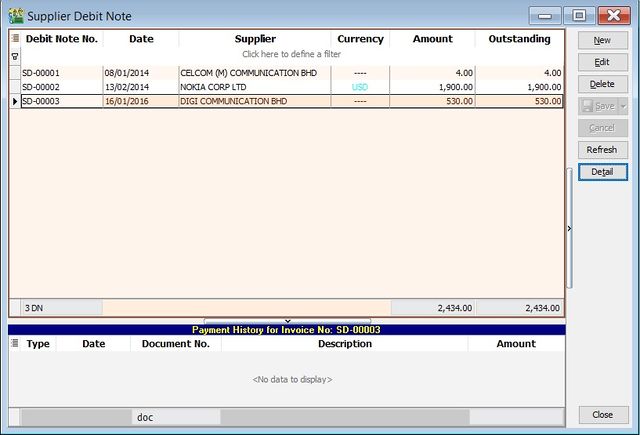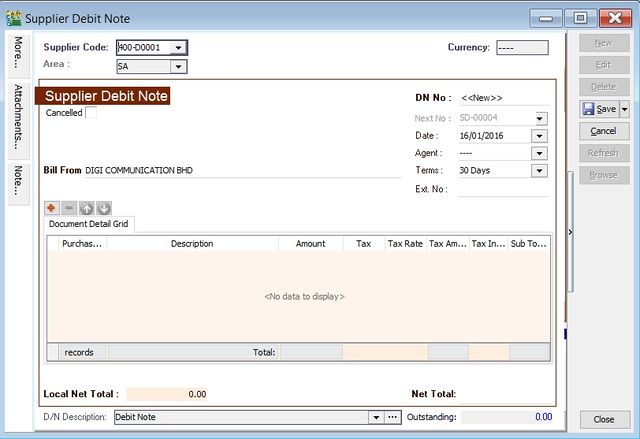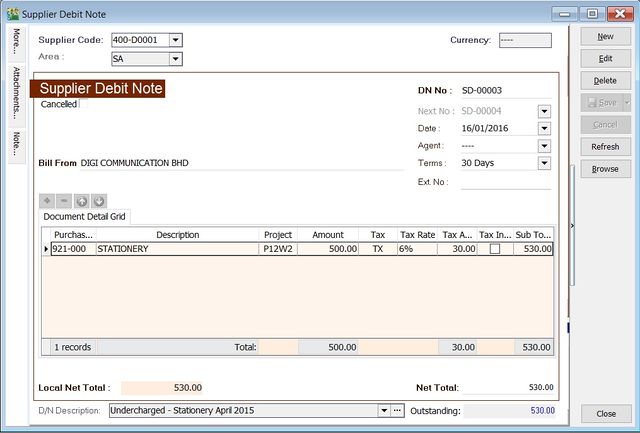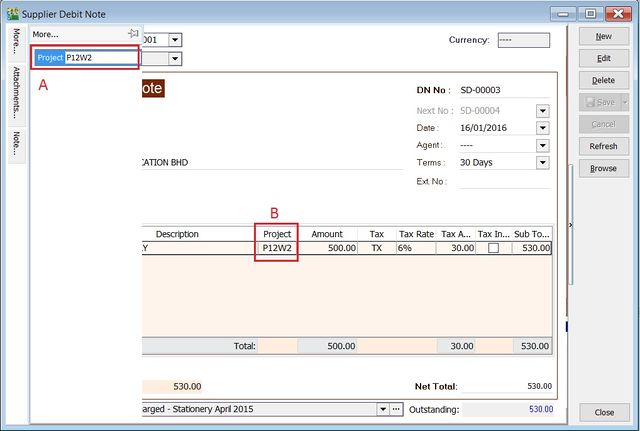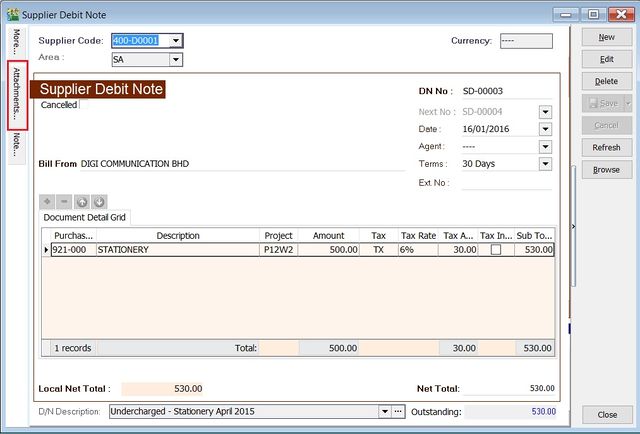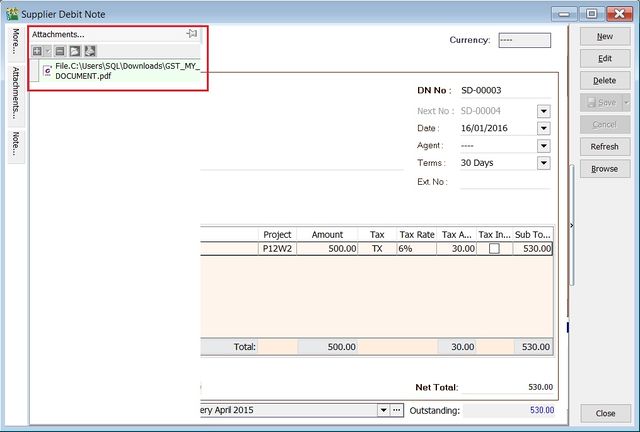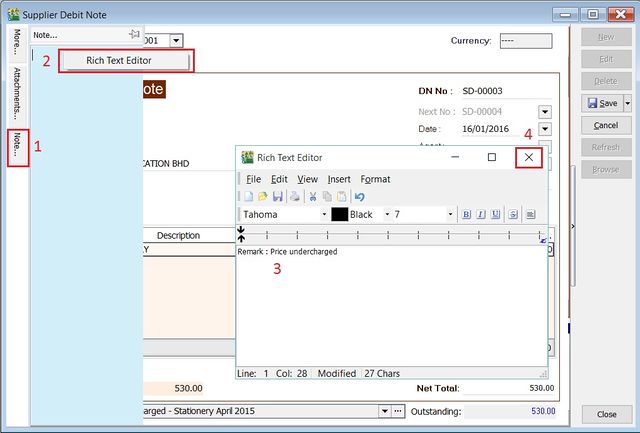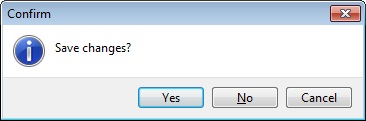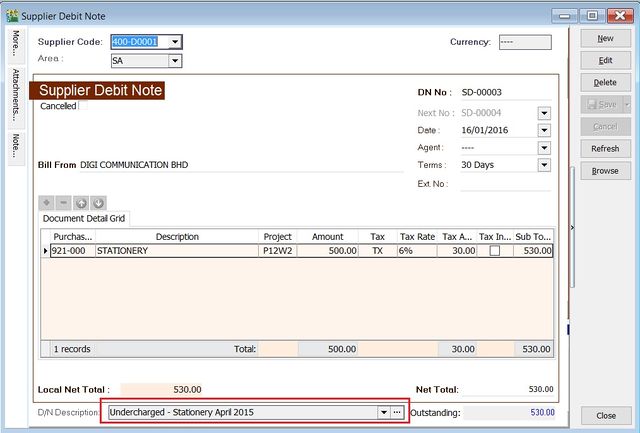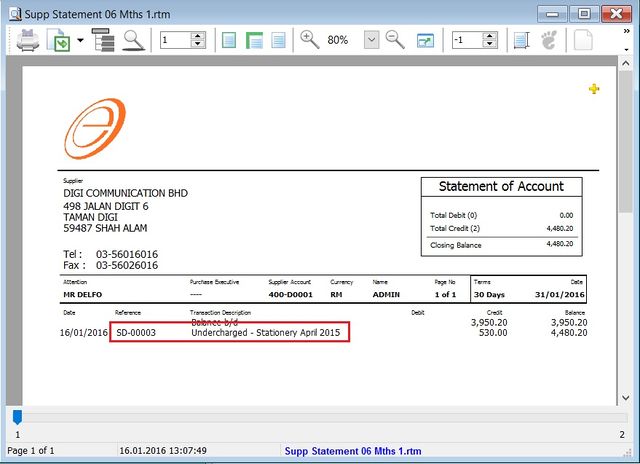Menu: Supplier | Supplier Debit Note...
Introduction
- General debit note received from Supplier likes the adjustment for undercharged to purchase of stationery, services, insurance, or any non-stock control billing.
- Besides that, you can check the debit note status such as outstanding and payment history.
Supplier Debit Note - Entry
- 3. Select the Supplier Code. You direct key-in and search by either supplier code or name.
- 4. Input the Purchase A/c and amount to be debit.
- 5. Below is the example of the entry created:
Double Entry will be:-
DR CR
Stationery RM500.00
Supplier Control Account RM500.00
Supplier Debit Note - Project
- There are 2 types of project you need to be take note.
- Document Project
- Detail Project
- For document project, you need to point to MORE section (on the left side bar).
- For detail project, you have to insert the project column out from Field Chooser.
Label Types Explanation A Document Project It represent the project for a document to be credit. B Detail Project It represent the project for individual GL Account to be debit.
Supplier Debit Note - Attachment
- It is very useful to attach any supporting documents to a debit note.
- In future, you able to retrieve and refer the attachment file easily.
- 1. You have to point to the attachment section.
- 2. Click on ( + ) button to insert the filename path.
- 3. See the sample screenshot below.
Supplier Debit Note - Note
- 1. Click on the Note section (on the LEFT side bar).
- 2. RIGHT click it, you will see the Rich Text Editor pop-up.
- 3. You can start key-in the note. See the example screenshot below.
- 4. Click on X button to save and exit the Rich Text Editor.
Supplier Debit Note - D/N Description