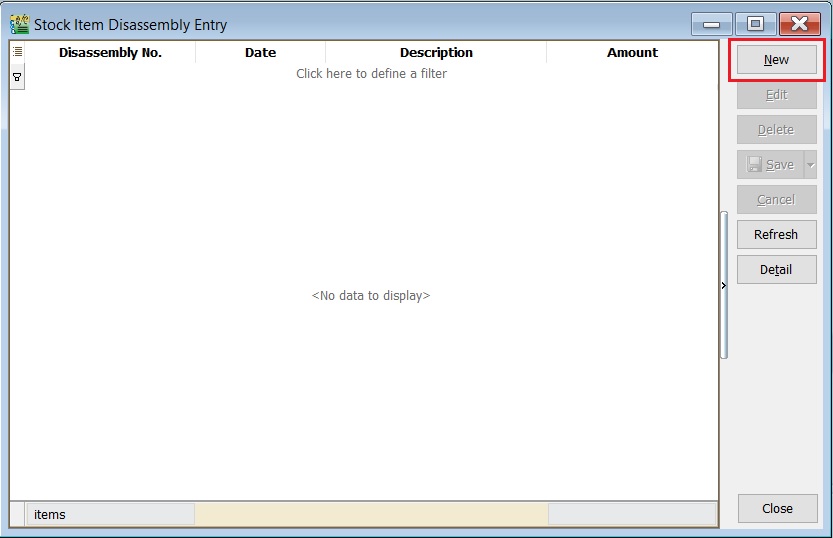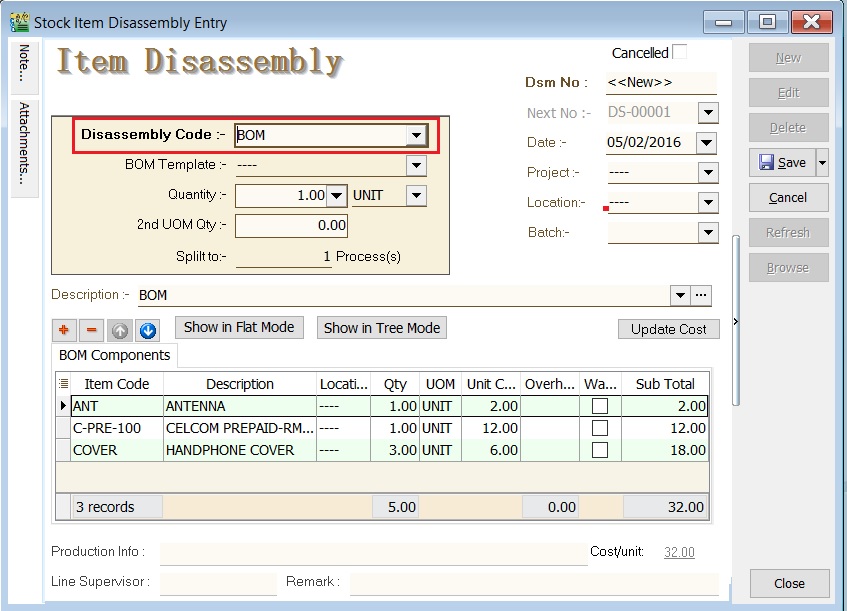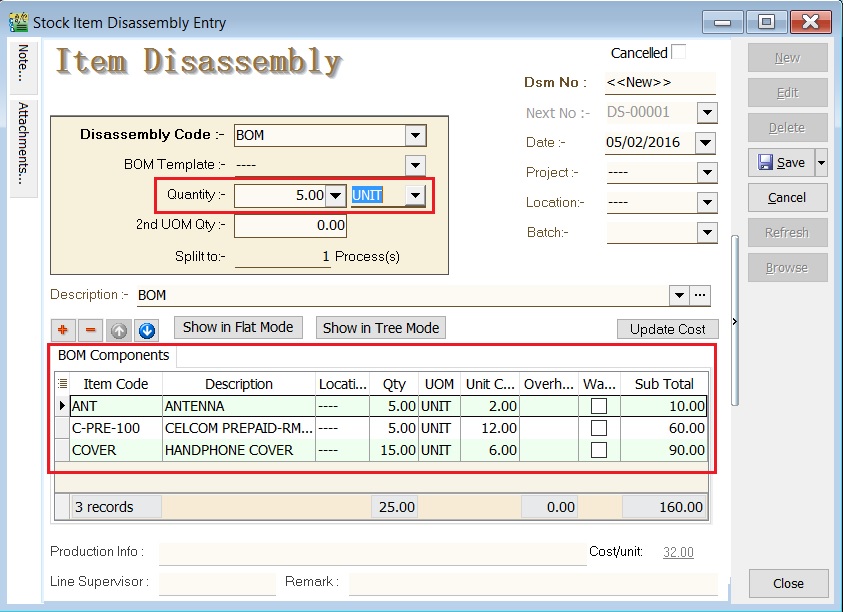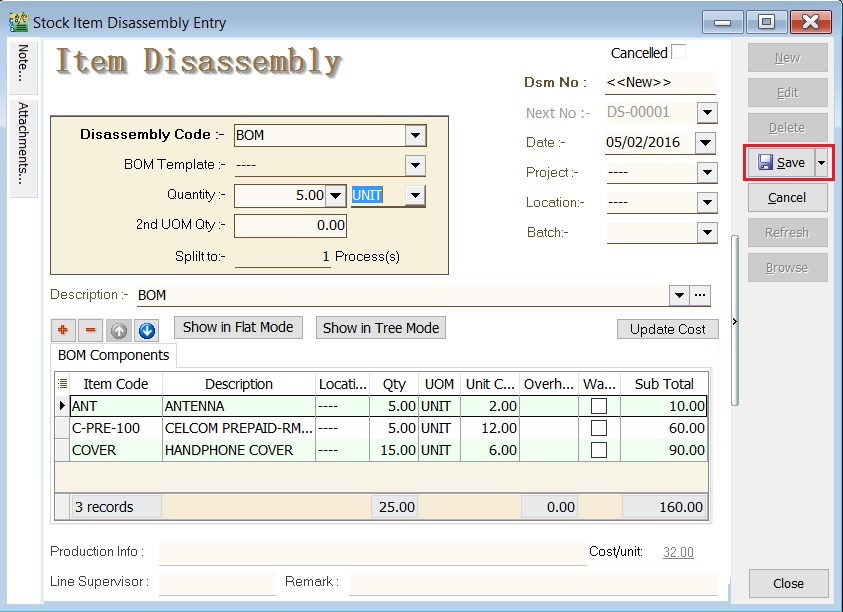|
|
| (9 intermediate revisions by the same user not shown) |
| Line 2: |
Line 2: |
|
| |
|
| ==Introduction== | | ==Introduction== |
| Stock Item Disassembly is an entry form to record the actual components (materials) to be received from the conversion of the final product based on the actual input. | | Stock Item Disassembly is an entry form to record the actual components (materials) to be received after convert or disassemble from the final product. |
|
| |
|
| Actual components (materials) used will be deduct out from the stock balance. However, the final products will be replenish the stock balance. You can always check the stock movement from the stock card report.
| | Components (materials) will be added into the stock balance. However, the final products will be deduct out from the stock balance. You can always check the stock movement from the stock card report. |
|
| |
|
| <br /> | | <br /> |
|
| |
|
| ==Create New Stock Item Disassembly (DS)== | | ==Stock Item Disassembly (DS) Entry== |
| CLICK on NEW button to create new Stock Item Disassembly. | | :1. CLICK on '''New''' button. |
| | | ::[[File: PD-DS-01.jpg | 500PX]] |
| ::[[File: PD-Stk Disassembly-New Form.jpg | 440PX]] | |
| | |
| <br /> | | <br /> |
| | | :2. Select the '''Disassembly Code''' to disassembly. |
| ==BEFORE SAVE - Check on the Available Stock Balance==
| | ::[[File: PD-DS-02.jpg | 500PX]] |
| HIGHLIGHT on the component items and PRESS on F11 keyboard button (Available Stock Balance).
| |
| | |
| * Below is component “FRAME” stock available balance,
| |
| ::[[File: PD-Stk Disassembly-AvailableStkBal-01.jpg | 440PX]] | |
| | |
| '''Result for component “FRAME” item:'''
| |
| SO Qty = 0.00
| |
| PO Qty = 0.00
| |
| JO Qty = -6.00
| |
| Qty (On Hand) = 0.00
| |
| Available Qty = -6.00
| |
| '''NOTE: Qty (On Hand) results above are trying to show the stock movement purpose only.'''
| |
| | |
| <br /> | | <br /> |
| | | :3. Enter the '''quantity'''. BOM components quantity based on the BOM master in '''Maintain Stock Item'''. |
| * Below is component “WHEEL” stock available balance,
| | ::[[File: PD-DS-03.jpg | 500PX]] |
| ::[[File: PD-Stk Disassembly-AvailableStkBal-02.jpg | 440PX]]
| |
| | |
| '''Result for component “WHEEL” item:'''
| |
| SO Qty = 0.00
| |
| PO Qty = 0.00
| |
| JO Qty = -24.00
| |
| Qty (On Hand) = 0.00
| |
| Available Qty = -24.00
| |
| '''NOTE: Qty (On Hand) results above are trying to show the stock movement purpose only.''' | |
| | |
| <br /> | | <br /> |
| | | :4. CLICK on '''Save''' button. |
| * Below is component “ENGINE” stock available balance,
| | ::[[File: PD-DS-04.jpg | 500PX]] |
| ::[[File: PD-Stk Disassembly-AvailableStkBal-03.jpg | 440PX]]
| |
| | |
| '''Result for component “ENGINE” item:'''
| |
| SO Qty = 0.00
| |
| PO Qty = 0.00
| |
| JO Qty = -6.00
| |
| Qty (On Hand) = 0.00
| |
| Available Qty = -6.00
| |
| '''NOTE: Qty (On Hand) results above are trying to show the stock movement purpose only.'''
| |
| | |
| <br />
| |
| | |
| ==SAVE Stock Item Assembly==
| |
| 1. CLICK on SAVE button.
| |
| | |
| ::[[File: PD-Stk Disassembly-Save.jpg | 440PX]] | |
| | |
| <br /> | | <br /> |
|
| |
|
| ==AFTER SAVE - Check on the Available Stock Balance== | | ==Stock Balance Result After Disassembly== |
| HIGHLIGHT on the component items and PRESS on F11 keyboard button (Available Stock Balance).
| | :Stock balance results: |
| | | ::{| class="wikitable" |
| * Below is component “FRAME” stock available balance,
| | |- |
| ::[[File: PD-Stk Disassembly-AvailableStkBal-01s.jpg | 440PX]] | | ! !! Item Code !! Qty !! DS !! '''After DS Qty ''' |
| | | |- |
| '''Result for component “FRAME” item:'''
| | | End Products || BOM || 5.00 || style="text-align:right;"| -5.00 || style="text-align:right;"| '''0.00''' |
| SO Qty = 0.00 | | |- |
| PO Qty = 0.00
| | | Component || ANT || 0.00 || style="text-align:right;"| +5.00 || style="text-align:right;"| '''5.00''' |
| JO Qty = -2.00
| | |- |
| Qty (On Hand) = -4.00
| | | Component || C-PRE-100 || 0.00 || style="text-align:right;"| +5.00 || style="text-align:right;"| '''5.00''' |
| Available Qty = -6.00
| | |- |
| '''NOTE: Qty (On Hand) results above are trying to show the stock movement purpose only.''' | | | Component || COVER || 0.00 || style="text-align:right;"| +15.00 || style="text-align:right;"| '''15.00''' |
| | | |} |
| <br /> | | <br /> |
|
| |
| * Below is component “WHEEL” stock available balance,
| |
| ::[[File: PD-Stk Disassembly-AvailableStkBal-02s.jpg | 440PX]]
| |
|
| |
| '''Result for component “WHEEL” item:'''
| |
| SO Qty = 0.00
| |
| PO Qty = 0.00
| |
| JO Qty = -8.00
| |
| Qty (On Hand) = -16.00
| |
| Available Qty = -24.00
| |
| '''NOTE: Qty (On Hand) results above are trying to show the stock movement purpose only.'''
| |
|
| |
| <br />
| |
|
| |
| * Below is component “ENGINE” stock available balance,
| |
| ::[[File: PD-Stk Disassembly-AvailableStkBal-03s.jpg | 440PX]]
| |
|
| |
| '''Result for component “ENGINE” item:'''
| |
| SO Qty = 0.00
| |
| PO Qty = 0.00
| |
| JO Qty = -2.00
| |
| Qty (On Hand) = -4.00
| |
| Available Qty = -6.00
| |
| '''NOTE: Qty (On Hand) results above are trying to show the stock movement purpose only.'''
| |
|
| |
| <br />
| |
|
| |
| ==Batch Update Unit Cost==
| |
| Allow users to run Update Unit Cost for ALL or Stock Item Assembly selected.
| |
|
| |
| 1. At Stock Item Assembly browse, RIGHT click on area between the detail and close button.
| |
|
| |
| 2. You will see the small menu. See screenshot below.
| |
|
| |
| ::[[File: PD-Stk Disassembly-Batch Update Unit Cost.jpg | 440PX]]
| |
| <br />
| |
|
| |
| 3. Click on Batch Update Unit Cost. You will see the screenshot as below.
| |
|
| |
| 4. You can highlight more than one Stock Assembly documents. RIGHT click and "Tick Selection".
| |
| ::[[File: PD-Stk Assembly-Batch Update Unit Cost-Selection.jpg | 440PX]]
| |
| <br />
| |
|
| |
| 5. After that, press UPDATE button to start.
| |
| ::[[File: PD-Stk Disassembly-Batch Update Unit Cost-Update.jpg | 440PX]]
| |
| <br />
| |
|
| |
| 6. Once completed, it will prompt the below message. Press OK to exit.
| |
| ::[[File: PD-Stk Disassembly-Batch Update Unit Cost-Successful.jpg | 440PX]]
| |
|
| |
| <br />
| |
|
| |
|
| |
|
| ==See also== | | ==See also== |
| * [https://sites.google.com/site/sqlestream/sql-financial-accounting/8-production 8. Production]
| |