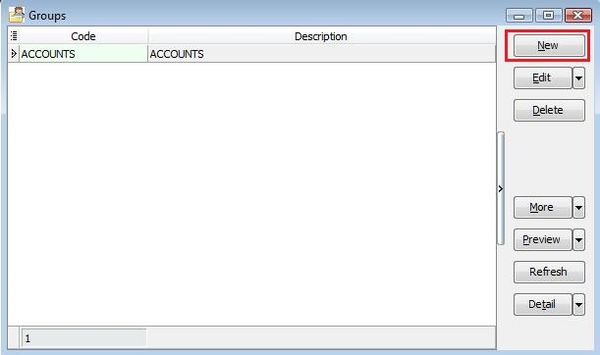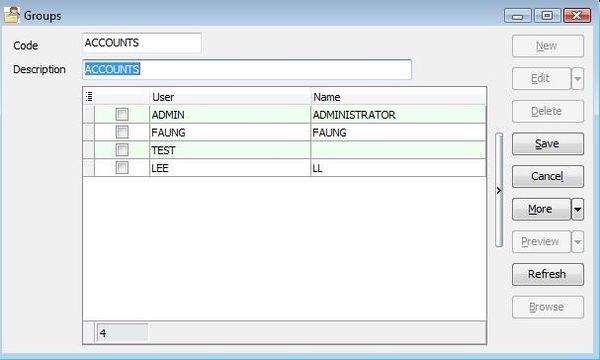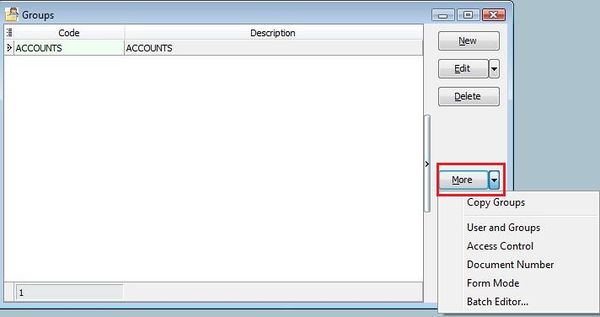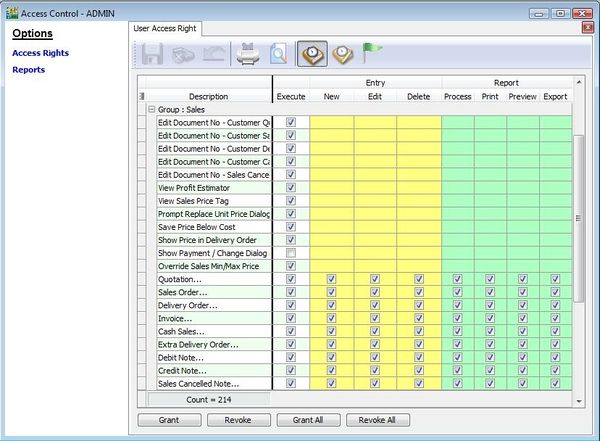| Line 53: | Line 53: | ||
|- | |- | ||
| 8 || Export || To export. | | 8 || Export || To export. | ||
|} | |} | ||
::{| class="wikitable" | ::{| class="wikitable" | ||
|- | |- | ||
Revision as of 10:06, 2 February 2016
Menu: Tools | Maintain User Group...
Introduction
- Although the maintain user itself able to copy and paste user; or export and import user access rights. Using Maintain User Group is an ideal method to apply the same access rights to certain users.
Maintain User Group
- 2. From this Maintain User Group…, you can straight away tick the users to be included in this group.
No Label Name Explanation 1 Copy Group To copy the existing group all the setting, including the access rights. 2 User and Group To define the user and group immediately. 3 Access Control To set the access rights for the modules. 4 Document Number For multiple document number set, you able to assign it to different users. 5 Form Mode Maintain Form Mode…) to different users. 6 Batch Editor You able to change the group code and description in batch basis without editing each group.
No Label Name Explanation 1 Execute To use the functions from the menu list. 2 New To create new documents. 3 Edit To modify the documents. 4 Delete To delete the documents. 5 Process N/A to SQL Accounting. It apply to SQL Payroll. 6 Print To print. 7 Preview To preview. 8 Export To export.
No Label Name Explanation 1 Grant Action button to grant the access rights. 2 Revoke Action button to disallow the access rights. 3 Grant All Action button to grant all the access rights. 4 Revoke All Action button to disallow all the access rights.