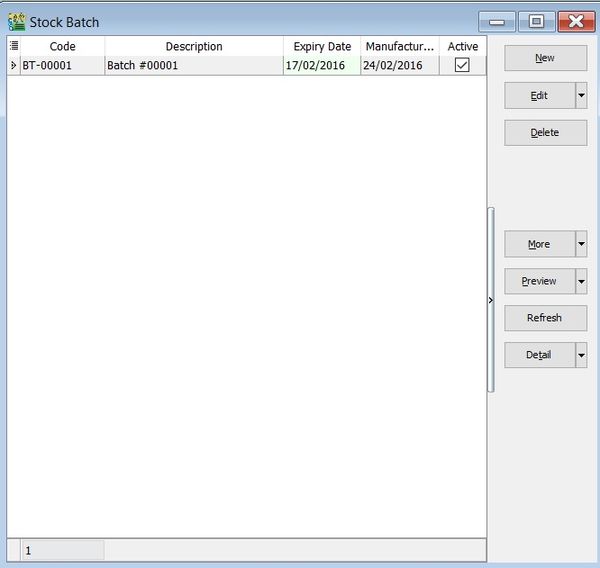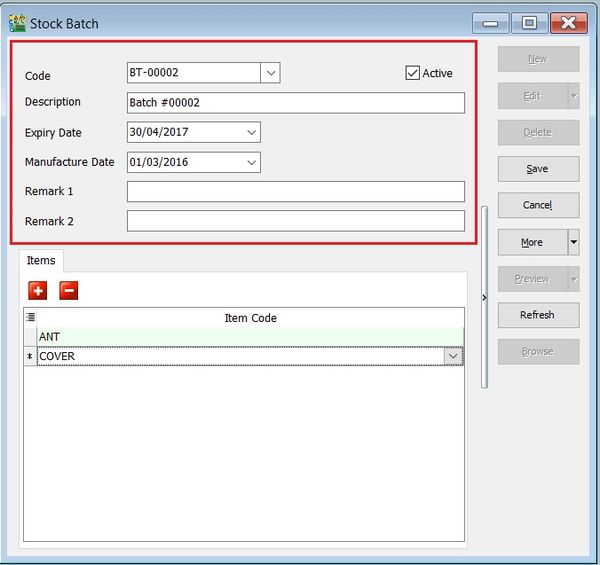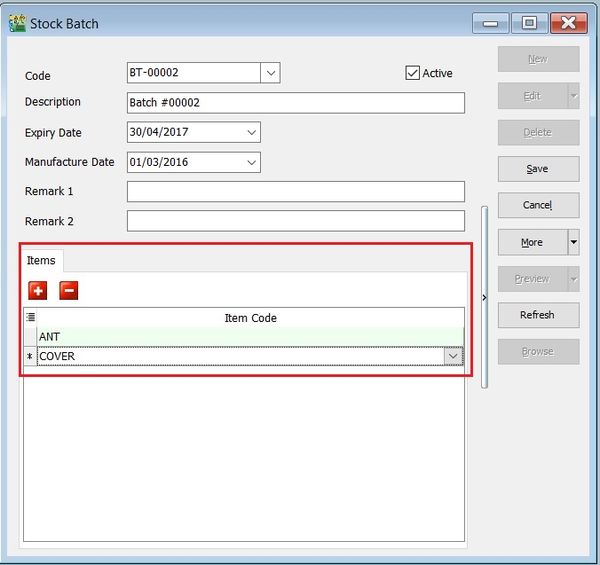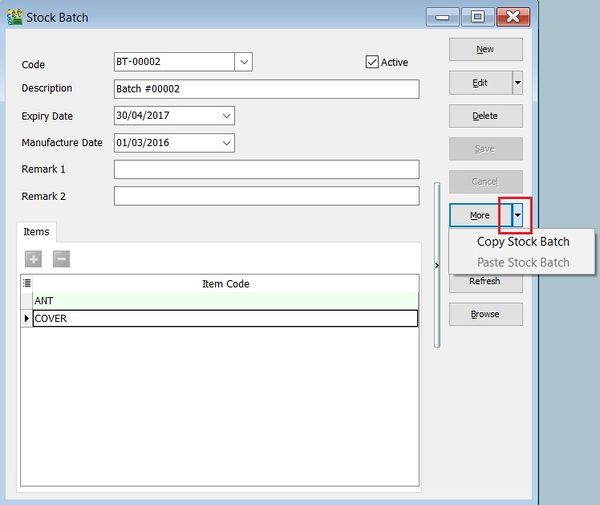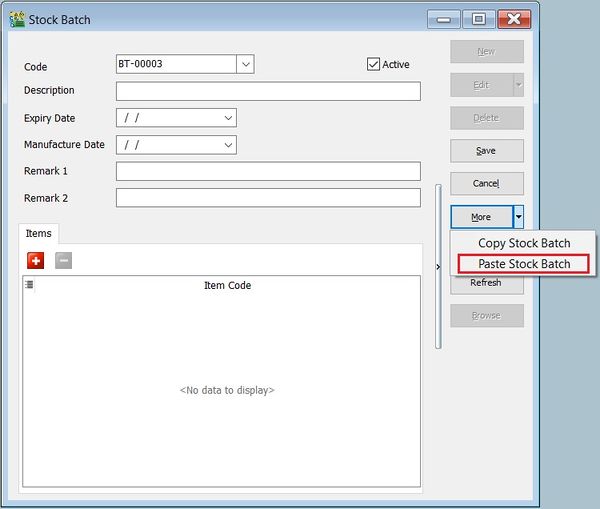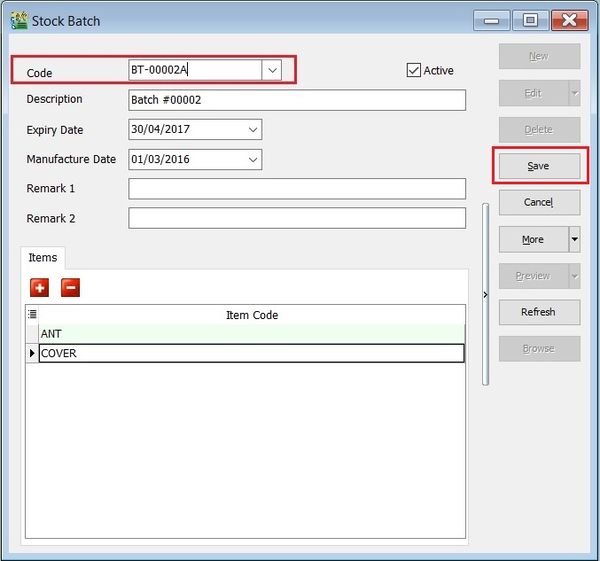(Created page with "''Menu: Stock | Maintain Batch...'' ==Introduction== :It is a batch number enabled to trace the goods purchased from the suppliers or from production batch. You are can maint...") |
No edit summary |
||
| (10 intermediate revisions by the same user not shown) | |||
| Line 2: | Line 2: | ||
==Introduction== | ==Introduction== | ||
: | :'''Batch number''' is very useful and widely explore for alternative usage. Commonly usage are: | ||
::a. to trace the goods purchased from the suppliers; | |||
::b. to trace the returns goods come from which production batch; | |||
::c. to differentiate costing of the products; | |||
::d. and many more...<br /> | |||
::[[File:Stock-Maintain Batch-01.jpg |600px]] | ::[[File:Stock-Maintain Batch-01.jpg |600px]] | ||
<br /> | <br /> | ||
==Maintain Batch== | ==Maintain Batch== | ||
: | :1. Fill-in the batch details. See the screenshot below. | ||
::[[File:Stock-Maintain Batch-02.jpg |600px]] | ::[[File:Stock-Maintain Batch-02.jpg |600px]]<br /> | ||
::{| class="wikitable" | ::{| class="wikitable" | ||
| Line 41: | Line 45: | ||
* Field type : Alphanumerical | * Field type : Alphanumerical | ||
* Length : 200 | * Length : 200 | ||
|- | |- | ||
| ISACTIVE || | | ISACTIVE || | ||
| Line 50: | Line 50: | ||
* Field type : Checkbox | * Field type : Checkbox | ||
|} | |} | ||
<br /> | |||
:2. You can choose to lock the stock item to the batch number. Purpose is to avoid other user assign wrong batch number to an item code. | |||
::[[File:Stock-Maintain Batch-03.jpg |600px]] | |||
<br /> | |||
==Copy & Paste Functions== | |||
===Append Batch Existing Number=== | |||
:1. Click on '''More''' (arrow key down). | |||
:2. '''Copy Stock Batch'''. | |||
::[[File:Stock-Maintain Batch-04.jpg |600px]] | |||
:3. Click on '''New'''. | |||
:4. Click on '''More''' (arrow key down). | |||
:5. '''Paste Stock Batch'''. | |||
::[[File:Stock-Maintain Batch-05.jpg |600px]]<br /> | |||
:6. '''Batch code''' copied and will paste into new batch code as well. | |||
:7. Append the batch code and save it. | |||
::[[File:Stock-Maintain Batch-06.jpg |600px]] | |||
<br /> | |||
===New Batch Number=== | |||
:1. Click on '''More''' (arrow key down). | |||
:2. '''Copy Stock Batch'''. | |||
::[[File:Stock-Maintain Batch-04.jpg |600px]] | |||
:3. Click on '''New'''. | |||
:4. Click on '''More''' (arrow key down). | |||
:5. '''Paste Stock Batch'''. | |||
::[[File:Stock-Maintain Batch-05.jpg |600px]]<br /> | |||
:6. '''Batch code''' copied and will paste into new batch code as well. | |||
:7. Remove the batch number. | |||
:8. Click on Save. System will assign a new batch number automatically. | |||
::[[File:Stock-Maintain Batch-07.jpg |600px]] | |||
<br /> | <br /> | ||
Latest revision as of 04:39, 1 March 2016
Menu: Stock | Maintain Batch...
Introduction
- Batch number is very useful and widely explore for alternative usage. Commonly usage are:
Maintain Batch
Field Name Explanation & Properties Code - Input the new Batch code.
- Field type : Alphanumerical
- Length : 30
Description - Input the Batch description.
- Field type : Alphanumerical
- Length : 160
Expiry Date - Set an Expiry Date.
- Field type : Date
Manufacturing Date - Set a Manufacturing Date.
- Field type : Date
Remark 1 - Free field.
- Field type : Alphanumerical
- Length : 200
Remark 2 - Free field.
- Field type : Alphanumerical
- Length : 200
ISACTIVE - To make the batch Active or Inactive.
- Field type : Checkbox
- 2. You can choose to lock the stock item to the batch number. Purpose is to avoid other user assign wrong batch number to an item code.
Copy & Paste Functions
Append Batch Existing Number
- 1. Click on More (arrow key down).
- 2. Copy Stock Batch.
- 3. Click on New.
- 4. Click on More (arrow key down).
- 5. Paste Stock Batch.
- 6. Batch code copied and will paste into new batch code as well.
- 7. Append the batch code and save it.
New Batch Number
- 1. Click on More (arrow key down).
- 2. Copy Stock Batch.
- 3. Click on New.
- 4. Click on More (arrow key down).
- 5. Paste Stock Batch.
- 6. Batch code copied and will paste into new batch code as well.
- 7. Remove the batch number.
- 8. Click on Save. System will assign a new batch number automatically.