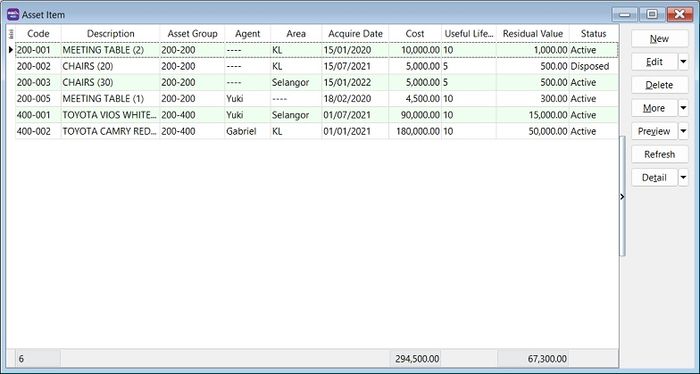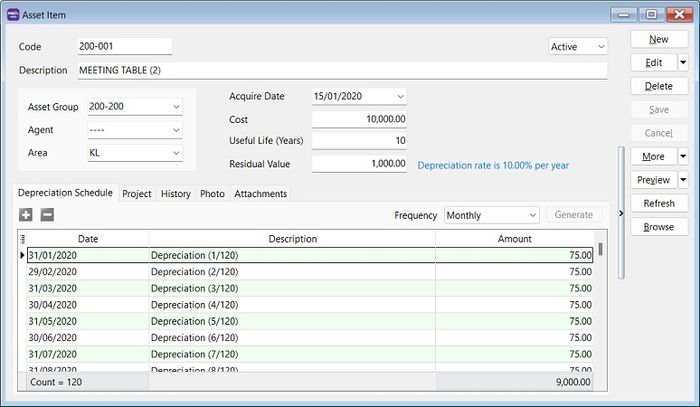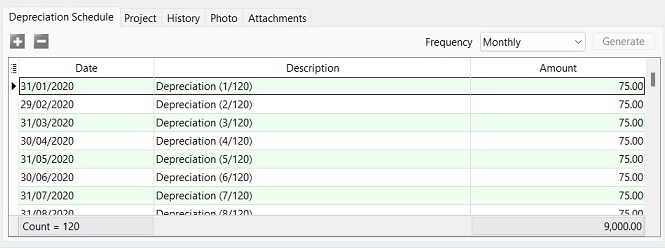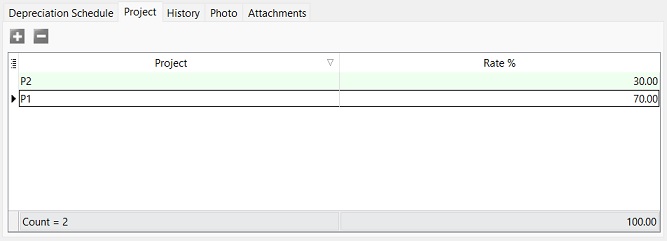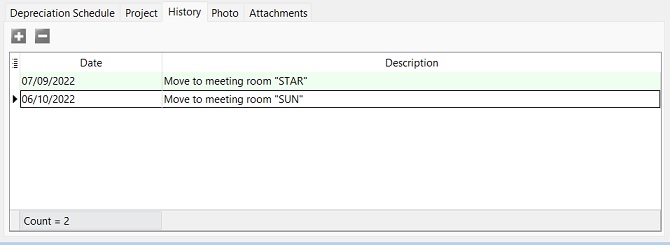No edit summary |
|||
| Line 57: | Line 57: | ||
::[[File:Asset Item 02a.jpg |700px]] | ::[[File:Asset Item 02a.jpg |700px]] | ||
<br /> | |||
==Project== | |||
:Set the depreciation '''allocation by Project''' (for Departmental/Cost Center purpose). | |||
::[[File:Asset Item 02b.jpg |700px]] | |||
<br /> | |||
==History== | |||
:Add the important remarks in the asset history. For instances: | |||
::a. who has borrow/ when has return this asset? | |||
::b. asset has send for repair or service... | |||
::c. asset has destroyed by flood | |||
::[[File:Asset Item 02c.jpg |700px]] | |||
<br /> | <br /> | ||
Revision as of 04:52, 8 October 2022
Menu: Asset | Asset Item...
Introduction
Maintain Asset Item
Field Name Explanation & Properties Code - Input the new Asset Item Code
- Field type : Alphanumerical
- Length : 20
Description - Input the Asset Item description, eg. Meeting Table, Toyota Vios, Perodua MYVI, etc
- Field type : Alphanumerical
- Length : 200
Asset Group - Select an appropriate Asset Group for depreciation calculation and GL Account code posting.
Agent - Select who is the Agent use this Asset Item.
Area - Select where is the asset located.
Acquire Date - Set the acquire date for this asset.
Cost - Set the purchase cost for this asset.
Useful Life (Years) - Set the useful life of this asset.
Residual Value - Set the residual value for this asset.
Depreciation Schedule
- 1. Select the Frequency to generate the depreciation schedule by :-
- a. Monthly
- b. Quarterly
- c. Half Yearly
- d. Yearly
- 2. Click Generate button.
Project
- Set the depreciation allocation by Project (for Departmental/Cost Center purpose).
History
- Add the important remarks in the asset history. For instances:
- a. who has borrow/ when has return this asset?
- b. asset has send for repair or service...
- c. asset has destroyed by flood