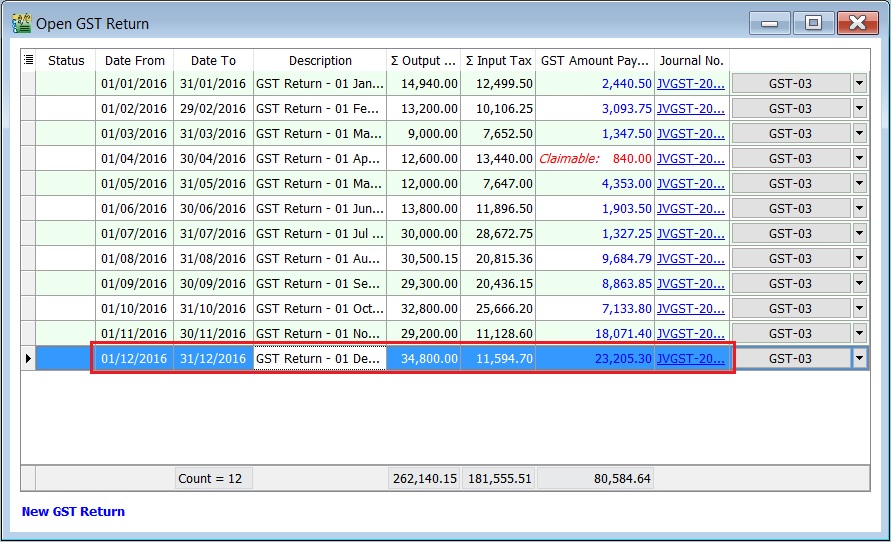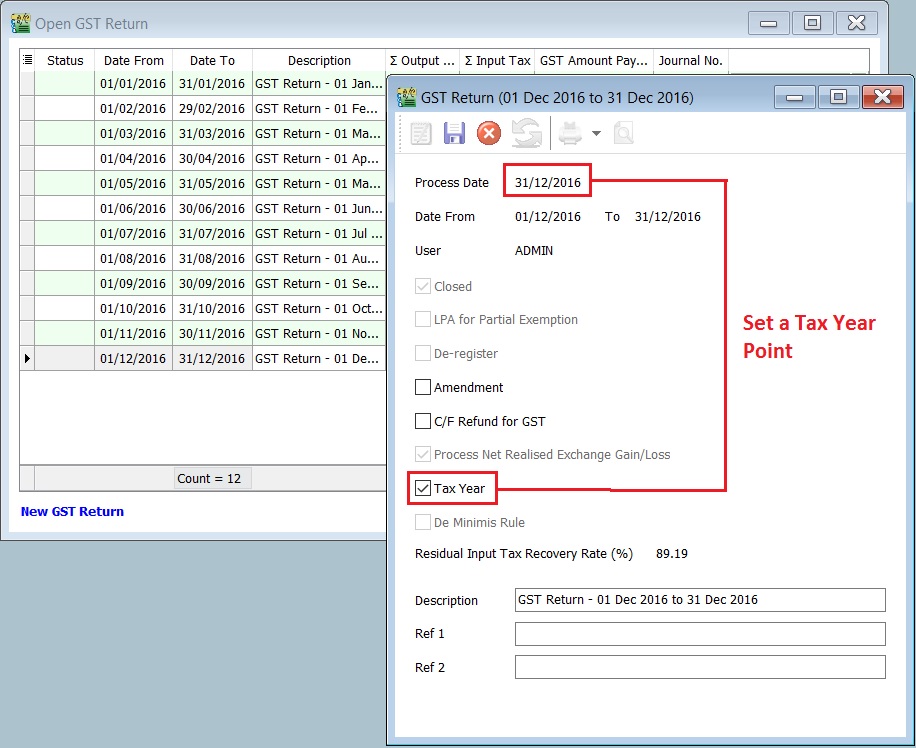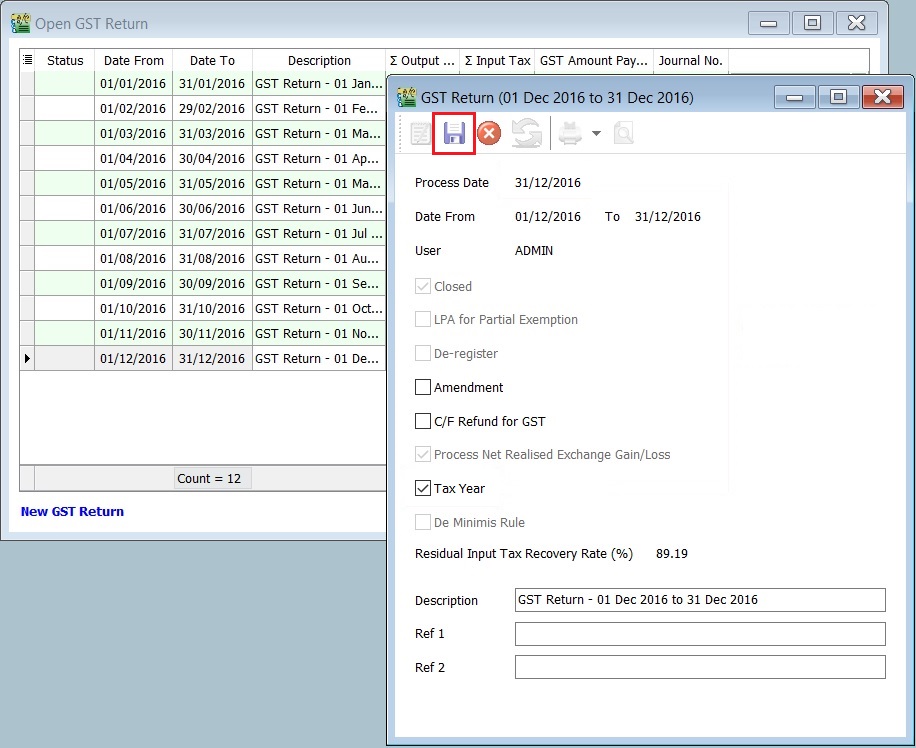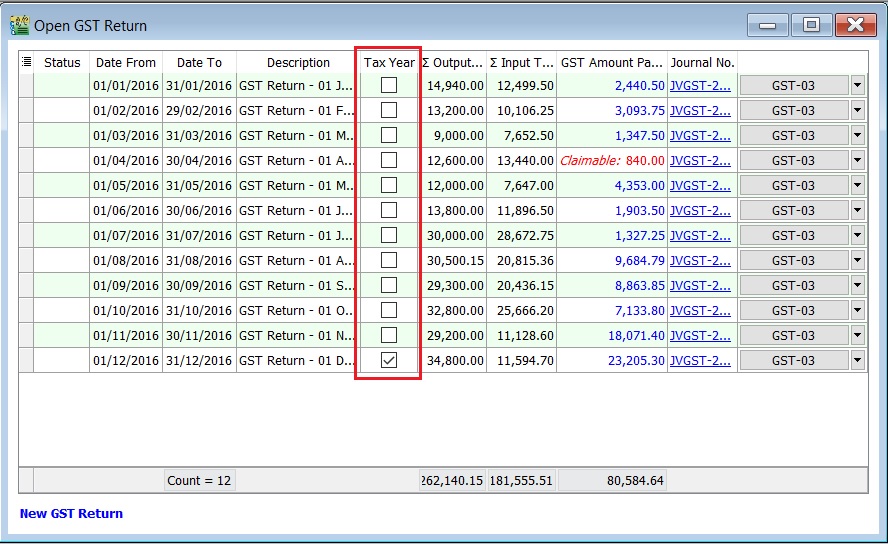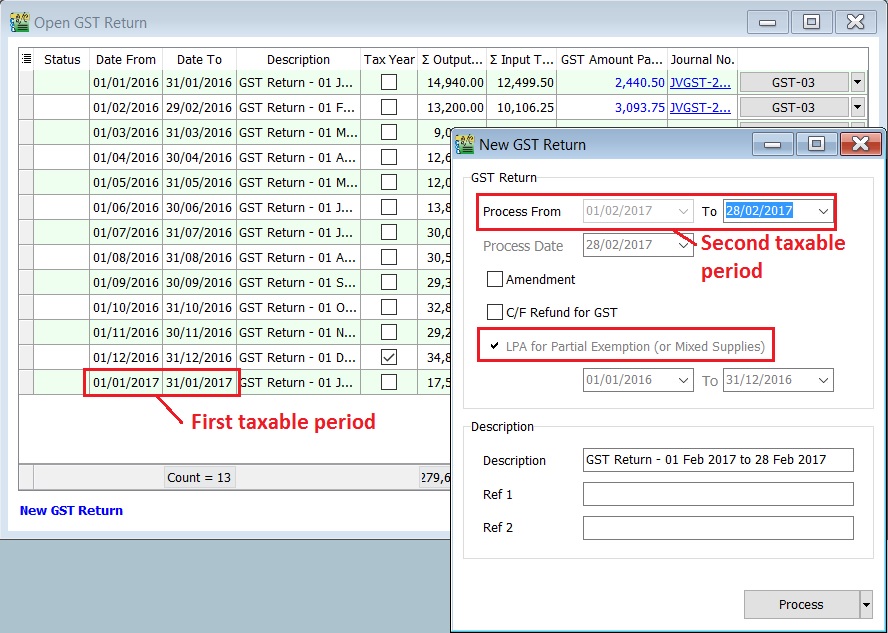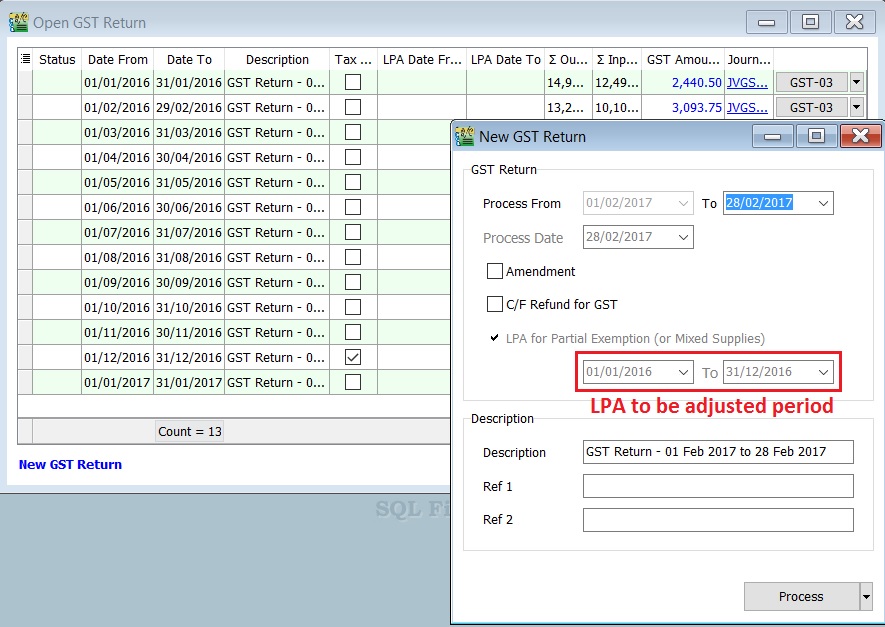(Created page with "==Introduction== :To set the tax year and longer period adjustment (LPA). ==Set Tax Year== ''[GST | Open GST Return...]'' <br /> :1. Highlight the final taxable period to be...") |
|||
| Line 49: | Line 49: | ||
==See also== | ==See also== | ||
* [[Open GST Return]] | |||
* [[GST Treatment: Partial Exemption]] | |||
* [[Print GST Listing]] | * [[Print GST Listing]] | ||
Revision as of 04:51, 30 April 2016
Introduction
- To set the tax year and longer period adjustment (LPA).
Set Tax Year
[GST | Open GST Return...]
- 1. Highlight the final taxable period to be set as your First Tax Year, eg. final taxable period 01 Dec - 31 Dec 2016.
- 2. Double click on the highlight in step 1.
- 3. System will prompt you a dialog box.
- 4. Tick on the Tax Year to set a tax year point. See the screenshot below.
Longer Period Adjustment
- Declaration of annual adjustment amount:
- • Regulation 43 – in a GST Return for the second taxable period next following the longer period.
- For example,
- Assumed the tax year set on 31 Dec 2016, LPA should be declared in:
- 1) For monthly taxable period , the second taxable period is Feb 2017 and the submission is before or on 31/3/2017
- 2) For quarterly taxable period, the second taxable period is Apr-Jun 2017 and the submission is before or on 31/7/2017
- 1. Process GST Return as usual.
- 2. For example, process the Second Taxable Period (01/02/2017 - 28/02/2017).
- 3. LPA will tick automatically.
Note: User allow to overwrite the suggested period for LPA.