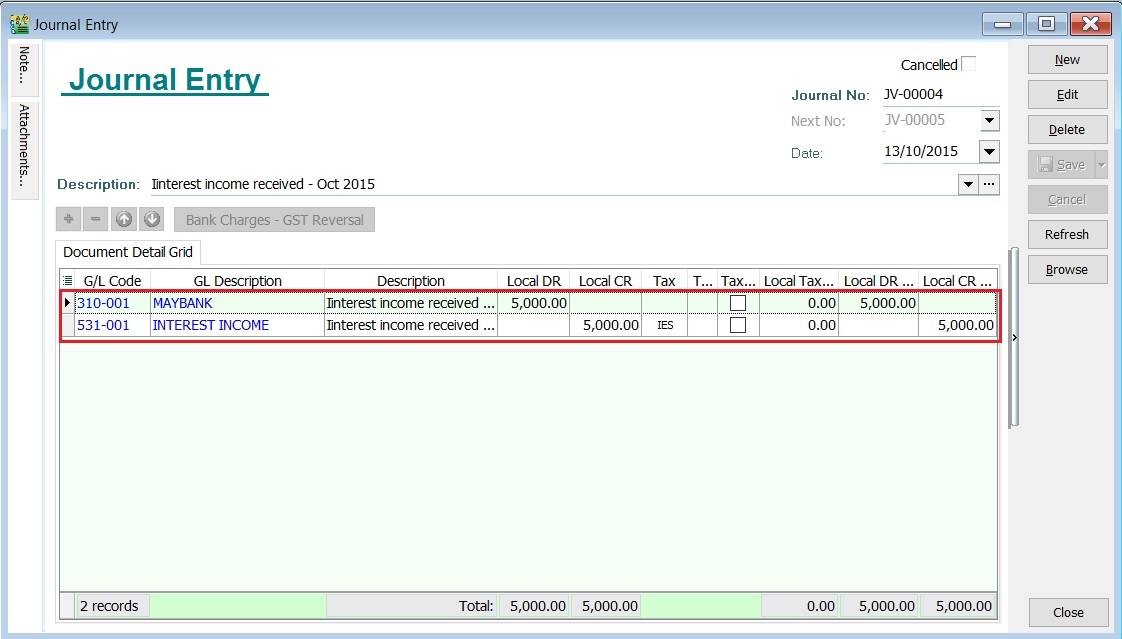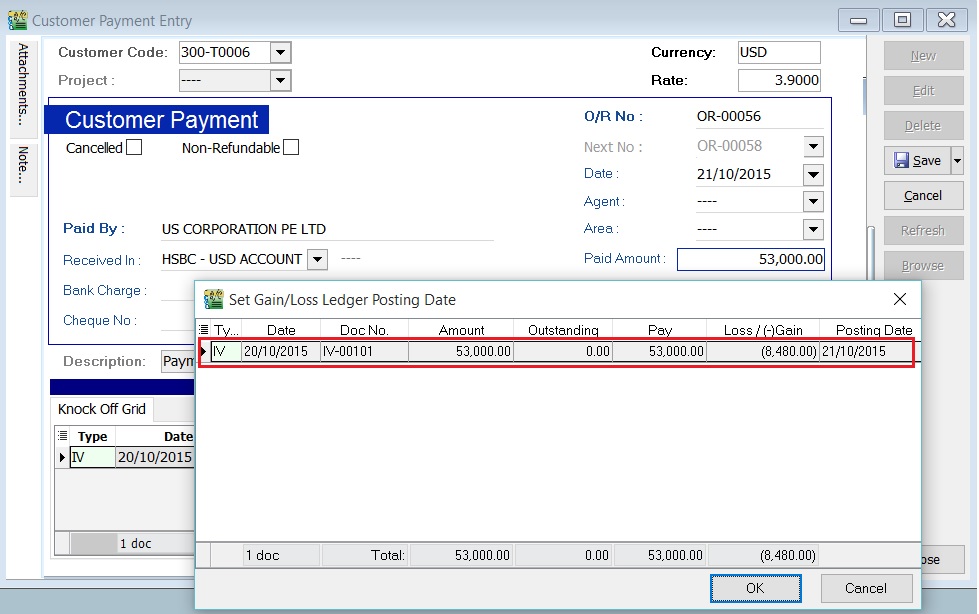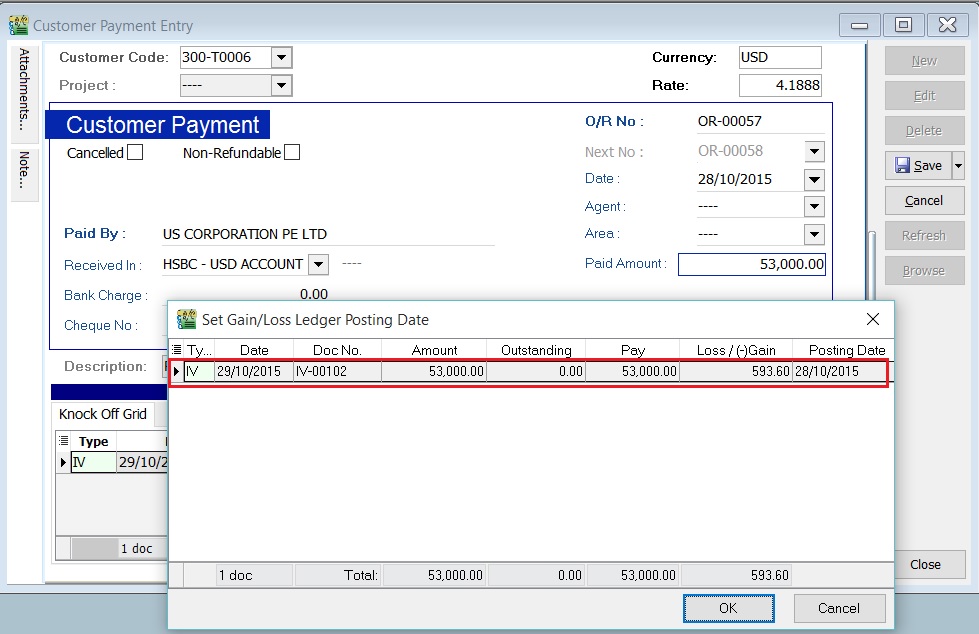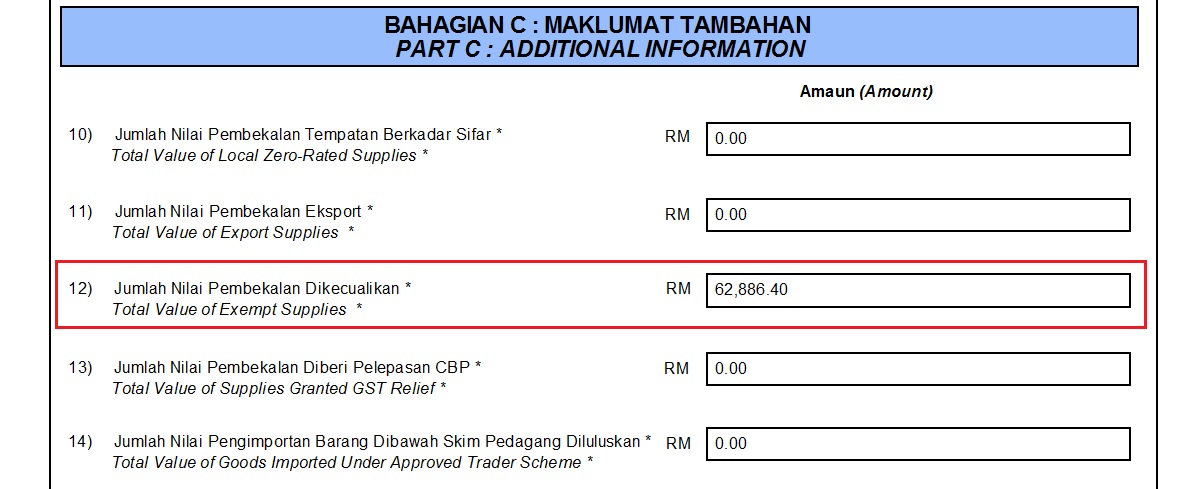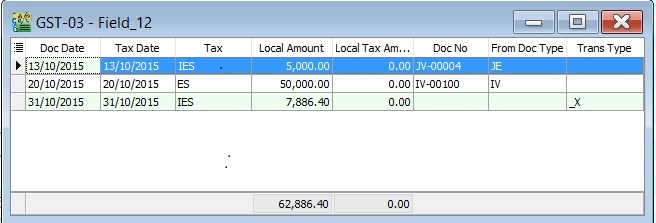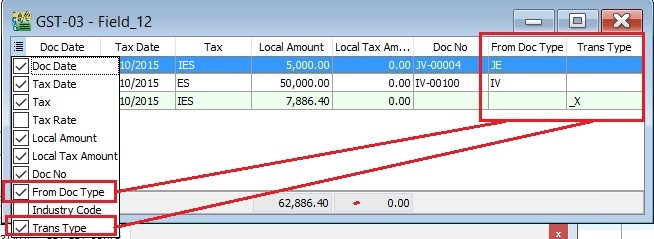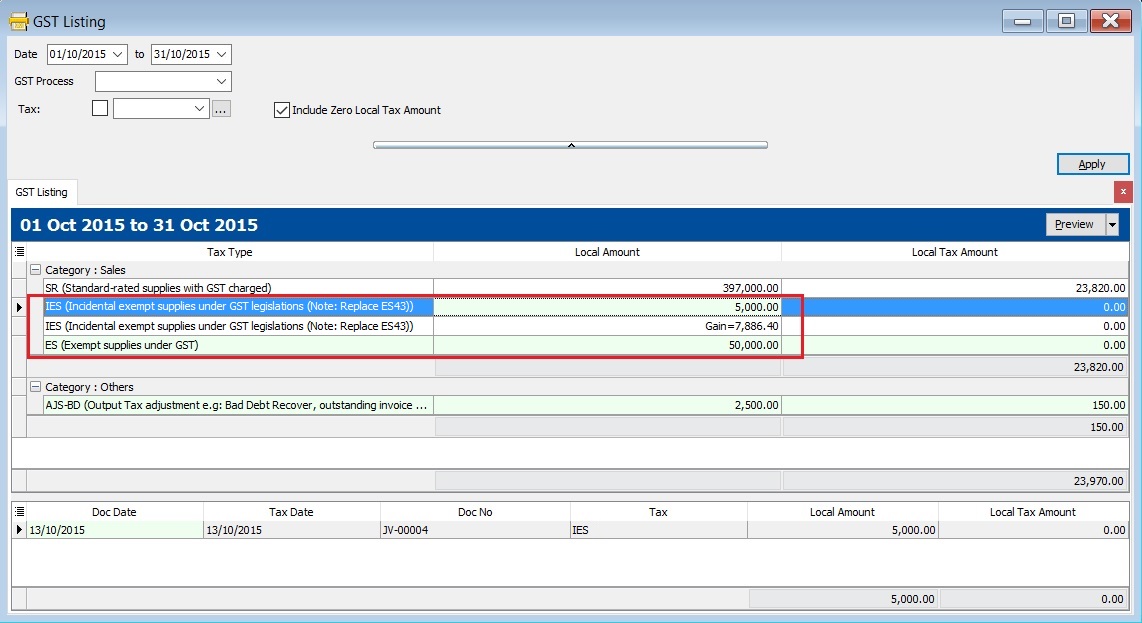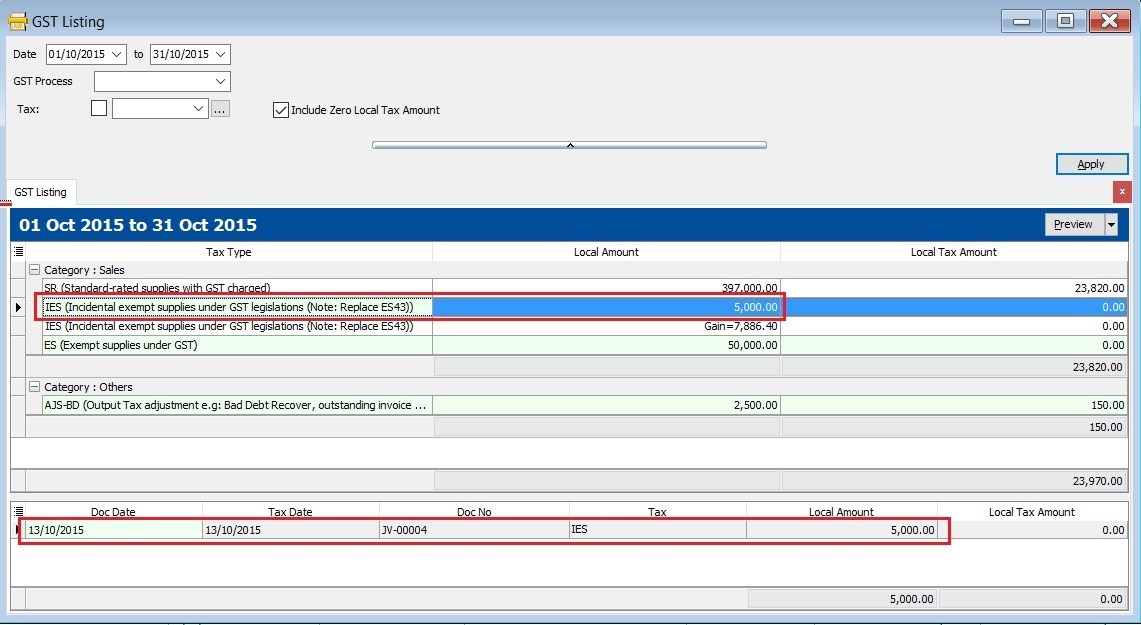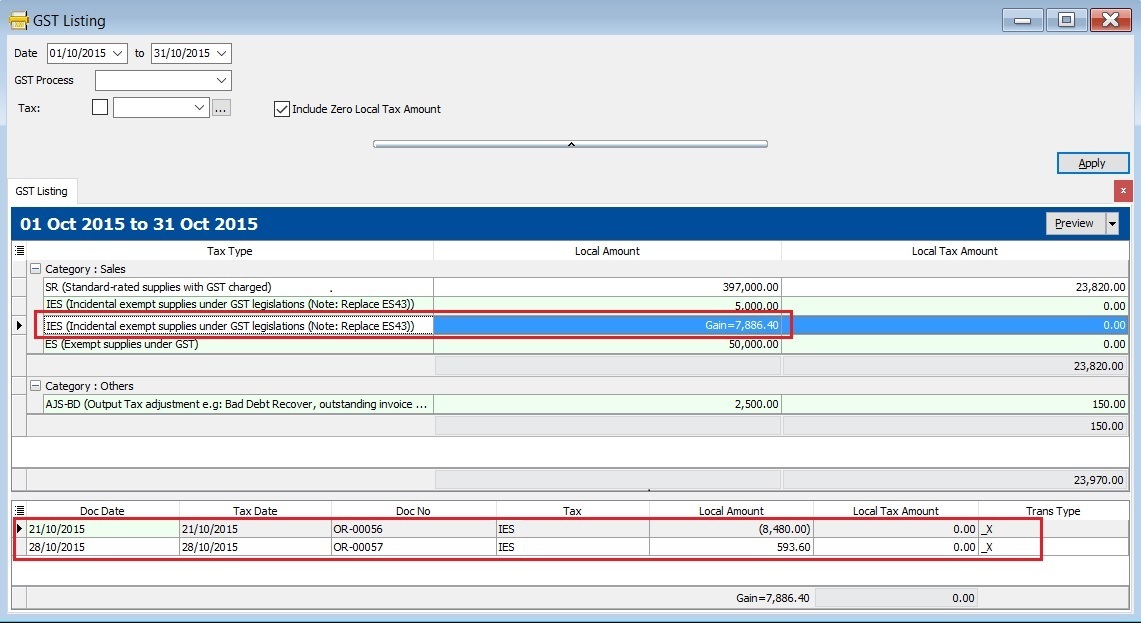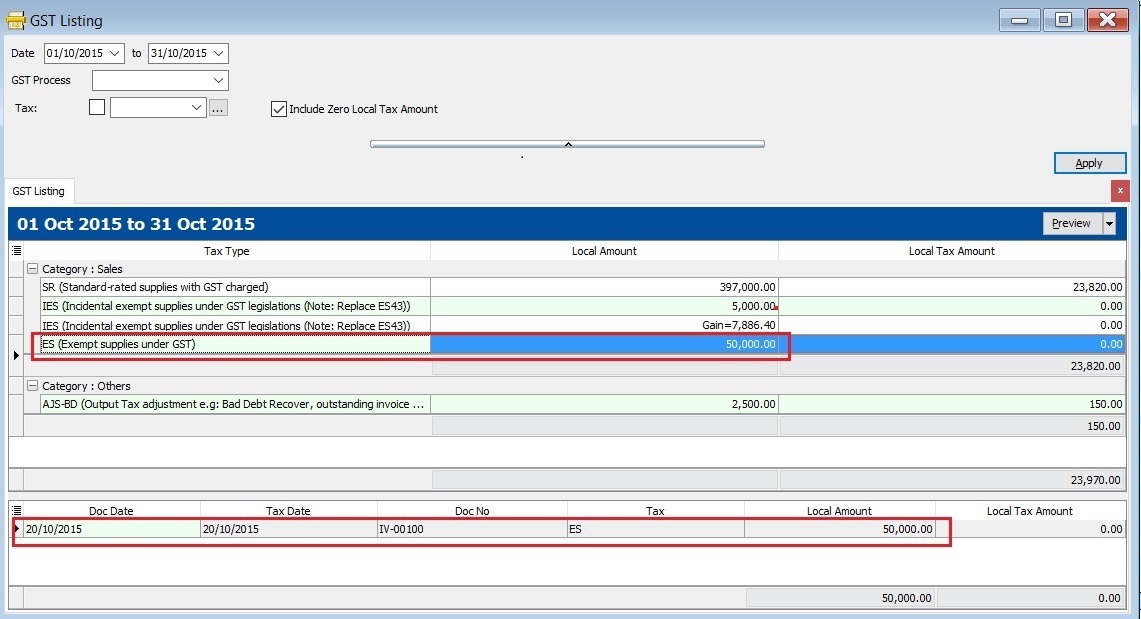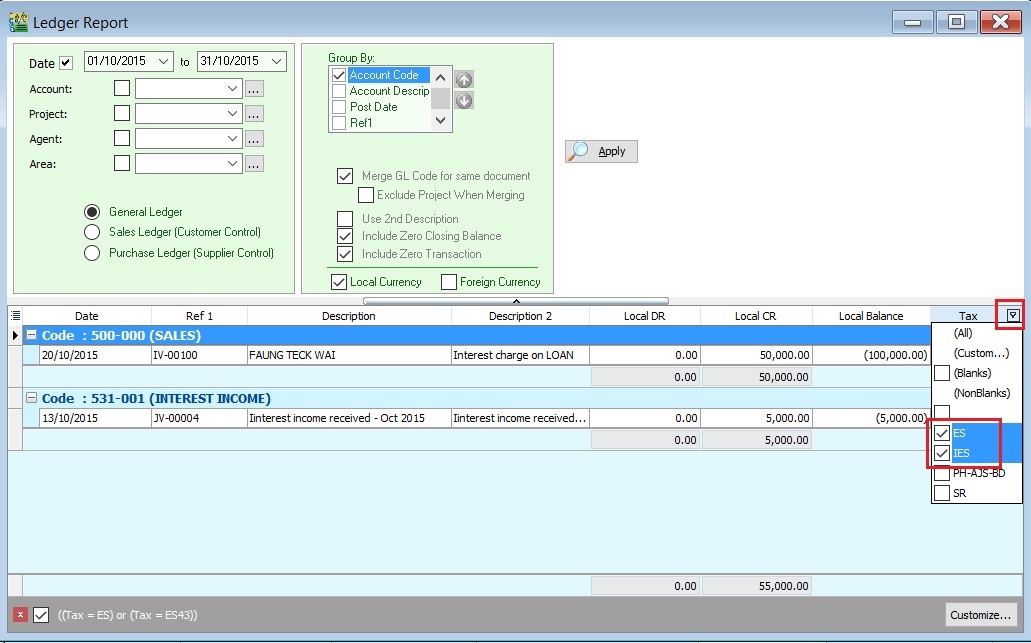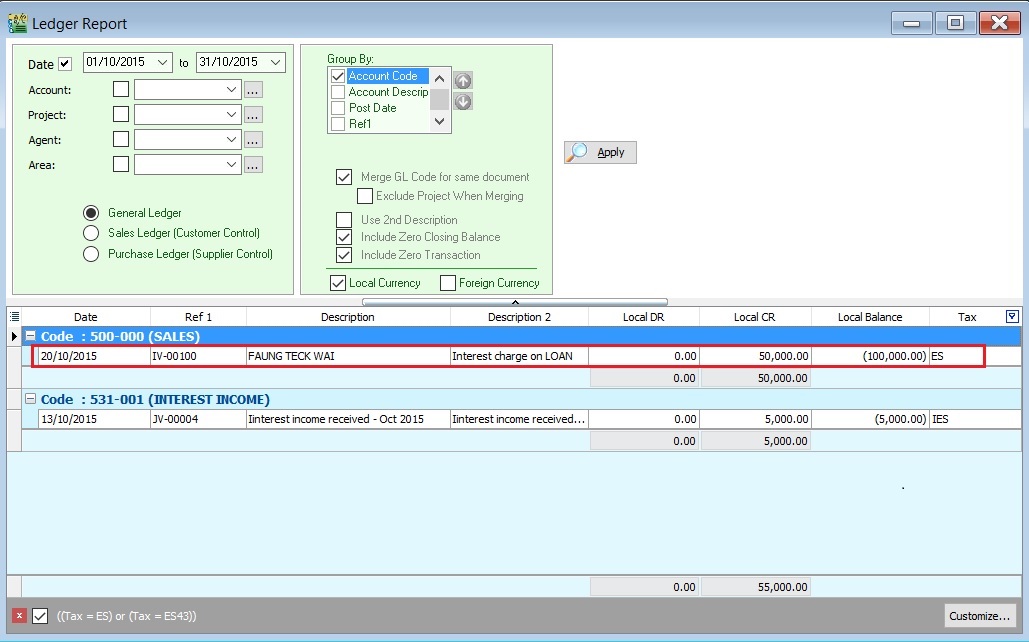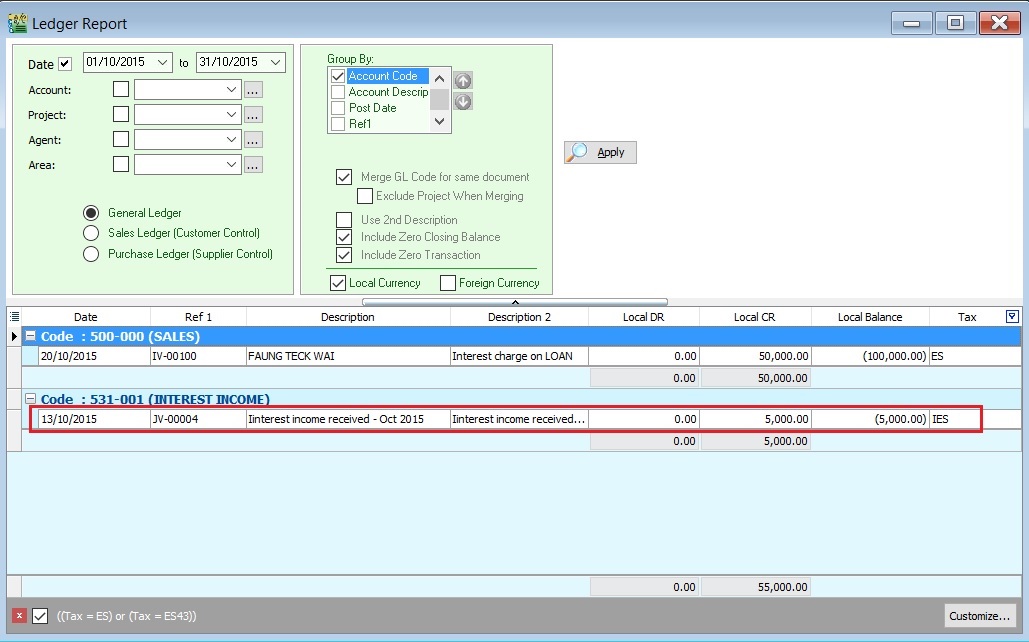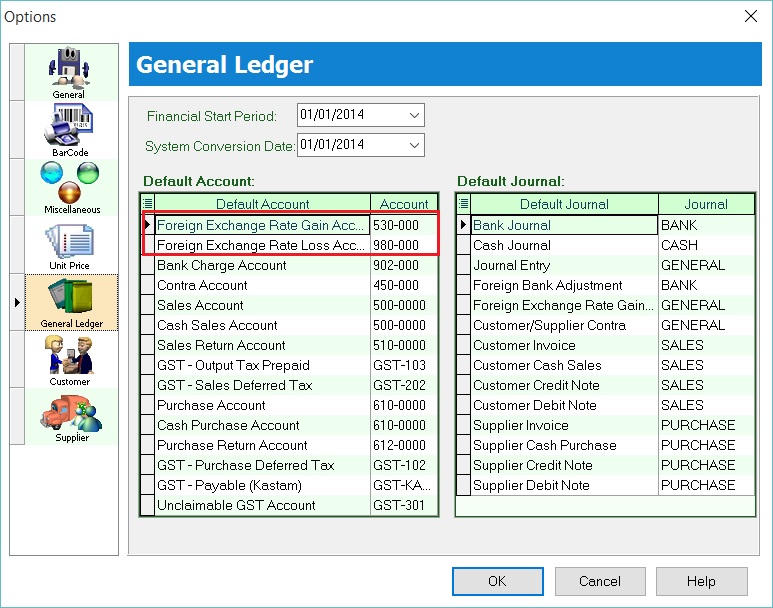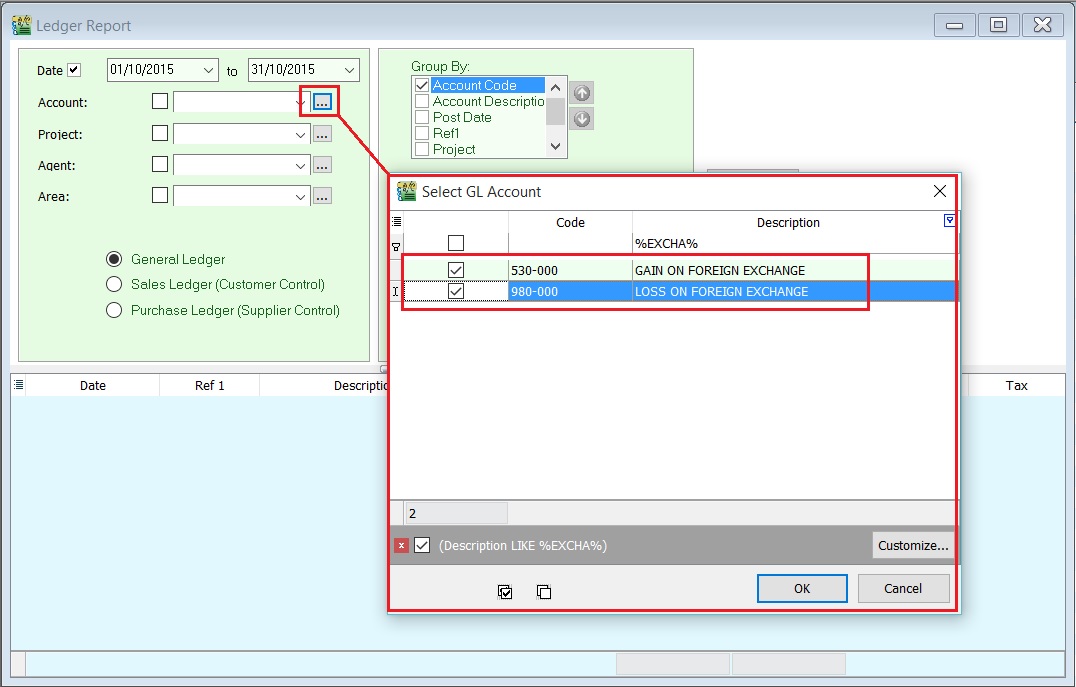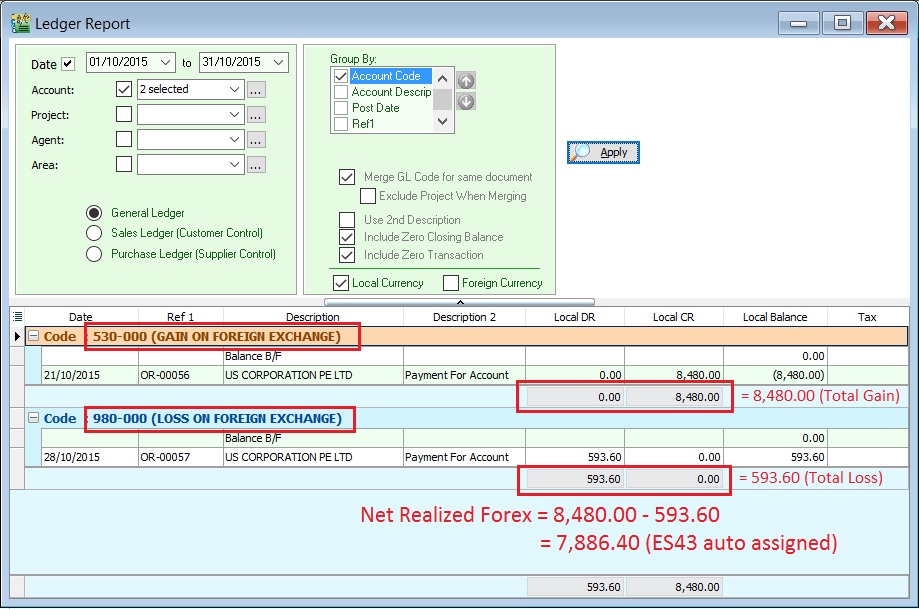GST-03 Item 12 (ES + ES43) : How to compare the Total Value of Exempt Supplies between GST-03 and Ledger: Difference between revisions
From eStream Software
| (73 intermediate revisions by the same user not shown) | |||
| Line 3: | Line 3: | ||
==Introduction== | ==Introduction== | ||
:This guide will help to check the Item 12 Total Value of Exempt Supplies in GST-03. <br /> | :This guide will help you to check the data entry source posted for '''Item 12 Total Value of Exempt Supplies''' in '''GST-03'''. <br /> | ||
<br /> | <br /> | ||
:'''1. GST Tax Code''' | |||
'' | |||
::{| class="wikitable" | ::{| class="wikitable" | ||
|- | |- | ||
! | ! Tax Code !! Tax Description || Tax Rate || Explanation and examples | ||
|- | |- | ||
| | | style="vertical-align: top;" | ES43 || style="vertical-align: top;" | Incidental Exempt Supplies || style="vertical-align: top;" | 0% || This refers to Exempt Supplies made under Incidental Exempt Supplies. | ||
Incidental Exempt Financial Services Supplies (IEFS) include:-<br /> | |||
* interest income from deposits placed with a financial institution in Malaysia | |||
* realized foreign exchange gains or losses | |||
|- | |- | ||
| | | style="vertical-align: top;" | ES || style="vertical-align: top;" | Exempt Supplies under GST || style="vertical-align: top;" | 0% || This refers to supplies which are EXEMPTED UNDER GST.<br /> | ||
|- | These supply includes:-<br /> | ||
| | * Selling of Residential Properties to consumer | ||
|- | * Selling of tickets for Public Transportation (Taxis, Stage Buses, Ferries) | ||
| | * Financial Institution’s interest charges to customers for loan. | ||
|}<br /> | |||
:'''2. GST-03''' | |||
::{| class="wikitable" | |||
|- | |- | ||
| | ! Item No. !! Description || Guidelines | ||
|- | |- | ||
| | | style="vertical-align: top;" | 12 || style="vertical-align: top;" | Total Value of Exempt Supplies || '''ES43 + ES''' (Taxable Amount) <br /> ''Note: Net Loss in Forex (ES43)= 0.00'' | ||
|}<br /> | |}<br /> | ||
: | ==Example of Data Entry== | ||
::[[File:GST- | :1. ES43 - '''Interest income from deposits placed with a financial institution in Malaysia''' | ||
::Screenshot below from '''Journal Entry'''. | |||
::[[File: GST GST-03 Item12-14.jpg]] | |||
<br /> | |||
:2. ES43 - '''Realized foreign exchange gains or losses''' | |||
::a. '''Realized Gain in Foreign Exchange''' | |||
:::Screenshot below from '''Customer Payment'''. | |||
:::[[File: GST GST-03 Item12-15A.jpg]] | |||
<br /> | <br /> | ||
::b. '''Realized Loss in Foreign Exchange''' | |||
:::Screenshot below from '''Customer Payment'''. | |||
:::[[File: GST GST-03 Item12-15B.jpg]] | |||
<br /> | |||
:3. ES - '''Financial Institution’s interest charges to customers for loan''' | |||
::Screenshot below from '''Customer Invoice'''. | |||
::[[File: GST GST-03 Item12-16.jpg]] | |||
<br /> | <br /> | ||
== | ==GST-03 Item 12: Total Value of Exempt Supplies== | ||
'' | ''[GST | Print GST-03...]''<br /> | ||
:1. | |||
:2. | :1. For instances, the '''GST-03 Item 12''' = '''Rm62.886.40 | ||
: | ::[[File: GST GST-03 Item12-01.jpg]] | ||
::[[File:GST- | <br /> | ||
:2. You can check the details by double click on the amount in '''Item 12'''. | |||
:3. Pop-up the item 12 detail. | |||
::[[File: GST GST-03 Item12-02.jpg]] | |||
<br /> | |||
:4. You can insert additional column, ie. '''From Doc Type''' and '''Trans Type'''. | |||
::a. '''From Doc Type''' will help you to identify the documents where it posted; | |||
::b. '''Trans Type''' will tell you the document posted from special case, eg. Realized Gain in Foreign Exchange. | |||
::[[File: GST GST-03 Item12-03.jpg]] | |||
<br /> | <br /> | ||
''' | '''NOTE:''' | ||
:1. | Trans Type = _X, it means the posting entry related to '''Realized Gain or Loss in Foreign Exchange'''. | ||
:2. | |||
:3. | ==Cross Check Reports== | ||
::[[File:GST- | ===GST Listing=== | ||
''[GST | Print GST Listing...]''<br /> | |||
:1. Select the '''date range''' or '''GST Process'''. | |||
:2. You can select the tax parameter for '''ES''' and '''ES43'''. | |||
:3. Apply the '''GST Listing'''. | |||
::[[File: GST GST-03 Item12-04.jpg]] | |||
<br /> | <br /> | ||
::{| class="wikitable" | |||
|- | |||
! Tax Code !! Local Amount !! Explanation | |||
|- | |||
| ES43 || style="text-align:right;"| 5,000.00 || Local amount from Sales/Customer/Journal Entry/Cash Book (OR) documents related to tax code : '''ES43''' | |||
|- | |||
| ES43 || style="text-align:right;"| Gain=7,886.40 || Net realized forex gain calculated | |||
|- | |||
| ES || style="text-align:right;"| 50,000.00 || Local amount from Sales/Customer/Journal Entry/Cash Book (OR) documents related to tax code : '''ES''' | |||
|- | |||
| '''Total''' || style="text-align:right;"| '''62,886.40''' || Total value shown in '''GST-03 Item 12''' | |||
|} | |||
<br /> | |||
:4. Click on each tax type, you able to view the details. See the example in the screenshot below. | |||
::'''a. ES43''' | |||
::[[File: GST GST-03 Item12-05.jpg]] | |||
<br /> | |||
::'''b. ES43 (Net Realized Forex Gain ONLY)''' | |||
::[[File: GST GST-03 Item12-06.jpg]] | |||
<br /> | |||
::'''c. ES''' | |||
::[[File: GST GST-03 Item12-07.jpg]] | |||
<br /> | <br /> | ||
== | ===GL Ledger=== | ||
''[ GL | Print | ''[GL | Print Ledger Report...]''<br /> | ||
:1. | ====Normal Posting for ES43 & EP==== | ||
: | :1. In the General Ledger report, you have to insert the '''Tax''' grid column. | ||
::[[File:GST- | :2. Filter the Tax Code '''(ES and ES43)'''. | ||
::[[File: GST GST-03 Item12-08.jpg]] | |||
<br /> | |||
:3. Transactions related to '''ES'''. See the screenshot below. | |||
::[[File: GST GST-03 Item12-09.jpg]] | |||
<br /> | |||
:3. Transactions related to '''ES43'''. See the screenshot below. | |||
::[[File: GST GST-03 Item12-10.jpg]] | |||
<br /> | <br /> | ||
: | ====Special Posting for Net Realized Gain Forex (ES43)==== | ||
::[[File:GST- | :1. Check the Foreign Exchange Rate Gain or Loss Account setting at '''Tools | Options...(General Ledger)'''. For example, | ||
::{| class="wikitable" | |||
|- | |||
! Default Account !! GL Account Code | |||
|- | |||
| Foreign Exchange Rate Gain Account || 530-000 | |||
|- | |||
| Foreign Exchange Rate Loss Account || 980-000 | |||
|} | |||
::[[File: GST GST-03 Item12-11.jpg]] | |||
<br /> | |||
:2. Select the '''Foreign Exchange Rate Gain or Loss Account''', click '''APPLY'''. | |||
::[[File: GST GST-03 Item12-12.jpg]] | |||
<br /> | |||
:3. You can see the '''Foreign Exchange Rate Gain or Loss''' posting transactions in '''GL Ledger'''. | |||
::[[File: GST GST-03 Item12-13.jpg]] | |||
<br /> | |||
::{| class="wikitable" | |||
|- | |||
! Account !! style="text-align:right;"| Local DR !! style="text-align:right;"| Local CR || Explanation | |||
|- | |||
| Total Gain on Foreign Exchange || style="text-align:right;"| 0.00 || style="text-align:right;"| 8,480.00 || | |||
|- | |||
| Total Loss on Foreign Exchange || style="text-align:right;"| 593.60 || style="text-align:right;"| 0.00 || | |||
|- | |||
| Net Realized Forex || style="text-align:right;"| 593.60 || style="text-align:right;"| 8,480.00 || 8,480.00 - 593.60 = '''7,886.40 GAIN (ES43)''' | |||
|} | |||
<br /> | <br /> | ||
: | '''NOTE: ''' | ||
RMCD has confirmed that '''Net Realised Gain in Forex ONLY''' need to add into '''GST-03 item 12 Total Value of Exempt Supplies'''. | |||
Tax code = '''ES43''' | |||
<br /> | |||
'''Net Realised Loss in Forex''' will be '''NIL'''. | |||
==Summary: Comparison between GST-03, GST Listing and Ledger Report== | |||
:Here is the result summarized: | |||
::{| class="wikitable" | |||
|- | |||
! style="text-align:left;"| Description !! GST-03 !! GST Listing !! Ledger Report | |||
|- | |||
| style="vertical-align: top;" |ES43 || || style="text-align:right;"| 5,000.00 || style="text-align:right;"| 5,000.00 | |||
|- | |||
| style="vertical-align: top;" | ES43 (Realized Gain Forex)|| || style="text-align:right;"| 7,886.40 || | |||
Forex Gain = 8,480.00 <br /> | |||
Forex Loss = -593.60 <br /> | |||
'''Net Forex Gain = 7,886.40'''<br /> | |||
|- | |||
| style="vertical-align: top;" |ES || || style="text-align:right;"| 50,000.00 || style="text-align:right;"| 50,000.00 | |||
|- | |||
| Total Item 12 (ES + ES43) || style="text-align:right;"| 62,886.40 || style="text-align:right;"| 62,886.40 || style="text-align:right;"| 62,886.40 | |||
|} | |||
<br /> | |||
==See also== | ==See also== | ||
* [[Print GST Listing]] | |||
* [[Print GST-03]] | |||
Latest revision as of 02:38, 5 February 2016
How to compare the Total Value of Exempt Supplies between GST-03 and Ledger?
Introduction
- This guide will help you to check the data entry source posted for Item 12 Total Value of Exempt Supplies in GST-03.
- 1. GST Tax Code
Tax Code Tax Description Tax Rate Explanation and examples ES43 Incidental Exempt Supplies 0% This refers to Exempt Supplies made under Incidental Exempt Supplies. Incidental Exempt Financial Services Supplies (IEFS) include:-
- interest income from deposits placed with a financial institution in Malaysia
- realized foreign exchange gains or losses
ES Exempt Supplies under GST 0% This refers to supplies which are EXEMPTED UNDER GST.
These supply includes:-
- Selling of Residential Properties to consumer
- Selling of tickets for Public Transportation (Taxis, Stage Buses, Ferries)
- Financial Institution’s interest charges to customers for loan.
- 2. GST-03
Item No. Description Guidelines 12 Total Value of Exempt Supplies ES43 + ES (Taxable Amount)
Note: Net Loss in Forex (ES43)= 0.00
Example of Data Entry
- 1. ES43 - Interest income from deposits placed with a financial institution in Malaysia
- 2. ES43 - Realized foreign exchange gains or losses
- 3. ES - Financial Institution’s interest charges to customers for loan
GST-03 Item 12: Total Value of Exempt Supplies
[GST | Print GST-03...]
- 2. You can check the details by double click on the amount in Item 12.
- 3. Pop-up the item 12 detail.
- 4. You can insert additional column, ie. From Doc Type and Trans Type.
NOTE: Trans Type = _X, it means the posting entry related to Realized Gain or Loss in Foreign Exchange.
Cross Check Reports
GST Listing
[GST | Print GST Listing...]
- 1. Select the date range or GST Process.
- 2. You can select the tax parameter for ES and ES43.
- 3. Apply the GST Listing.
Tax Code Local Amount Explanation ES43 5,000.00 Local amount from Sales/Customer/Journal Entry/Cash Book (OR) documents related to tax code : ES43 ES43 Gain=7,886.40 Net realized forex gain calculated ES 50,000.00 Local amount from Sales/Customer/Journal Entry/Cash Book (OR) documents related to tax code : ES Total 62,886.40 Total value shown in GST-03 Item 12
- 4. Click on each tax type, you able to view the details. See the example in the screenshot below.
GL Ledger
[GL | Print Ledger Report...]
Normal Posting for ES43 & EP
- 1. In the General Ledger report, you have to insert the Tax grid column.
- 2. Filter the Tax Code (ES and ES43).
Special Posting for Net Realized Gain Forex (ES43)
- 1. Check the Foreign Exchange Rate Gain or Loss Account setting at Tools | Options...(General Ledger). For example,
Default Account GL Account Code Foreign Exchange Rate Gain Account 530-000 Foreign Exchange Rate Loss Account 980-000
Account Local DR Local CR Explanation Total Gain on Foreign Exchange 0.00 8,480.00 Total Loss on Foreign Exchange 593.60 0.00 Net Realized Forex 593.60 8,480.00 8,480.00 - 593.60 = 7,886.40 GAIN (ES43)
NOTE: RMCD has confirmed that Net Realised Gain in Forex ONLY need to add into GST-03 item 12 Total Value of Exempt Supplies. Tax code = ES43
Net Realised Loss in Forex will be NIL.
Summary: Comparison between GST-03, GST Listing and Ledger Report
- Here is the result summarized:
Description GST-03 GST Listing Ledger Report ES43 5,000.00 5,000.00 ES43 (Realized Gain Forex) 7,886.40 Forex Gain = 8,480.00
Forex Loss = -593.60
Net Forex Gain = 7,886.40
ES 50,000.00 50,000.00 Total Item 12 (ES + ES43) 62,886.40 62,886.40 62,886.40