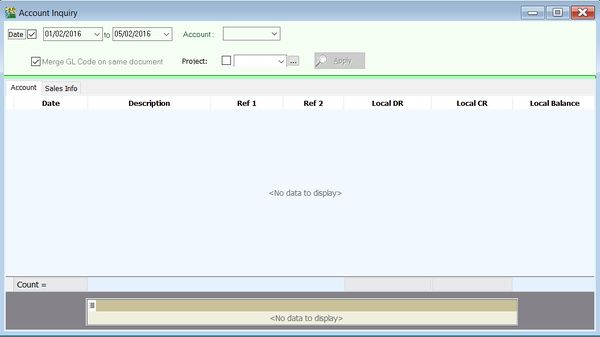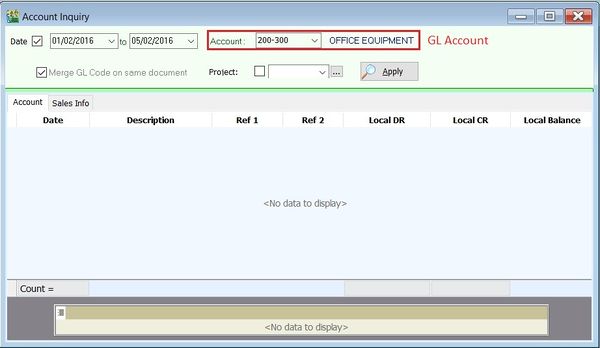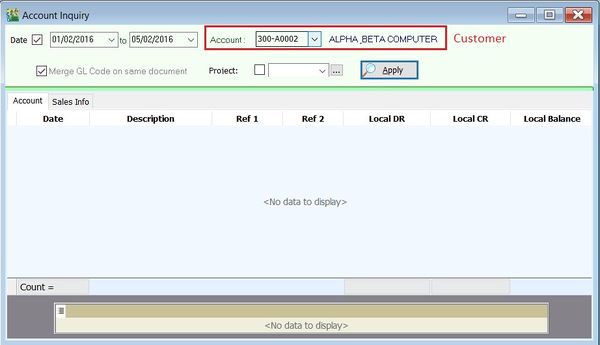No edit summary |
No edit summary |
||
| Line 12: | Line 12: | ||
:3. Click on '''Apply'''. | :3. Click on '''Apply'''. | ||
::[[File:Inquiry-Account Inquiry-02.jpg |600px]] | ::[[File:Inquiry-Account Inquiry-02.jpg |600px]] | ||
<br /> | |||
===Sales Ledger (Customer)=== | ===Sales Ledger (Customer)=== | ||
:1. Select the date ranged. | |||
:2. Select a Customer account code. | |||
:3. Click on '''Apply'''. | |||
::[[File:Inquiry-Account Inquiry-03.jpg |600px]] | |||
<br /> | |||
===Purchase Ledger (Supplier)=== | ===Purchase Ledger (Supplier)=== | ||
:1. Select the date ranged. | |||
:2. Select a Supplier account code. | |||
:3. Click on '''Apply'''. | |||
::[[File:Inquiry-Account Inquiry-03.jpg |600px]] | |||
<br /> | |||
==See also== | ==See also== | ||
Revision as of 04:35, 5 February 2016
Menu: Inquiry | Account Inquiry...
Introduction
- Quick inquiry the ledger transactions for General Ledger, Sales Ledger (Customer) and Purchase Ledger (Supplier).
Account Inquiry
General Ledger
Sales Ledger (Customer)
Purchase Ledger (Supplier)