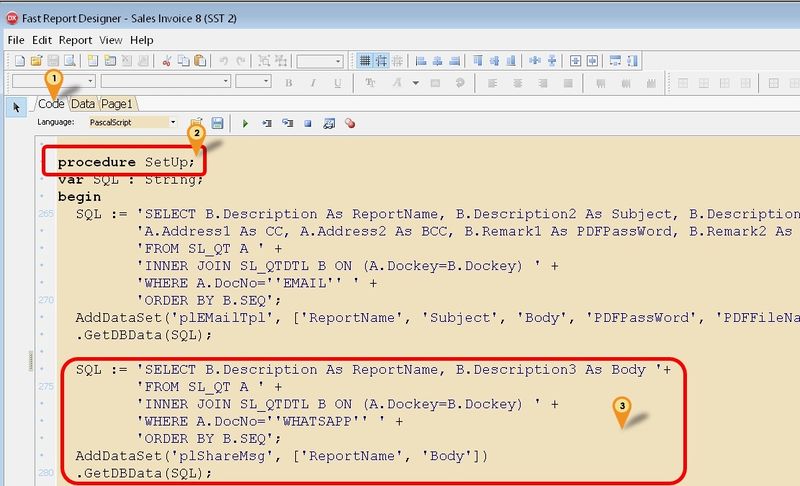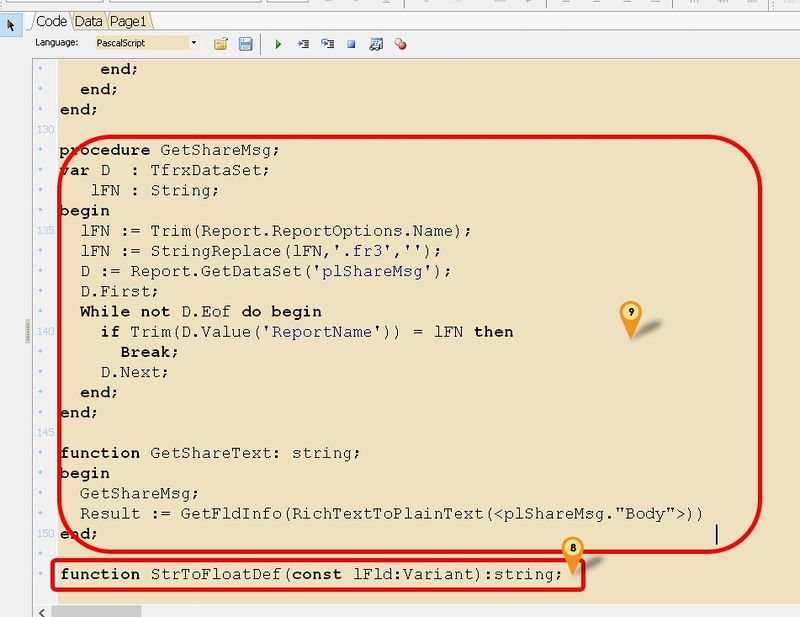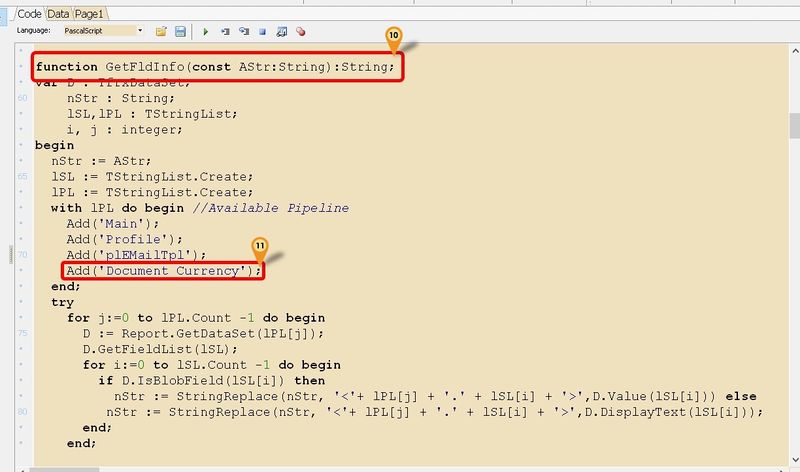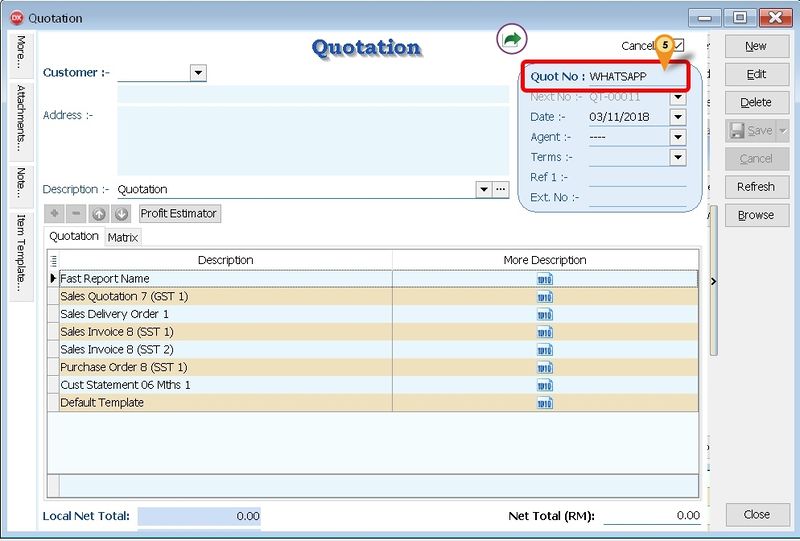Introduction
From Version 849.768 & above user can Share the report to WhatsApp, Skype, Line & etc
Requirement
- Fast Report
- WhatsApp, Skype, Line & etc Login
- SQL Accounting Version 849.768 & above
Setting
Below is example using Sales Invoice
- 01. Click the Code Tab
- 02. Scroll down look for procedure SetUp
- 03. Copy below script & paste it between the begin & end; in procedure SetUp
SQL := 'SELECT B.Description As ReportName, B.Description3 As Body '+
'FROM SL_QT A ' +
'INNER JOIN SL_QTDTL B ON (A.Dockey=B.Dockey) ' +
'WHERE A.DocNo=''WHATSAPP'' ' +
'ORDER BY B.SEQ';
AddDataSet('plShareMsg', ['ReportName', 'Body'])
.GetDBData(SQL);
- 04. Click File | Save As... to save the file (eg Sales Invoice 8 (SST 2)-WhatApp)
- 05. Click File | Exit to exit the report design
- 06. Click Design again in the report designer for the file just save on Steps 5 (eg Sales Invoice 8 (SST 2)-WhatApp)
- 07. Click the Code Tab
- 08. Scroll down look for function StrToFloatDef(const lFld:Variant):string
- 09. Copy below script & paste it above the function
| WhatsApp Script (Last Script Update : 05 Nov 2018) |
|---|
procedure GetShareMsg;
var D : TfrxDataSet;
lFN : String;
begin
lFN := Trim(Report.ReportOptions.Name);
lFN := StringReplace(lFN,'.fr3','');
D := Report.GetDataSet('plShareMsg');
D.First;
While not D.Eof do begin
if Trim(D.Value('ReportName')) = lFN then
Break;
D.Next;
end;
end;
function GetShareText: string;
begin
GetShareMsg;
Result := GetFldInfo(RichTextToPlainText(<plShareMsg."Body">))
end;
|
- 10. Scroll up again look for function GetFldInfo(const AStr:String):String;
- 11. Copy below script & paste it between the Add('plEMailTpl'); & end;
Add('Document_Currency');
- 12. Click File | Save to save the file
- 13. Click File | Exit to exit the report design
Quotation
Menu: Sales | Quotation...
SQL Accounting can Share message by different Content by report name
| Field Name | Description |
|---|---|
| Description | Fast Report Name |
| Description3 (More Description) | Message Content |
- 01. Create New Quotation
- 02. Copy below Sample E-Mail Template
| Sample Share Message Template |
|---|
- 03. Right Click at the empty space below the Browse button
- 04. Select Paste Quotation
- 05. Set the Quot No to WHATSAPP
- 06. Click Save after done change the Content
See also
- Report Designer
- Others Customisation