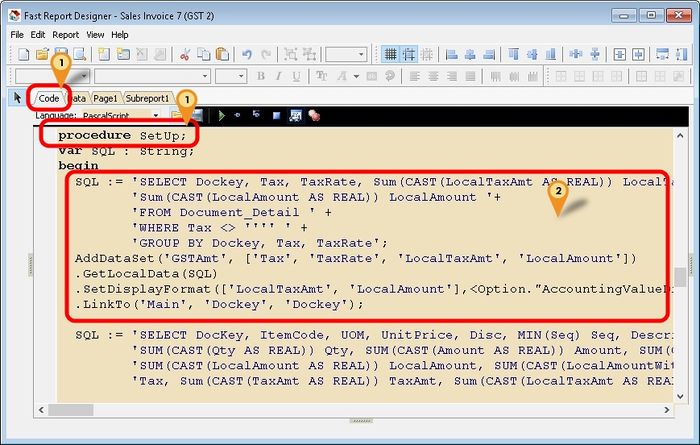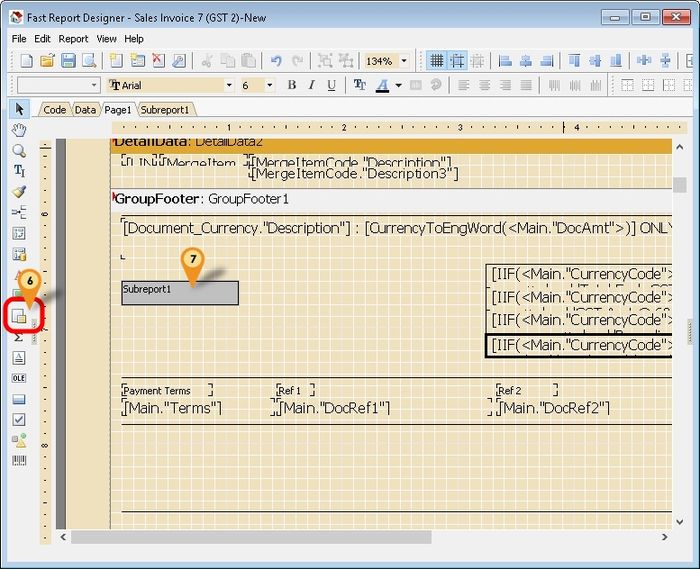Introduction
Sometime in the report you might wanted some extra information or further analysis from the report itself but you not able to select in the report design. So you had to self query to get the extra information or further analysis.
Steps
Below is Example doing following actions
- Get data information (Tax, Tax rate, LocalAmount, LocalTaxAmt)
- Group the data by Tax code
- 01. Click Code tab & scroll down look for procedure SetUp
- 02. Copy below script & paste it between the begin & end; in procedure SetUp
SQL := 'SELECT Dockey, Tax, TaxRate, Sum(CAST(LocalTaxAmt AS REAL)) LocalTaxAmt, ' +
'Sum(CAST(LocalAmount AS REAL)) LocalAmount '+
'FROM Document_Detail ' +
'WHERE Tax <> '''' ' +
'GROUP BY Dockey, Tax, TaxRate';
AddDataSet('GSTAmt', ['Tax', 'TaxRate', 'LocalTaxAmt', 'LocalAmount']) // Create New Pipeline (eg here is GSTAmt)
.GetLocalData(SQL) // Execute the Query
.SetDisplayFormat(['LocalTaxAmt', 'LocalAmount'],<Option."AccountingValueDisplayFormat">) // Set Display Format
.LinkTo('Main', 'Dockey', 'Dockey'); // Link the New Pipeline (eg here is to link with Main Pipeline)
- 03. Click File | Save As... to save the file (eg Sales Invoice 7 (GST 2)-New)
- 04. Exit File | Exit to exit the report design
- 05. Click Design again in the report designer
See also
- Report Designer
- Others Customisation