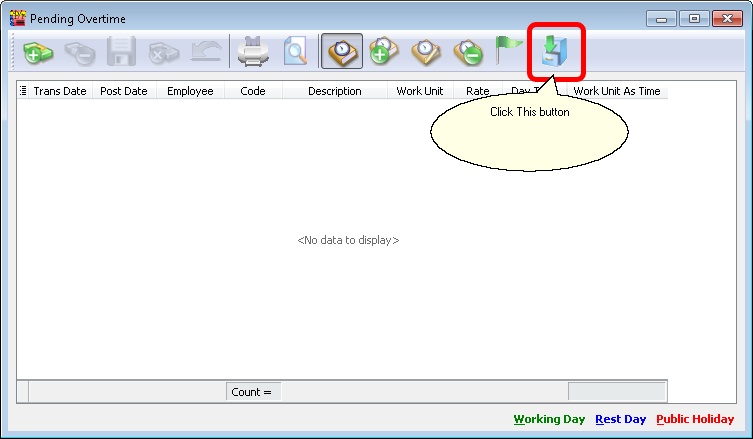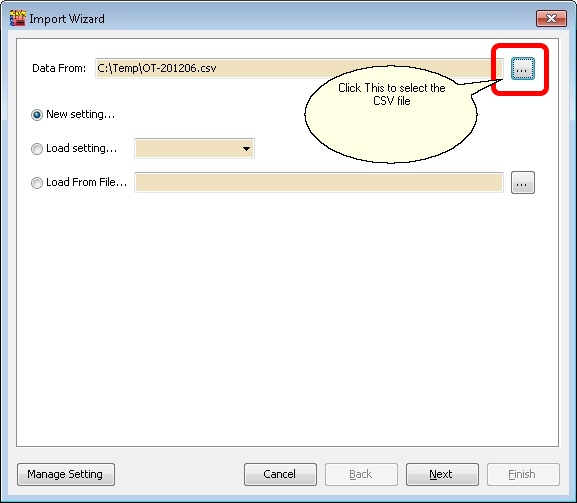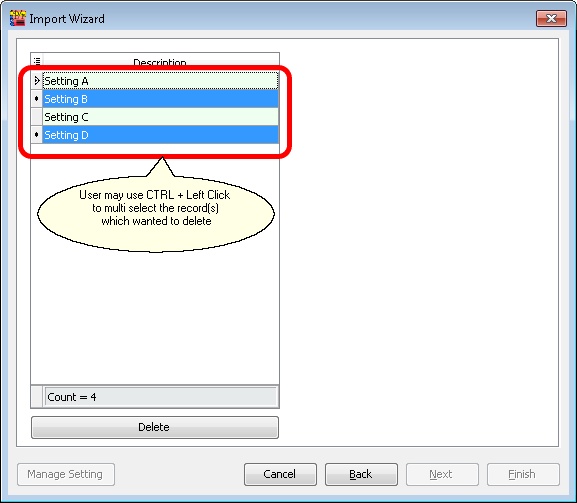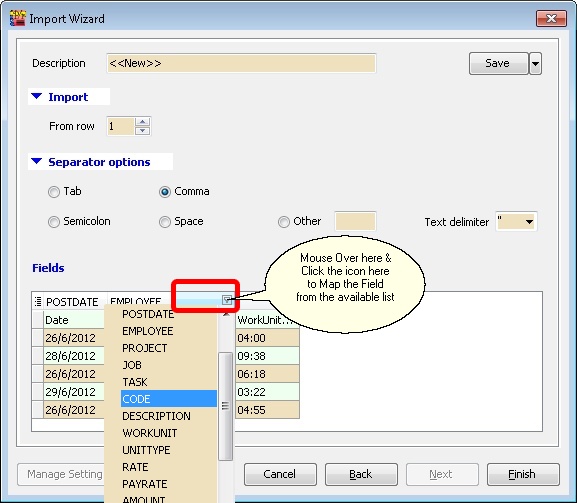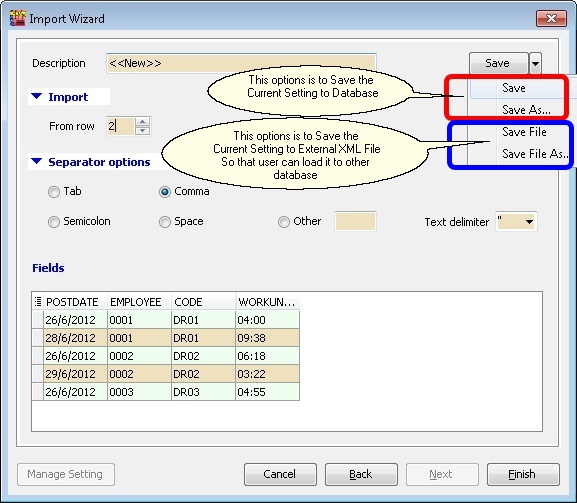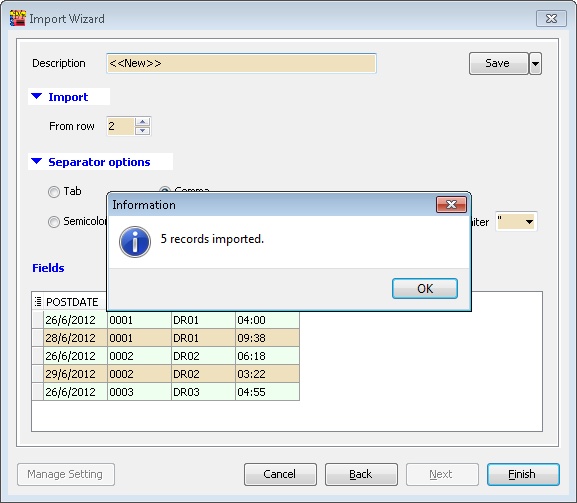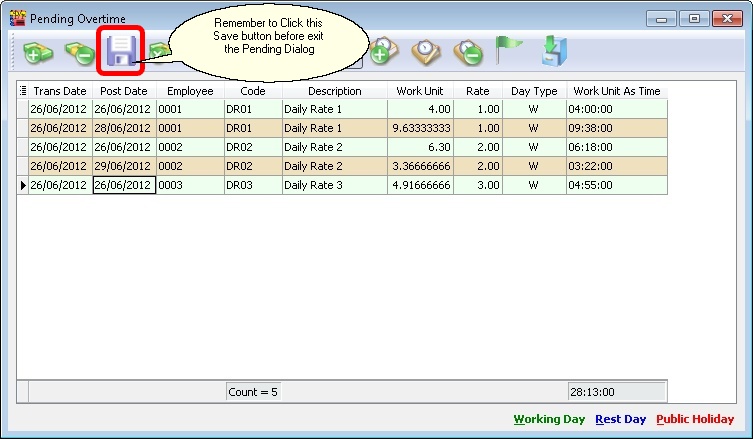File | Import Data...
Introduction
This function is to import Text file from Any Attendance System to SQL Payroll.
For example may refer to Import_Data#Guideline_.26_Example
Type Information/Data Import
- Pending Overtime
- Pending Deduction
- Leave Application
Steps
- Click File | Import Data | ELID
Field Properties Data From Is the path for the CSV file to be import. New Setting... Create New Setting for New Import. Load Setting... Use the saved Setting created/saved on last import from Database. Load From File... Use the saved Setting created/saved on last import from External XML File. Manage Setting Button For Delete the saved Setting created/saved on last import from Database (See below picture).
Field Properties Delete Button To delete the selected record(s).
Fields Properties Description Setting Name. Save button Save the current setting for future use. From row From which row number in the CSV file start to import. Separator Options Type of separator in the CSV file. Fields Which Column To Map and Import.