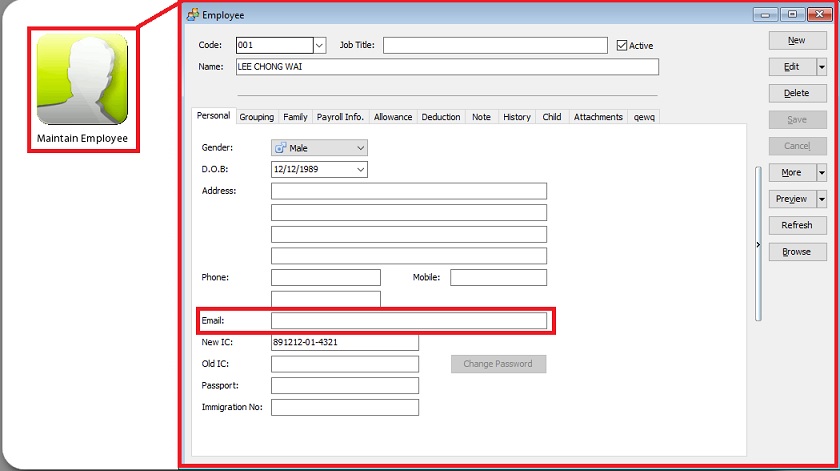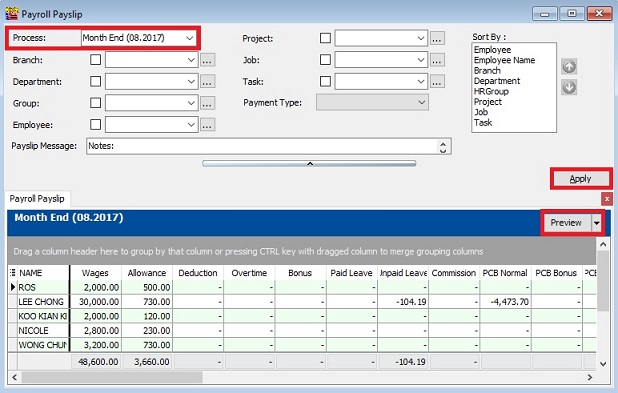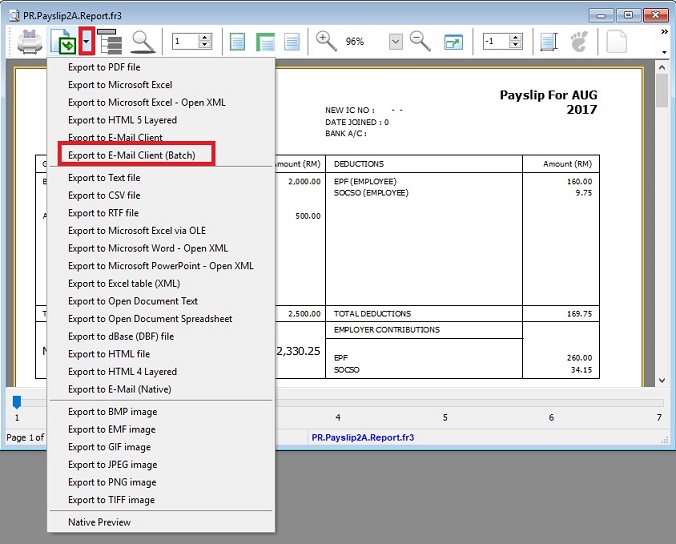| Line 31: | Line 31: | ||
<br /> | <br /> | ||
:4. Select a payslip format. Press '''Ok'''. | :4. Select a payslip format. Press '''Ok'''. | ||
:5. Click on the arrow down beside the'''Export''' button. | :5. Click on the arrow down beside the '''Export''' button. | ||
:6. Click on '''Export to E-Mail Client (Batch)'''.See the screenshot below. | :6. Click on '''Export to E-Mail Client (Batch)'''.See the screenshot below. | ||
::[[File:BatchEmail-02.jpg]] | ::[[File:BatchEmail-02.jpg]] | ||
Revision as of 07:59, 18 July 2017
Introduction
- Batch email an add-on module to allow the payslip send via email to each of the employees email address.
Checklist
1. SQL Payroll version
- SQL Payroll version must be installed and upgrade to version 91 and above.
- Please contact to your local sales agent to get the latest SQL Payroll version.
2. Batch Email Module
- Must add-on the batch email module.
- Please contact to your local sales agent for more detail.
3. E-Mail Application
- Make sure your computer had set a default E-mail application like Microsoft Outlook, Outlook Express, Mozilla Thunderbird or Windows Live Mail.
4. Employee Email
- At Maintain Employee..., all employees must have at least 1 email address.
- Multiple email address, eg. user01@mail.com,user02@mail.com
Important: 1. Use comma to separate the different emails. 2. DO NOT have any spacing in between the emails.
Step by Step
- [Payroll | Print Pay Slip...]
- 1. Select a process, ie. month end salary processed.
- 2. Click on Apply.
- 3. Click on Preview
- 4. Select a payslip format. Press Ok.
- 5. Click on the arrow down beside the Export button.
- 6. Click on Export to E-Mail Client (Batch).See the screenshot below.