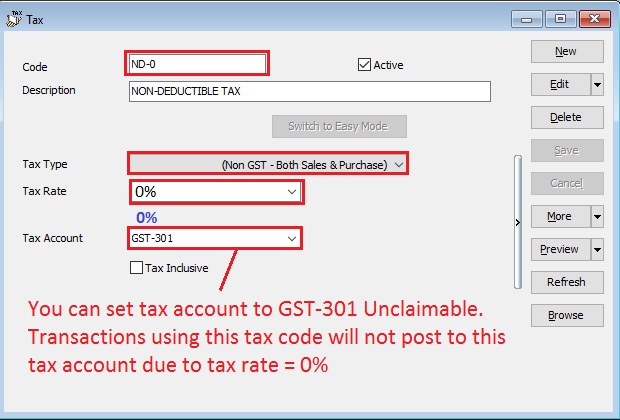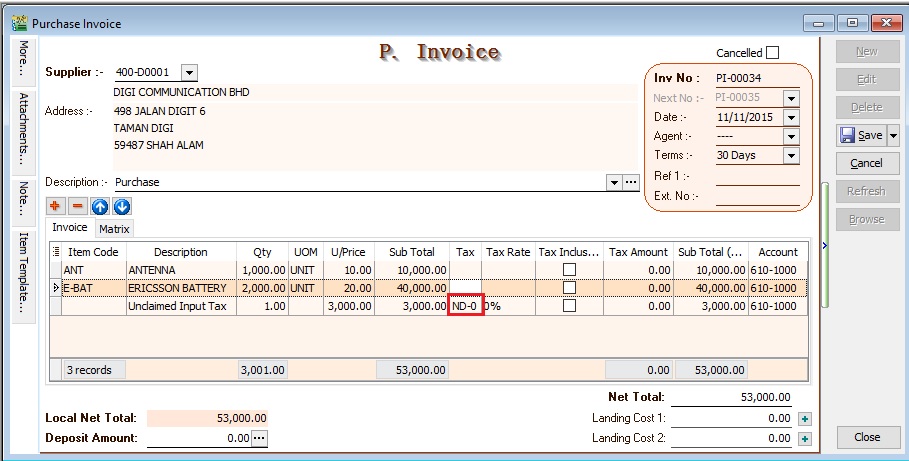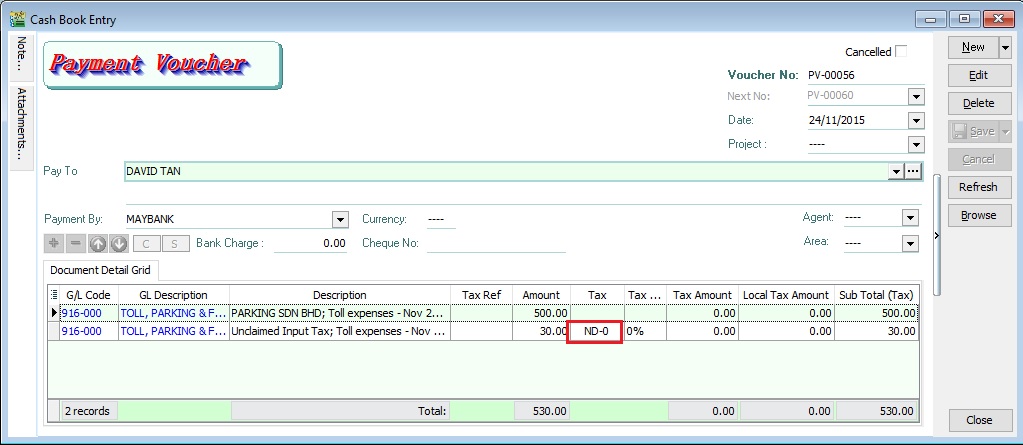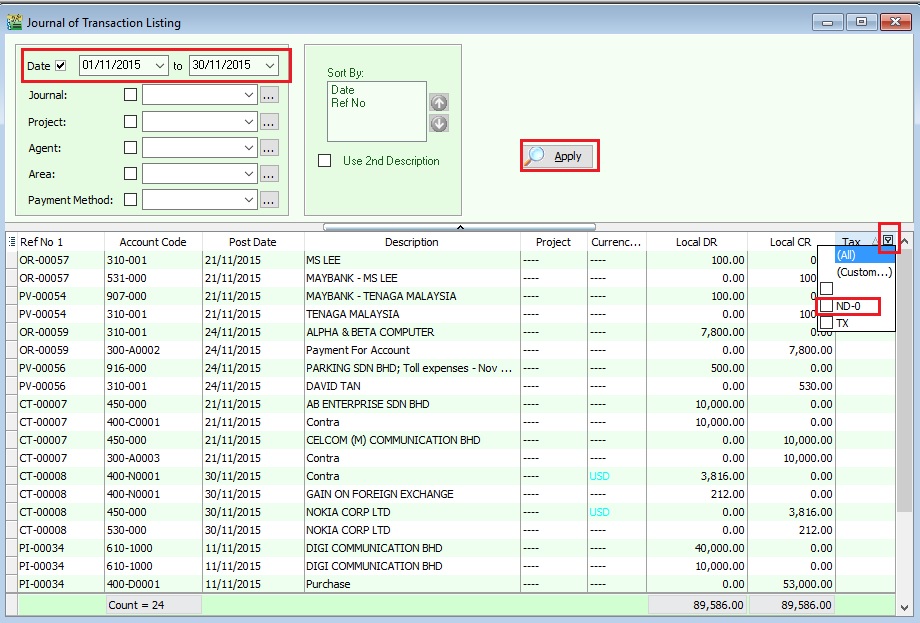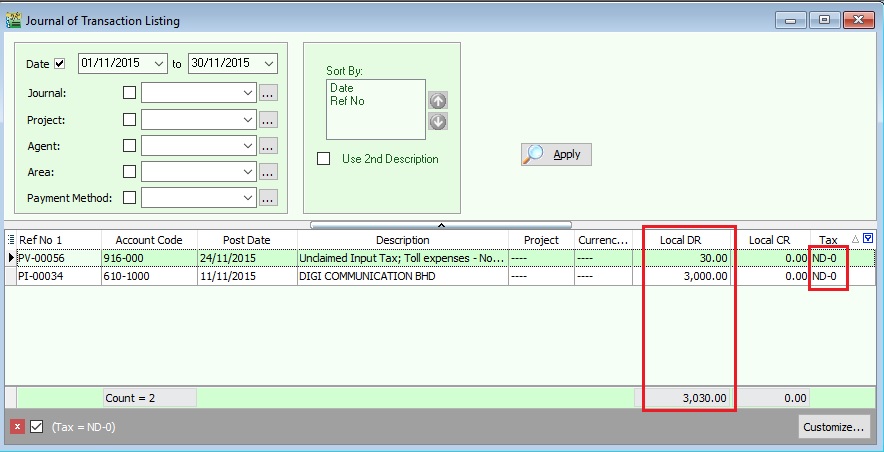(Created page with "<big>Print Ledger Report</big> '''GST Expenditure (Effective from YA 2015)'''<br /> :1. para 39(1)(o): GST input tax paid or to be paid not allowed as deduction if:- ::a. No...") |
No edit summary |
||
| Line 1: | Line 1: | ||
''[GST | Maintain Tax ...]''<br /> | ''[GST | Maintain Tax ...]''<br /> | ||
:1. Click New. <br /> | :1. Click New. <br /> | ||
Revision as of 07:28, 9 January 2017
[GST | Maintain Tax ...]
- 1. Click New.
- 2. Follow the below SETTINGS to create.
Field Name Field Contents Code ND-0 (Recommended code) Description Non-Deductible Tax Type (Non GST - Both Sales & Purchase) Tax Rate 0% (please key-in) Tax Account GST-301 (This field is compulsory. Due to tax rate is 0%, therefore no posting) Tax Inclusive Untick
NOTE :
Do not click the tax rate arrow key down if the tax account is not defined yet.
Data Entry for Non-Deductible
For Purchase Invoice
- 1. Insert a new detail row and key-in the total input tax not going to claim.
- 2. Select the tax code "ND-0".
- 3. See below screenshot.
For GL Cash Book
- 1. Insert a new detail row and key-in the total input tax not going to claim.
- 2. Select the tax code "ND-0".
- 3. See below screenshot.
NOTE: Please ensure you understand the Non-Deductible expenditure from your auditors before you apply this guide.
How to analyse the total tax amount from Non-Deductible?
[ GL | Print Journal of Transaction Listing...]
- 4. From this instance, the total non-deductible expenditure amount is Rm3030.00
NOTE: This non-deductible tax amount will not post to GAF.