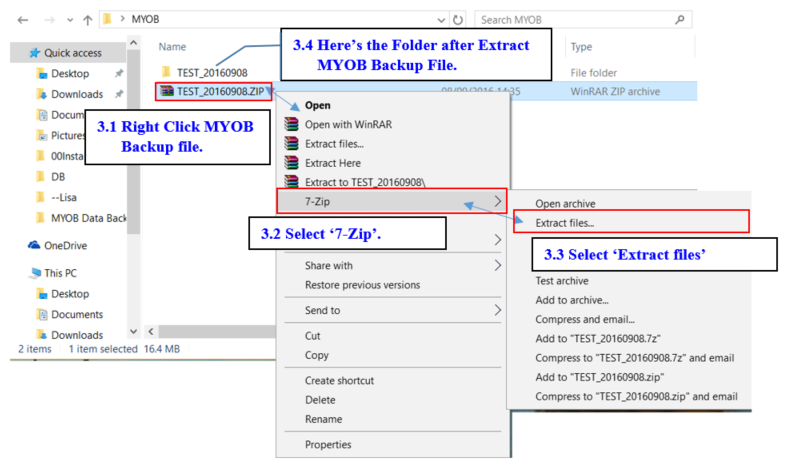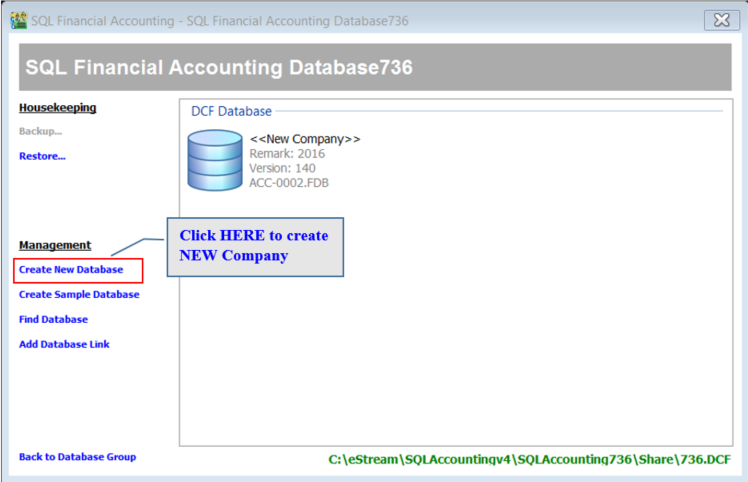| Line 25: | Line 25: | ||
[[File:2016-09-22 1457.png]] | [[File:2016-09-22 1457.png]] | ||
</ol> | </ol> | ||
==Import Data from MYOB== | |||
===Import Account Master Data=== | |||
<ol> | |||
<li>Create New Database then Log On New Company with ADMIN User.</li> | |||
[[File:2016-09-22 1505.png]] | |||
Revision as of 07:07, 22 September 2016
Module that can be import from MYOB System
| Data Migration from MYOB | Module | Data Migration from MYOB | Module | Data Migration from MYOB | Module |
|---|---|---|---|---|---|
| Chart of Account | Yes | Customer Master | Yes | Supplier Master | Yes |
| Stock Master | Yes | Project Master | Yes | Area Master | Yes |
| Agent Master | Yes | Terms Master | Yes | Currency Master | Yes |
Setting of MYOB Backup file
Here are the step-by-step guide how to do with MYOB database before import into SQL:-
- Get the MYOB Backup file ( XXX_20160908.zip ) and place the backup file to the Desktop, example C:\Users\SQL\Desktop\MYOB.
- Download 7 Zip to extract MYOB Backup file. Download Path for 7 Zip : Window 32 Bits : http://www.sql.com.my/utility/7-zip.msi Window 64 Bits: http://www.sql.com.my/utility/7-zip-x64.msi
- Refer Image below on How to Extract MYOB Backup file.
* Make sure install the right one or else you cannot find 7 zip to Extract.