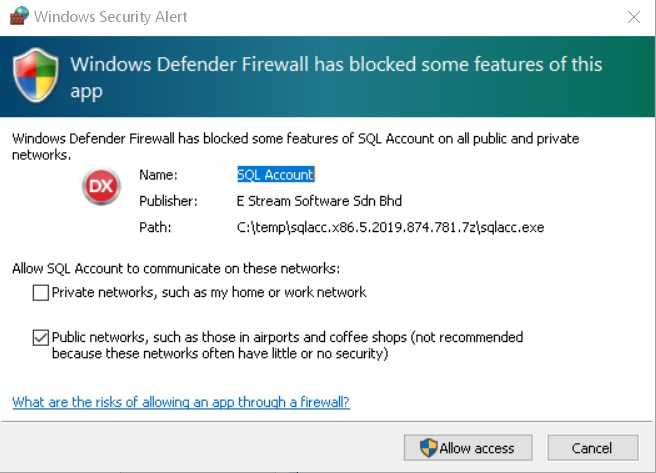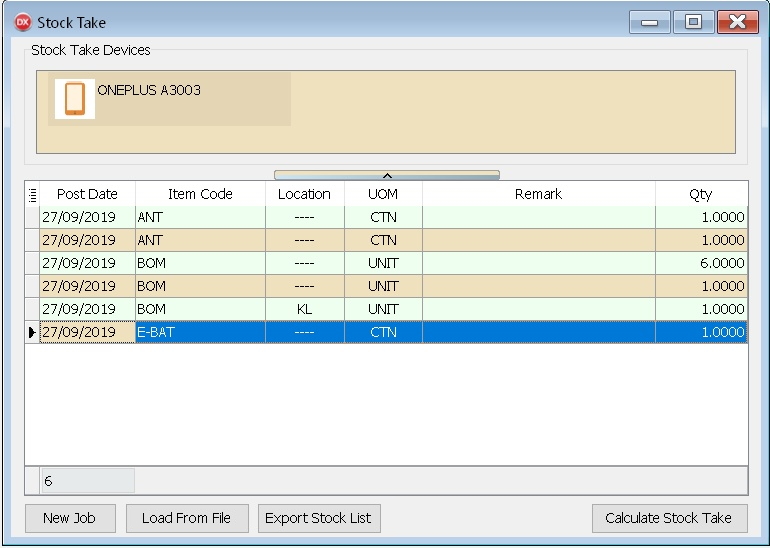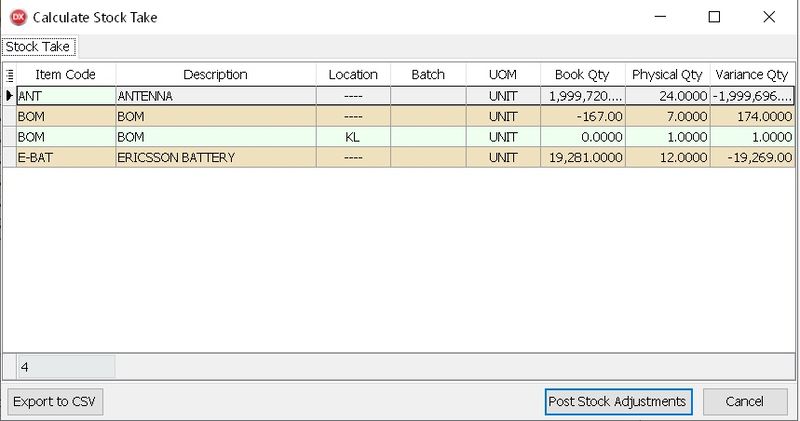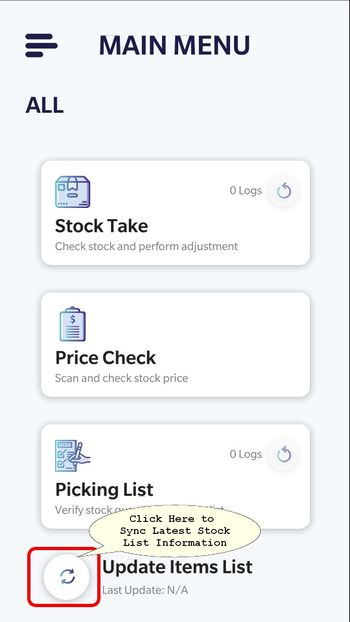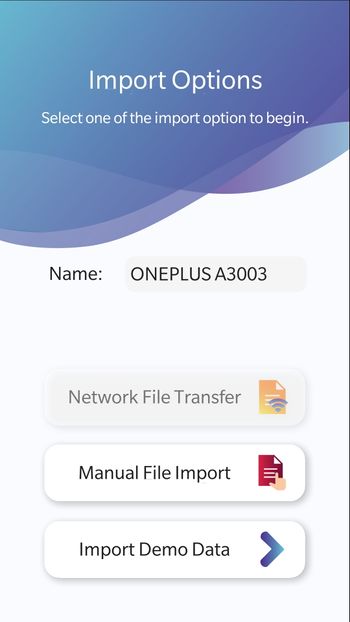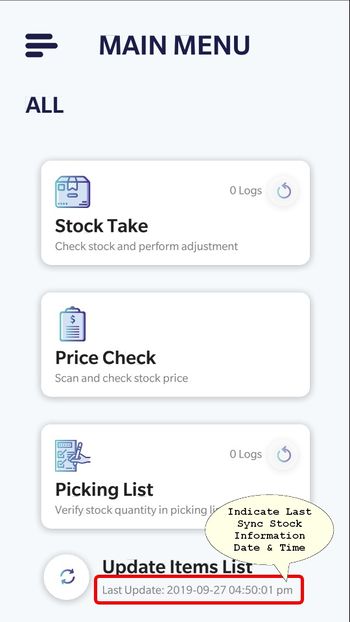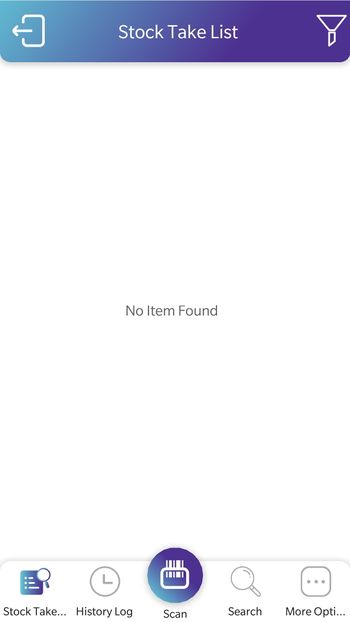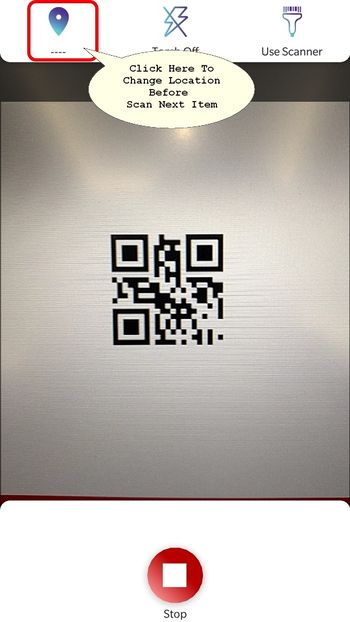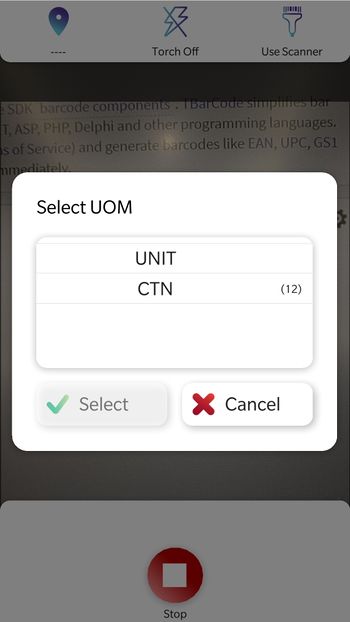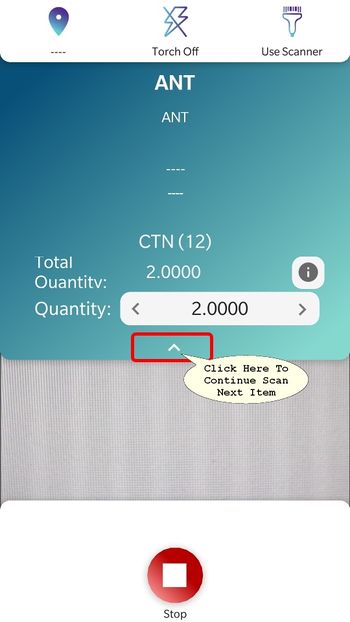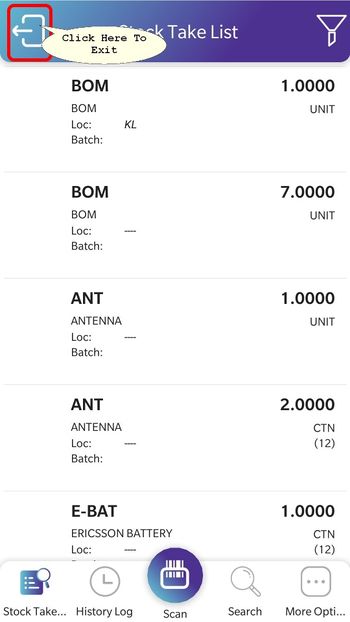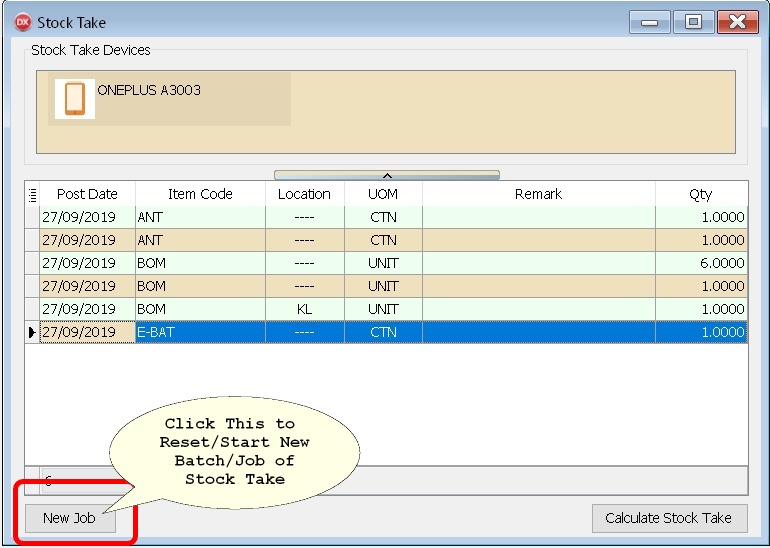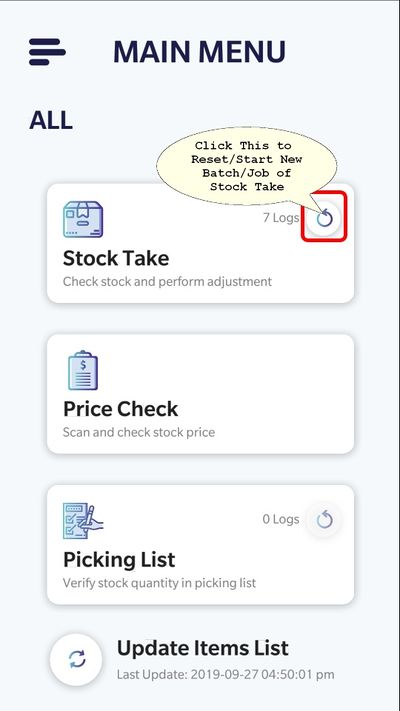| Line 23: | Line 23: | ||
==Stock Take App== | ==Stock Take App== | ||
* Last Update : | * Last Update : 21 Oct 2019 | ||
* Version : 1.1. | * Version : 1.1.7 | ||
* [http://www.estream.com.my/downloadfile/StockTake.apk StockTake] | * [http://www.estream.com.my/downloadfile/StockTake.apk StockTake] | ||
* MD5 : | * MD5 : 68136C69B0D7BA0C8D0CD81EE72FEC8D | ||
===History New/Updates/Changes=== | ===History New/Updates/Changes=== | ||
--21 Oct 2019(1.1.7)-- | |||
* Updated UI for stock take item info frame and item history log info frame. | |||
* Fixed virtual keyboard doesn't hide when user clicks on item's image in stock take item info frame and item history log info frame. | |||
--18 Oct 2019(1.1.6)-- | --18 Oct 2019(1.1.6)-- | ||
* Lengthen server discovery time | * Lengthen server discovery time | ||
Revision as of 00:09, 22 October 2019
Introduction
This Function & Mobile App which is use for Stock Take
Pros
- 01. Able to Stock Take/Count using Smartphone
- 02. Sync to SQL Accounting Stock Adjustment wireless
- 03. Able to Check Price
Cons
- 01. Unable to Sync if no WiFi or WiFi signal is very Weak
- 02. Drain Mobile Phone battery if keep On the Scanner
- 03. Only support Android
Requirement
- Wireless Network with same Network with SQL Accounting
- SQL Accounting Version 781 & above
- Smart Phone requirement
- 4 GB RAM &
- 32 GB Storage (more Item more storage required)
- Android 6 (Marshmallow) and above
- Permission - Camera
- Barcode for Each Item Code
Stock Take App
- Last Update : 21 Oct 2019
- Version : 1.1.7
- StockTake
- MD5 : 68136C69B0D7BA0C8D0CD81EE72FEC8D
History New/Updates/Changes
--21 Oct 2019(1.1.7)--
- Updated UI for stock take item info frame and item history log info frame.
- Fixed virtual keyboard doesn't hide when user clicks on item's image in stock take item info frame and item history log info frame.
--18 Oct 2019(1.1.6)--
- Lengthen server discovery time
--16 Oct 2019(1.1.5)--
- Speed up import barcode process.
- Auto close item info and log item info frame when changed info is saved.
- Fixed Auto disconnect once stock take using camera.
- UI speed up for search item frame.
--15 Oct 2019--
- Fixed keyboard will not show up when set reference in camera mode (for picking list mode).
--04 Oct 2019-2--
- Fixed Price Checker mode does not show dialog when scanning item barcode instead of item code.
- Fixed Stock Take / Picking List mode will now accept both item code and barcode when barcode format is used.
--04 Oct 2019-1--
- Fixed scaling problem for Price Checker Dialog UI
--04 Oct 2019--
- Modified Price Checker Dialog and updated hide filter box icon.
--01 Oct 2019--
- Fixed First-time tethering will show error Connection Timeout.
Steps
SQL Accounting
- 01. Stock | Stock Take
- Click Allow Access if Windows Prompt the above warning
- Leave this Screen Open as It will auto sync & update
After Done Scanning
- 09. Click Calculate Stock Take (System will compare with Month End As At Posted)
- 10. Click Post Stock Adjustments
Stock Take
- 02. When to Sync Data
- After Done Sycn
- 03. Click Stock Take
- 04. Click Scan to begin Scan
- 05. If the Item Code Had More then 1 UOM it will prompt as Above.
- 06. Select the UOM & Click Select to Confirm
- 07. Here User can Adjust the Quantity Field (Optional)
- 08. Click Stop to End Scanning
FAQ
How to Reset/Start New Batch/Job of Stock Take?
- In SQL Accounting
- In Stock Take App