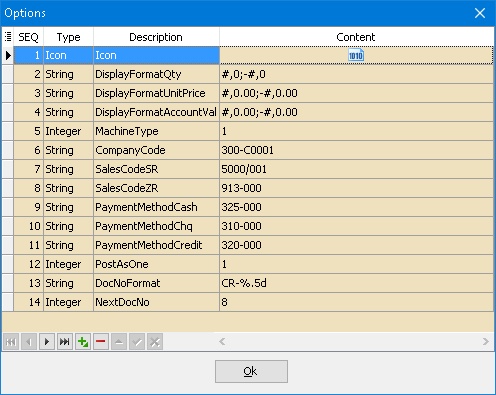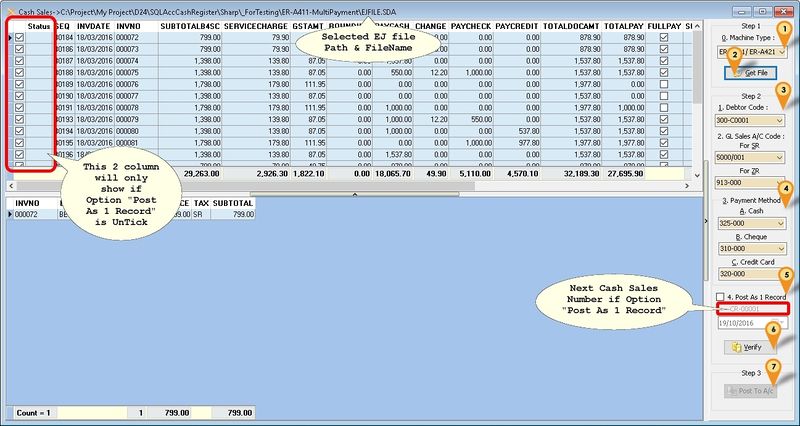(→Steps) |
|||
| Line 131: | Line 131: | ||
:06. Select '''Payment Method Account Code''' | :06. Select '''Payment Method Account Code''' | ||
:07. Tick '''Post As 1 Record''' if you wanted to post all transaction as 1 Cash Sales (Recommended) | :07. Tick '''Post As 1 Record''' if you wanted to post all transaction as 1 Cash Sales (Recommended) | ||
{| class="wikitable" style="margin: 1em auto 1em auto;" | |||
|- | |||
! Option !! Description | |||
|- | |||
| True (Tick) || System will Post to SQL Accounting As 1 Cash Sales (Recommended) | |||
|- | |||
| False (UnTick) || System will Post 1 by 1 InvNo to Cash Sales | |||
|} | |||
:08. Select the Date (applicable if '''Post As 1 Record''' is Selected) | :08. Select the Date (applicable if '''Post As 1 Record''' is Selected) | ||
:09. Click '''Verify''' to check any Duplicate Cash Sales Number | :09. Click '''Verify''' to check any Duplicate Cash Sales Number | ||
Revision as of 01:41, 30 April 2016
Introduction
Is External Shareware Program which to import Cash Register Electronic Journal (EJ) file to
- Sales Cash Sales
- Customer Payment
Supported Model
Sharp
Format 1
- XE-A147
- XE-A137
Format 2
- XE-A207
- XE-A217
- XE-A307
- ER-A411/ER-A421
Import Program
- Version (1.0.0.0) - 24 Apr 2016
- http://www.estream.com.my/downloadfile/Fairy/SQLAccCashRegister-setup.exe
History New/Updates/Changes
--Build 0--
Setting
Cash Register Machine
Below is the setting to be set in your Cash Register Machine
- Updated 19 Mar 2016
- All setting can be done at PGM mode → Setting → function text
- For Currency can be done at PGM mode → Setting → Optional → Basic system
| Description | Function | Text |
|---|---|---|
| Currency Symbol | CURRENCY TEXT | RM |
| GST Standard Rate Symbol | TXBL1 SYMBOL | S |
| GST Zero Rate Symbol | TXBL2 SYMBOL | Z |
| Taxable subtotal (SubTotalWithTax) | TAX1 ST | GST TAX AMT |
| Taxable subtotal (SubTotalWithTax) | TAX2 ST | ZERO TAX AMT |
| VAT(GSTAmt) | VAT 1 | GST 6% |
| VAT(GSTAmt) | VAT 2 | GST 0% |
| Rounding | DIFFER | ROUNDING |
| DocAmt | Total | ***TOTAL |
| Total Before Service Charge | Subtotal | SUBTOTAL |
| Service Charge | SER.CHRG | SER.CHRG |
| Total After Service Charge before GST | NET 1 | NET |
| Cash Payment | CASH | CASH |
|
SQL Accounting
May refer to Point 1 at Things To Consider Before Import/Post
Cash Register Import
Menu: Tools | Options...
| Function | Description |
|---|---|
| DisplayFormatQty | Display Format For Quantity Field |
| DisplayFormatUnitPrice | Display Format For Unit Price Field |
| DisplayFormatAccountValue | Display Format For Amount Field |
| *MachineType | Last used Machine Type |
| *CompanyCode | Last used Customer Code |
| *SalesCodeSR | Last used Sales Code for SR |
| *SalesCodeZR | Last used Sales Code for ZR |
| *PaymentMethodCash | Last used Payment Method Code |
| *PostAsOne | Posting Type |
| DocNoFormat | Document Number Format for PostAsOne = 1 |
| NextDocNo | Next Document Number for PostAsOne = 1 |
|
Steps
Menu: Cash Sales...
- 01. Select Machine Type
- 02. Click Get File & browse to the folder & look for EJFILE.SDA
- 03. Select Debtor Code
- 04. Select Sales Account Code for SR
- 05. Select Sales Account Code for ZR
- 06. Select Payment Method Account Code
- 07. Tick Post As 1 Record if you wanted to post all transaction as 1 Cash Sales (Recommended)
| Option | Description |
|---|---|
| True (Tick) | System will Post to SQL Accounting As 1 Cash Sales (Recommended) |
| False (UnTick) | System will Post 1 by 1 InvNo to Cash Sales |
- 08. Select the Date (applicable if Post As 1 Record is Selected)
- 09. Click Verify to check any Duplicate Cash Sales Number
- 10. Click Post To A/c button to Post.
FAQ
May refer to FAQ
See also
- Others Customisation