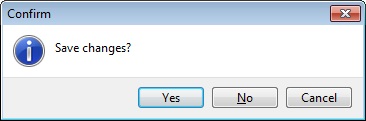| Line 85: | Line 85: | ||
3. You can start key-in the note. See the example screenshot below.<br /> | 3. You can start key-in the note. See the example screenshot below.<br /> | ||
4. Click on '''X''' button to save and exit the '''Rich Text Editor'''.<br /> | 4. Click on '''X''' button to save and exit the '''Rich Text Editor'''.<br /> | ||
::[[File:Customer Payment- | ::[[File:Customer-Customer Payment-10b.jpg|640px]] | ||
<br /> | <br /> | ||
5. You will get prompted the '''Save changes?''' message. Click '''YES''' to save it. | 5. You will get prompted the '''Save changes?''' message. Click '''YES''' to save it. | ||
::[[File:Customer | ::[[File:Customer Invoice-Note2.jpg|400px]] | ||
<br /> | <br /> | ||
Revision as of 02:18, 29 February 2016
Menu: Customer | Customer Payment...
Introduction
- To record the receivable amount from Customers.
- To off-set against the outstanding invoices.
- Support the non-refundable deposit accounted for GST (SR, ZRL and ZRE).
Customer Payment - Basic Entry
- 1. Click on New button.
- 2. See the New Customer Payment entry form screenshot below.
- 3. Select the Customer Code. Direct key-in and search by either customer code or name.
- 4. Select the Payment Method (bank or cash account) in Receive In.
- 5. Enter the Paid Amount (follow the bank account currency).
- 6. Below is the example of the entry created:
Double Entry will be:-
DR CR
Bank Account RM2,500.00
Customer Control Acc RM2,500.00
- 7. Enter Bank Charges if there is a bank charges.
- 8. It will auto post the following double entry:-
DR CR Bank Charges RM2.00 Bank Account RM2.00
- 9. Enter the cheque number, cash or TT into Cheque No. field.
Customer Payment - Knock-Off
- Purpose to knock-off the invoices:
- 1. To show the outstanding invoices in Customer Aging Report.
- 2. To indicate the payment knock-off the invoices in Customer Statement.
- 3. To remove / recover from the GST Bad Debt Relief on outstanding more than 6 months
Partial Knock-Off
- 1. You can enter the knock-off amount into Pay column (auto tick).
- 2. Unapplied Amt will be reduced by the knock-off amount entered.
Document Knock-Off
- 1. You can tick on the outstanding documents.
- 2. Unapplied Amt will be reduced by the knock-off amount ticked.
Random Knock-Off
- 1. You can click on the Pay column. It will auto tick on the outstanding documents.
- 2. Unapplied Amt will be reduced according to the outstanding balance.
Note: Unapplied Amt is the sum of payment amount not knock-off against the outstanding documents.
Customer Payment - Attachment
- It is very useful to attach any supporting documents.
- In future, you able to retrieve and refer the attachment file easily.
- 1. You have to point to the attachment section.
- 2. Click on ( + ) button to insert the filename path.
- 3. See the sample screenshot below.
Customer Payment - Note
1. Click on the Note section (on the LEFT side bar).
2. RIGHT click it, you will see the Rich Text Editor pop-up.
3. You can start key-in the note. See the example screenshot below.
4. Click on X button to save and exit the Rich Text Editor.
5. You will get prompted the Save changes? message. Click YES to save it.
Customer Payment - Description
- If you wish to display the document description in Customer Statement, you can key-in into the Payment For Account.
- Sample of customer statement screenshot below.