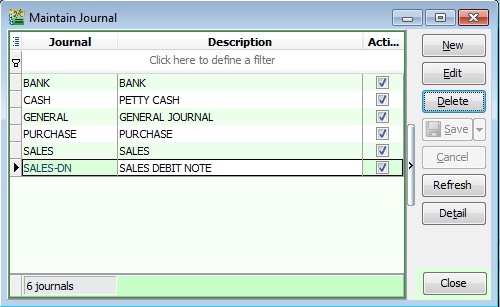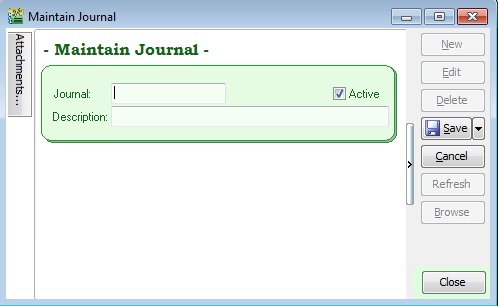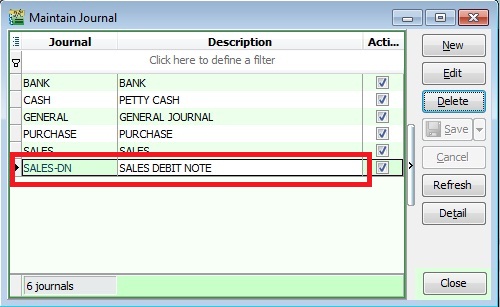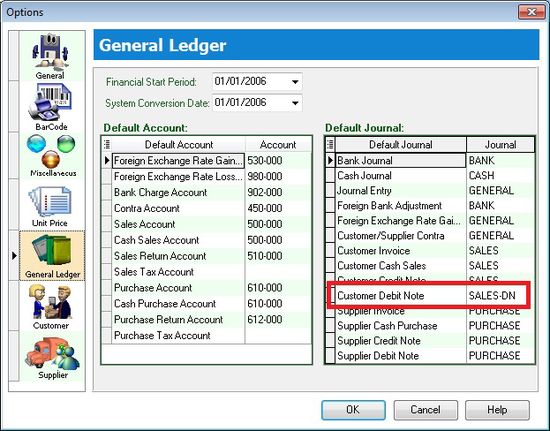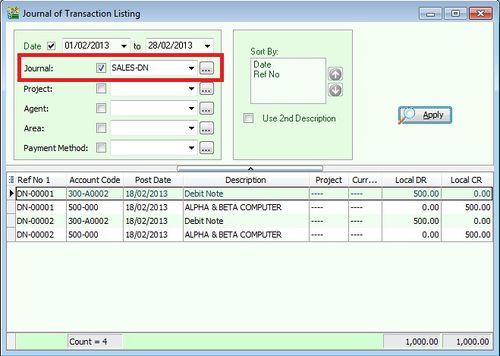No edit summary |
No edit summary |
||
| Line 2: | Line 2: | ||
==Introduction== | ==Introduction== | ||
: Journal mainly use to segregate the document types when analyse the reports by Journal. | |||
::[[File:Maintain Journal-Browse.jpg |500px]] | ::[[File:Maintain Journal-Browse.jpg |500px]] | ||
<br /> | <br /> | ||
==Create New Journal== | ==Create New Journal== | ||
: Screenshot below is the Journal entry form. | |||
::[[File:Maintain Journal-EntryForm.jpg |500px]] | ::[[File:Maintain Journal-EntryForm.jpg |500px]] | ||
{| class="wikitable" | ::{| class="wikitable" | ||
|- | |- | ||
! Field Name !! Explanation & Properties | ! Field Name !! Explanation & Properties | ||
| Line 31: | Line 31: | ||
==Journal Setting== | ==Journal Setting== | ||
:1. Lets said you have create a new Journal named "Sales-DN". See below screenshot. | |||
::[[File:Maintain Journal-New Journal.jpg |500px]] | ::[[File:Maintain Journal-New Journal.jpg |500px]] | ||
:2. You have to set the Journal at Tools | Options... | |||
:3. At the General Ledger tab, you can link the Journal to a default Journal. | |||
:4. For example, "Sales-DN" Journal link to a default Journal "Customer Debit Note". See below screenshot. | |||
::[[File:Maintain Journal-Options.jpg |550px]] | ::[[File:Maintain Journal-Options.jpg |550px]] | ||
<br /> | <br /> | ||
==Reporting by Journal== | ==Reporting by Journal== | ||
:1. GL | Print Journal of Transaction Listing...See below screenshot. | |||
::[[File:Maintain Journal-Reports.jpg |500px]] | ::[[File:Maintain Journal-Reports.jpg |500px]] | ||
:2. You can select the Journal lookup as shown in the above screenshot. | |||
:3. System will list out the double entry posted from the Sales/Customer Debit Note. | |||
<br /> | <br /> | ||
Latest revision as of 07:36, 19 January 2016
Menu: Tools | Maintain Journal...
Introduction
Create New Journal
Field Name Explanation & Properties Journal - Input the new Journal code
- Field type : Alphanumerical
- Length : 10
Description - Input the Journal description.
- Field type : Alphanumerical
- Length : 80
Active - Checked = Active
- Unchecked = Inactive
Journal Setting
- 1. Lets said you have create a new Journal named "Sales-DN". See below screenshot.
- 2. You have to set the Journal at Tools | Options...
- 3. At the General Ledger tab, you can link the Journal to a default Journal.
- 4. For example, "Sales-DN" Journal link to a default Journal "Customer Debit Note". See below screenshot.
Reporting by Journal
- 1. GL | Print Journal of Transaction Listing...See below screenshot.
- 2. You can select the Journal lookup as shown in the above screenshot.
- 3. System will list out the double entry posted from the Sales/Customer Debit Note.