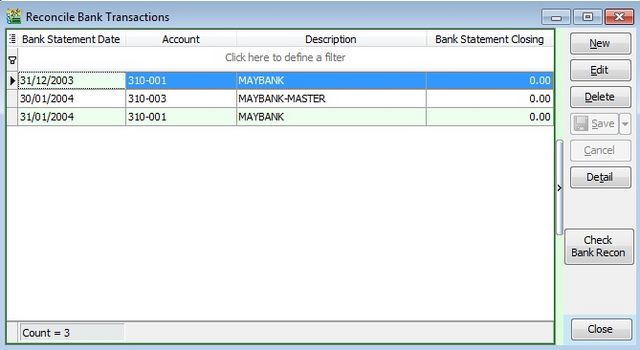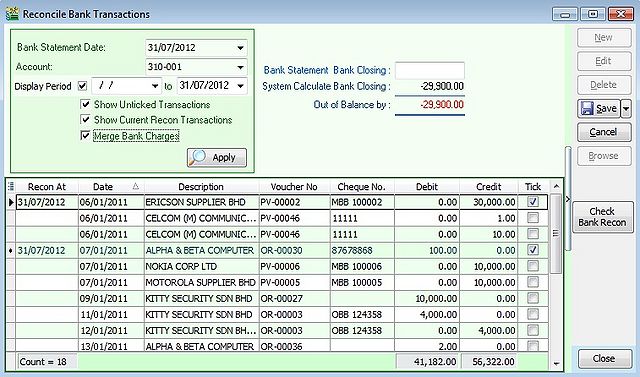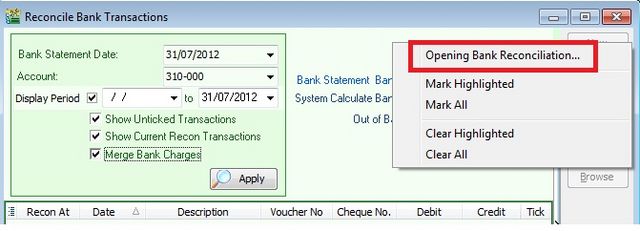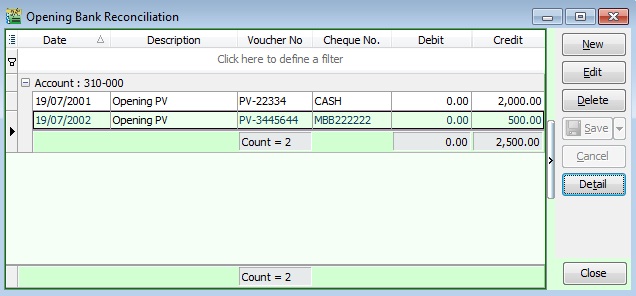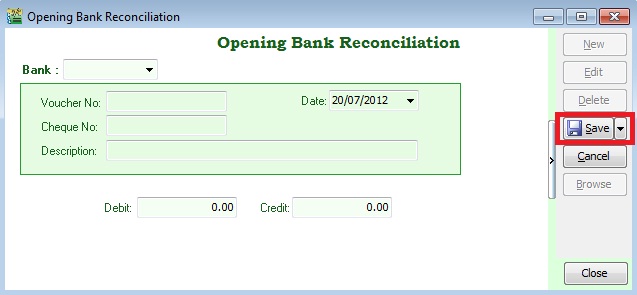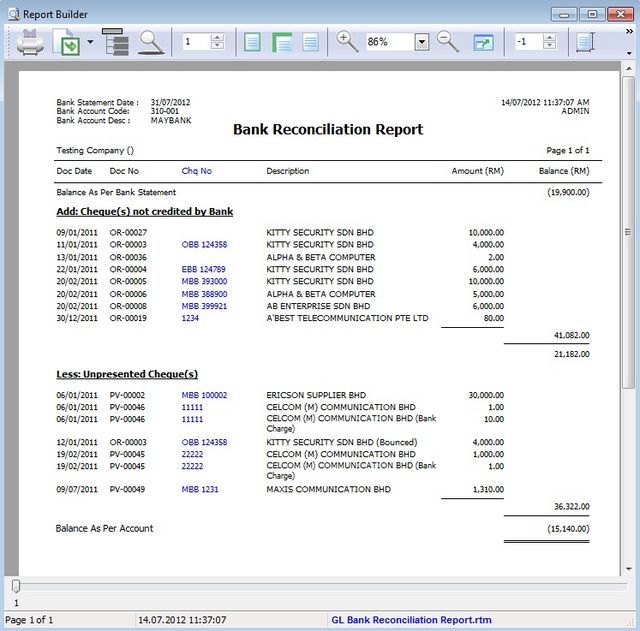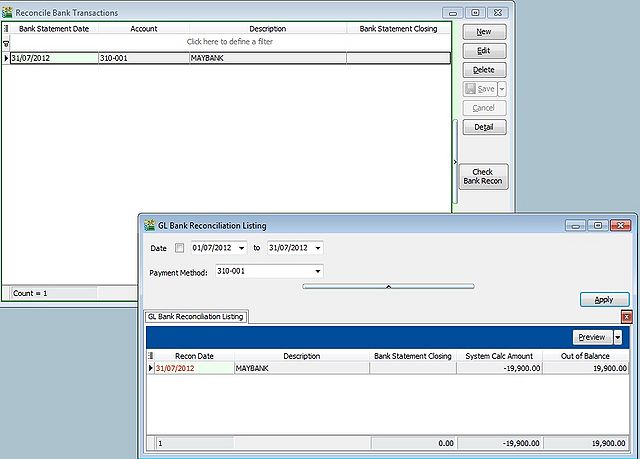(Created page with "''Menu: GL | Bank Reconciliation...'' =='''Introduction'''== * To reconcile the account book bank balance and bank statement balance. * Enable to print the Bank Reconciliatio...") |
No edit summary |
||
| Line 18: | Line 18: | ||
* You may start to tick the bank transactions reconcile with the transactions show in Bank Statement. | * You may start to tick the bank transactions reconcile with the transactions show in Bank Statement. | ||
::[[File: GL-Bank Reconciliation-Input.jpg|640px]] | ::[[File: GL-Bank Reconciliation-Input.jpg|640px]] | ||
<br /> | |||
=='''OPENING Bank Reconciliation'''== | |||
* Allows users to input not reconciled bank transactions before the System Conversion Date. | |||
* To access '''OPENING Bank Reconciliation'''. RIGHT click on around the Bank Reconciliation screen. | |||
* You will see a small menu. See below screenshot. | |||
::[[File: GL-Bank Reconciliation-Opening Bank Reconciliation.jpg|640px]] | |||
* Select Opening Bank Reconciliation... | |||
* You will see the Opening Bank Reconciliation browse screen. See below screenshot. | |||
::[[File: GL-Bank Reconciliation-Opening Bank Reconciliation-Browse.jpg|640px]] | |||
* Click NEW to input the Opening Bank Reconciliation entry. See below screenshot. | |||
::[[File: GL-Bank Reconciliation-Opening Bank Reconciliation-Entry.jpg|640px]] | |||
{| class="wikitable" | |||
|- | |||
! '''Field Name''' !! '''Explanation''' | |||
|- | |||
| Bank || Select the Bank Account | |||
|- | |||
| Voucher No || Input the Payment Voucher/Official Receipt No. | |||
|- | |||
| Date || Input the date before System Conversion Date | |||
|- | |||
| Cheque No || Input the Cheque No. | |||
|- | |||
| Description || Input the description, eg. Opening Payment Voucher to ABC Sdn Bhd | |||
|- | |||
| Debit || Receipts amount | |||
|- | |||
| Credit || Payment amount | |||
|} | |||
<br /> | <br /> | ||
Latest revision as of 02:18, 20 July 2012
Menu: GL | Bank Reconciliation...
Introduction
- To reconcile the account book bank balance and bank statement balance.
- Enable to print the Bank Reconciliation Report.
Bank Reconciliation
- Select the Bank Statement Date.
- Select the Account, eg. Bank Account.
- Tick Display Period. Leave the Date From (BLANK) and Date To (same as Bank Statement Date).
- Tick Show Unticked Transactions.
- Tick Show Current Recon Transactions.
- Merge Bank Charges.
- Click Apply.
- You may start to tick the bank transactions reconcile with the transactions show in Bank Statement.
OPENING Bank Reconciliation
- Allows users to input not reconciled bank transactions before the System Conversion Date.
- To access OPENING Bank Reconciliation. RIGHT click on around the Bank Reconciliation screen.
- You will see a small menu. See below screenshot.
- Select Opening Bank Reconciliation...
- You will see the Opening Bank Reconciliation browse screen. See below screenshot.
- Click NEW to input the Opening Bank Reconciliation entry. See below screenshot.
| Field Name | Explanation |
|---|---|
| Bank | Select the Bank Account |
| Voucher No | Input the Payment Voucher/Official Receipt No. |
| Date | Input the date before System Conversion Date |
| Cheque No | Input the Cheque No. |
| Description | Input the description, eg. Opening Payment Voucher to ABC Sdn Bhd |
| Debit | Receipts amount |
| Credit | Payment amount |
Report
- There are 2 reports, ie. Bank Reconciliation Report and Bank Reconciliation Listing.
1. Bank Reconciliation Report
2. Bank Reconciliation Listing
- A listing to show the out of balance Bank Reconciliation.