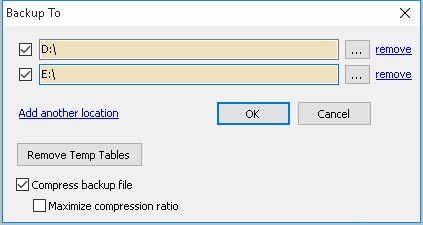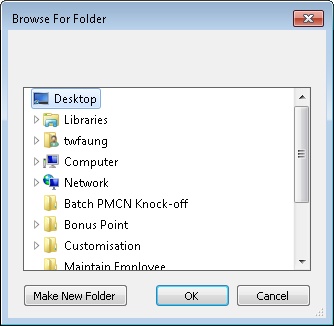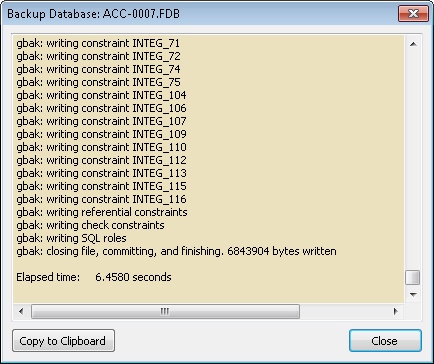(Created page with "''File | Backup Database'' ==Introduction== This function is to backup all the data to the selected target media.<br> It is advisable to do a daily backup using "Generational ...") |
No edit summary |
||
| Line 15: | Line 15: | ||
<br> | <br> | ||
==Steps== | ==Steps== | ||
:1. Click the | :1. Click the More to see more option.<br> | ||
:2. Click Remove Temp Tables.<br> | |||
::[[File:File.Backup01.jpg]]<br> | ::[[File:File.Backup01.jpg]]<br> | ||
: | :3. Click the 3 dot button to select the location.<br> | ||
:4. Select the Location to backup to (eg Desktop, CDRW, Removal Disk)<br> | :4. Select the Location to backup to (eg Desktop, CDRW, Removal Disk)<br> | ||
:5. Click OK to begin.<br> | :5. Click OK to begin.<br> | ||
Revision as of 08:43, 12 July 2012
File | Backup Database
Introduction
This function is to backup all the data to the selected target media.
It is advisable to do a daily backup using "Generational Backup Scheme" method and keep it in different place (i.e. bring it home instead keep in office).
Generational Backup Scheme
A generational backup is one of the simplest, most effective methods for making and keeping backup copies of your data. Properly done, it combines ease of use and data protection.
The most common generational backup scheme is the three-generation or "Grandfather-Father-Son" method. In its most basic form it involves making a complete copy of the data to be backed up on removable media such as tape or CD.
Below is how it works
- CDRW 1 - For Monday & Thursday Backup
- CDRW 2 - For Tuesday & Friday Backup
- CDRW 3 - For Wednesday & Saturday Backup
Steps
- 1. Click the More to see more option.
- 2. Click Remove Temp Tables.
- 3. Click the 3 dot button to select the location.
- 4. Select the Location to backup to (eg Desktop, CDRW, Removal Disk)
- 5. Click OK to begin.
- 6. Once finish backup you will see something like this below.
- 7. Click Close to exit backup.