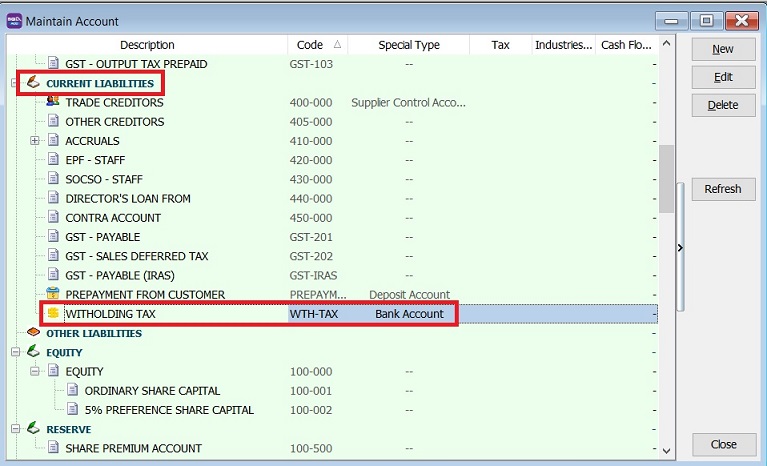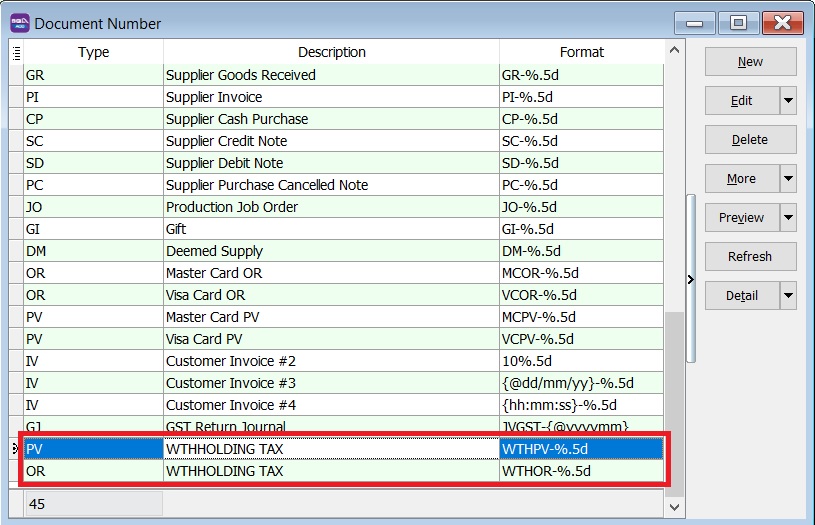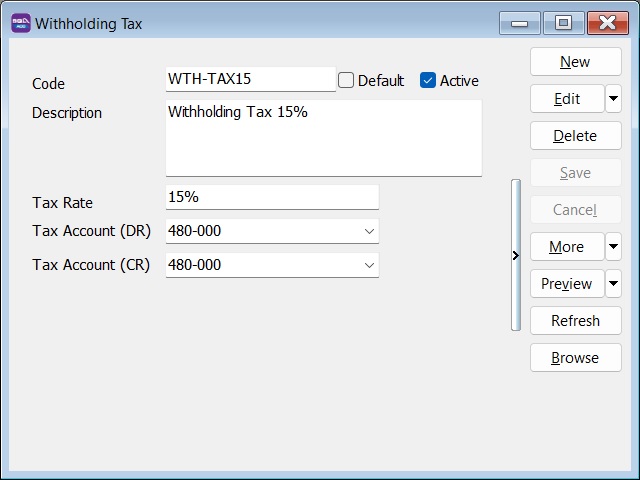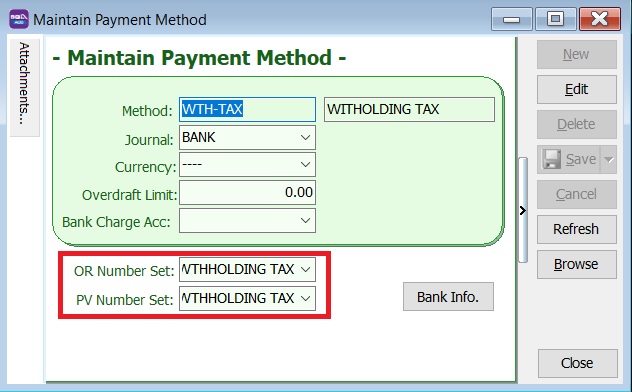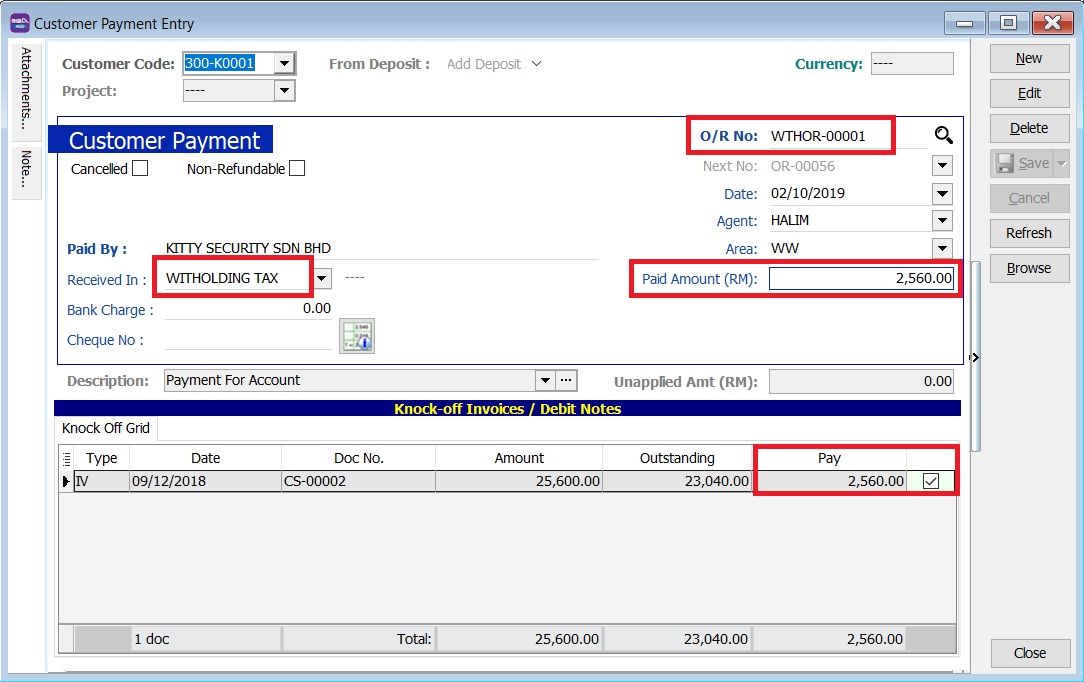No edit summary |
|||
| Line 47: | Line 47: | ||
:4. Enter the Paid Amount: '''110,000.00 (Withholding tax amount 10% of supplier invoice value)'''. | :4. Enter the Paid Amount: '''110,000.00 (Withholding tax amount 10% of supplier invoice value)'''. | ||
:5. Knock-off the supplier invoice. | :5. Knock-off the supplier invoice. | ||
:[[File: WTH-Tax_05.jpg| 500PX]] | :[[File: WTH-Tax_05.jpg| 500PX]] | ||
<br /> | <br /> | ||
Revision as of 10:29, 1 October 2019
Initial Setup
Create Withholding Tax Account
[GL | Maintain Account...]
- Create the following GL Account under Current Liability.
GL Account Description Special Type WTH-Tax Withholding Tax Bank Account
Withholding Document Number Set
[Tools | Maintain Document Number...]
Descripion Document Type Format WITHHOLDING TAX Payment Voucher WTHPV-%.5d WITHHOLDING TAX Official Receipt WTHOR-%.5d
- 2. Next, Go to Tools | Maintain Payment Method...
- 3. Edit the WITHHOLDING TAX.
- 4. Set OR and PV number Set to WITHHOLDING TAX. Click Save.
Withholding Tax
Withholding Tax (AP)
[Supplier | Supplier Payment...]
- 1. Create new Supplier Payment.
- 2. Select the Supplier Code.
- 3. Select the Payment by: WITHHOLDING TAX.
- 4. Enter the Paid Amount: 110,000.00 (Withholding tax amount 10% of supplier invoice value).
- 5. Knock-off the supplier invoice.
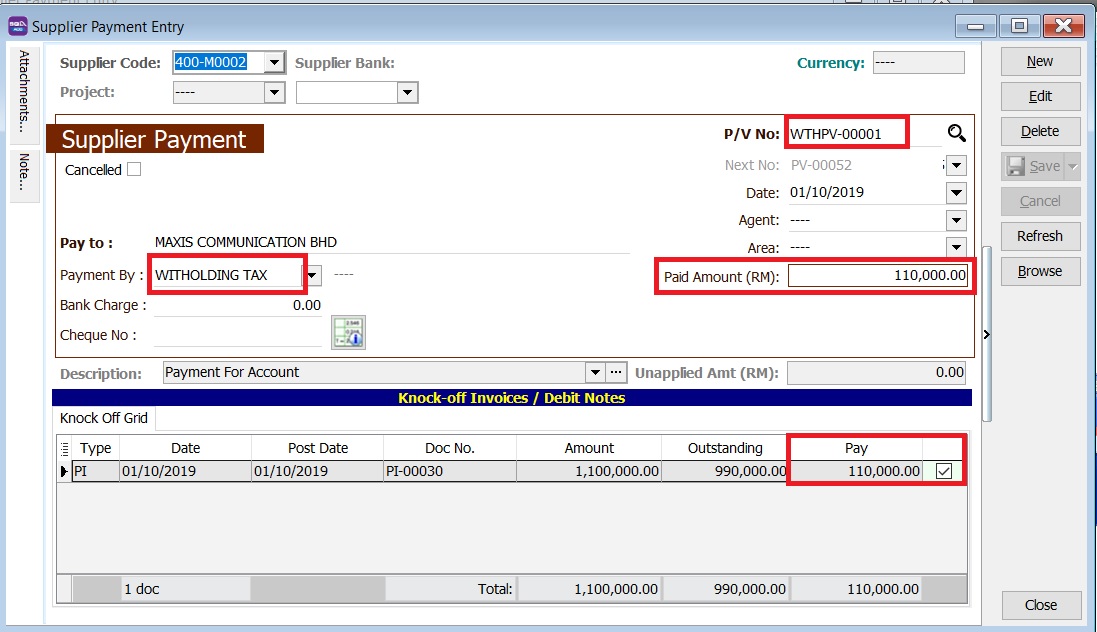
Withholding Tax (AR)
[Customer | Customer Payment...]
- 1. Create new Customer Payment.
- 2. Select the Customer Code.
- 3. Select the Received In: WITHHOLDING TAX.
- 4. Enter the Paid Amount: 2,560.00 (Withholding tax amount 10% of customer invoice value).
- 5. Knock-off the customer invoice.