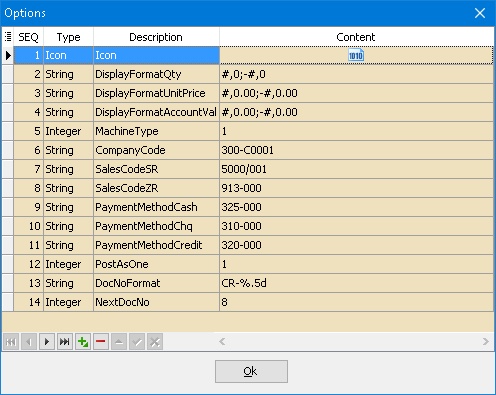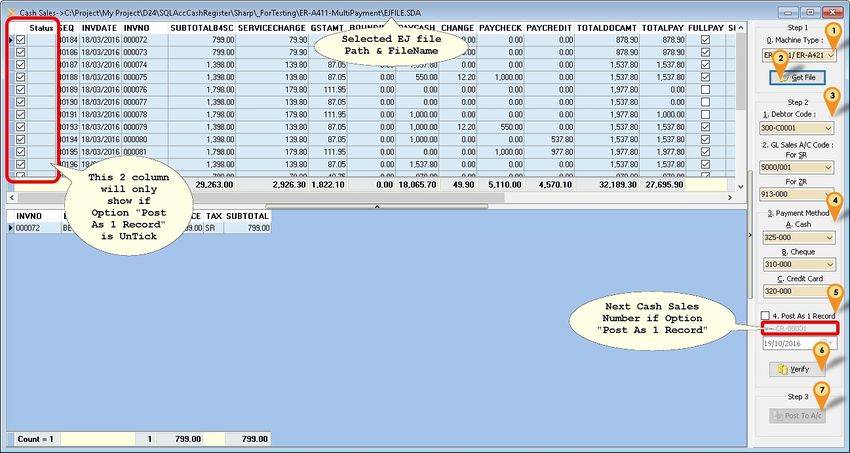(→Steps) |
(→Steps) |
||
| (25 intermediate revisions by the same user not shown) | |||
| Line 15: | Line 15: | ||
* XE-A307 | * XE-A307 | ||
* ER-A411/ER-A421 | * ER-A411/ER-A421 | ||
<div style="float: right;"> [[#top|[top]]]</div> | |||
==Import Program== | ==Import Program== | ||
* Version (1. | * Version (1.1.0.1) - 19 Oct 2016 | ||
* http://www.estream.com.my/downloadfile/Fairy/-setup.exe | * Evaluation Limit : 5 Times Posting | ||
* http://www.estream.com.my/downloadfile/Fairy/SQLAccCashRegister-setup.exe | |||
* MD5 : BF105B609B19CE6CA9E0186F4CD78B7F | |||
===History New/Updates/Changes=== | ===History New/Updates/Changes=== | ||
--Build 1-- | |||
* Upgrade to Version 1.1. | |||
* Upgrade to New Compiler. | |||
* Increase evaluation Limit to 5 times. | |||
* Add support Cheque & Credit Card Payment. | |||
* Add TotalDocAmt, TotalPay & FullPay Field. | |||
* Add Show Full Pay Only & Show Part Pay Only Filtering | |||
* Auto Rename the file to EJFILE-yyyy-mm-dd.sda after post to SQLAcc. | |||
--Build 0-- | --Build 0-- | ||
<div style="float: right;"> [[#top|[top]]]</div> | |||
==Setting== | ==Setting== | ||
| Line 59: | Line 74: | ||
|- | |- | ||
| Cash Payment || CASH || CASH | | Cash Payment || CASH || CASH | ||
|- | |||
| Cheque Payment || CHECK || CHECK | |||
|- | |||
| Credit Card Payment || CREDIT || CREDIT | |||
|} | |} | ||
| Line 99: | Line 118: | ||
| *SalesCodeZR || Last used Sales Code for ZR | | *SalesCodeZR || Last used Sales Code for ZR | ||
|- | |- | ||
| *PaymentMethodCash || Last used Payment Method Code | | *PaymentMethodCash || Last used Cash Payment Method Code | ||
|- | |||
| *PaymentMethodChq || Last used Cheque Payment Method Code | |||
|- | |||
| *PaymentMethodCredit || Last used Credit Card Payment Method Code | |||
|- | |- | ||
| *PostAsOne || Posting Type | | *PostAsOne || Posting Type | ||
| Line 120: | Line 143: | ||
---------------------------------------------------------------------------------------------------------------------------------------------------- | ---------------------------------------------------------------------------------------------------------------------------------------------------- | ||
|} | |} | ||
<div style="float: right;"> [[#top|[top]]]</div> | |||
==Steps== | ==Steps== | ||
Menu: Cash Sales... | |||
[[File:SQLAccCashReg-02.jpg|center|850px]] | |||
:01. Select '''Machine Type''' | |||
:02. Click '''Get File''' & browse to the folder & look for ''EJFILE.SDA'' | |||
:03. Steps 2 | |||
:: Select '''Debtor Code''' for Debtor Field | |||
:: Select '''Sales Account Code''' for SR | |||
:: Select '''Sales Account Code''' for ZR | |||
:04. Payment Method | |||
:: Select '''Payment Method Account Code''' For Cash | |||
:: Select '''Payment Method Account Code''' For Cheque | |||
:: Select '''Payment Method Account Code''' For Credit Card | |||
:05. Tick '''Post As 1 Record''' if you wanted to post all transaction as 1 Cash Sales (Recommended) | |||
{| class="wikitable" style="margin: 1em auto 1em auto;" | |||
|- | |||
! Option !! Description | |||
|- | |||
| True (Tick) || System will Post to SQL Accounting As 1 Cash Sales (Recommended) | |||
|- | |||
| False (UnTick) || System will Post 1 by 1 InvNo to Cash Sales | |||
|} | |||
:: Select the Date (applicable if '''Post As 1 Record''' is Selected) | |||
:06. Click '''Verify''' to check any Duplicate Cash Sales Number | |||
:07. Click '''Post To A/c''' button to Post. | |||
[[ | <div style="float: right;"> [[#top|[top]]]</div> | ||
==FAQ== | ==FAQ== | ||
====How do I know which EJ File had posted?==== | |||
: In Build 1 & above once the EJ had posted to SQL Acc it will automatic rename the EJ file to ''EJFILE-yyyy-mm-dd.sda'' (yyy-mm-dd is the date posted) | |||
<div style="float: right;"> [[#top|[top]]]</div> | |||
May refer to [[SQL_Accounting_Linking#FAQ|FAQ]] | May refer to [[SQL_Accounting_Linking#FAQ|FAQ]] | ||
==See also== | ==See also== | ||
* Others [[Customisation]] | * Others [[Customisation]] | ||
Latest revision as of 11:04, 19 October 2016
Introduction
Is External Shareware Program which to import Cash Register Electronic Journal (EJ) file to
- Sales Cash Sales
- Customer Payment
Supported Model
Sharp
Format 1
- XE-A147
- XE-A137
Format 2
- XE-A207
- XE-A217
- XE-A307
- ER-A411/ER-A421
Import Program
- Version (1.1.0.1) - 19 Oct 2016
- Evaluation Limit : 5 Times Posting
- http://www.estream.com.my/downloadfile/Fairy/SQLAccCashRegister-setup.exe
- MD5 : BF105B609B19CE6CA9E0186F4CD78B7F
History New/Updates/Changes
--Build 1--
- Upgrade to Version 1.1.
- Upgrade to New Compiler.
- Increase evaluation Limit to 5 times.
- Add support Cheque & Credit Card Payment.
- Add TotalDocAmt, TotalPay & FullPay Field.
- Add Show Full Pay Only & Show Part Pay Only Filtering
- Auto Rename the file to EJFILE-yyyy-mm-dd.sda after post to SQLAcc.
--Build 0--
Setting
Cash Register Machine
Below is the setting to be set in your Cash Register Machine
- Updated 19 Mar 2016
- All setting can be done at PGM mode → Setting → function text
- For Currency can be done at PGM mode → Setting → Optional → Basic system
| Description | Function | Text |
|---|---|---|
| Currency Symbol | CURRENCY TEXT | RM |
| GST Standard Rate Symbol | TXBL1 SYMBOL | S |
| GST Zero Rate Symbol | TXBL2 SYMBOL | Z |
| Taxable subtotal (SubTotalWithTax) | TAX1 ST | GST TAX AMT |
| Taxable subtotal (SubTotalWithTax) | TAX2 ST | ZERO TAX AMT |
| VAT(GSTAmt) | VAT 1 | GST 6% |
| VAT(GSTAmt) | VAT 2 | GST 0% |
| Rounding | DIFFER | ROUNDING |
| DocAmt | Total | ***TOTAL |
| Total Before Service Charge | Subtotal | SUBTOTAL |
| Service Charge | SER.CHRG | SER.CHRG |
| Total After Service Charge before GST | NET 1 | NET |
| Cash Payment | CASH | CASH |
| Cheque Payment | CHECK | CHECK |
| Credit Card Payment | CREDIT | CREDIT |
|
SQL Accounting
May refer to Point 1 at Things To Consider Before Import/Post
Cash Register Import
Menu: Tools | Options...
| Function | Description |
|---|---|
| DisplayFormatQty | Display Format For Quantity Field |
| DisplayFormatUnitPrice | Display Format For Unit Price Field |
| DisplayFormatAccountValue | Display Format For Amount Field |
| *MachineType | Last used Machine Type |
| *CompanyCode | Last used Customer Code |
| *SalesCodeSR | Last used Sales Code for SR |
| *SalesCodeZR | Last used Sales Code for ZR |
| *PaymentMethodCash | Last used Cash Payment Method Code |
| *PaymentMethodChq | Last used Cheque Payment Method Code |
| *PaymentMethodCredit | Last used Credit Card Payment Method Code |
| *PostAsOne | Posting Type |
| DocNoFormat | Document Number Format for PostAsOne = 1 |
| NextDocNo | Next Document Number for PostAsOne = 1 |
|
Steps
Menu: Cash Sales...
- 01. Select Machine Type
- 02. Click Get File & browse to the folder & look for EJFILE.SDA
- 03. Steps 2
- Select Debtor Code for Debtor Field
- Select Sales Account Code for SR
- Select Sales Account Code for ZR
- 04. Payment Method
- Select Payment Method Account Code For Cash
- Select Payment Method Account Code For Cheque
- Select Payment Method Account Code For Credit Card
- 05. Tick Post As 1 Record if you wanted to post all transaction as 1 Cash Sales (Recommended)
| Option | Description |
|---|---|
| True (Tick) | System will Post to SQL Accounting As 1 Cash Sales (Recommended) |
| False (UnTick) | System will Post 1 by 1 InvNo to Cash Sales |
- Select the Date (applicable if Post As 1 Record is Selected)
- 06. Click Verify to check any Duplicate Cash Sales Number
- 07. Click Post To A/c button to Post.
FAQ
How do I know which EJ File had posted?
- In Build 1 & above once the EJ had posted to SQL Acc it will automatic rename the EJ file to EJFILE-yyyy-mm-dd.sda (yyy-mm-dd is the date posted)
May refer to FAQ
See also
- Others Customisation