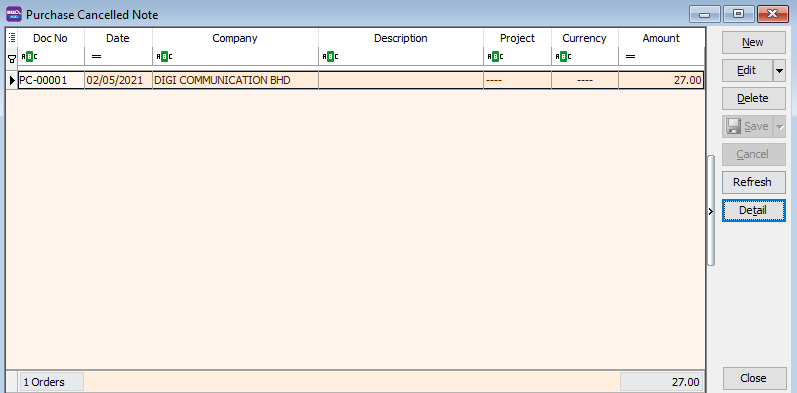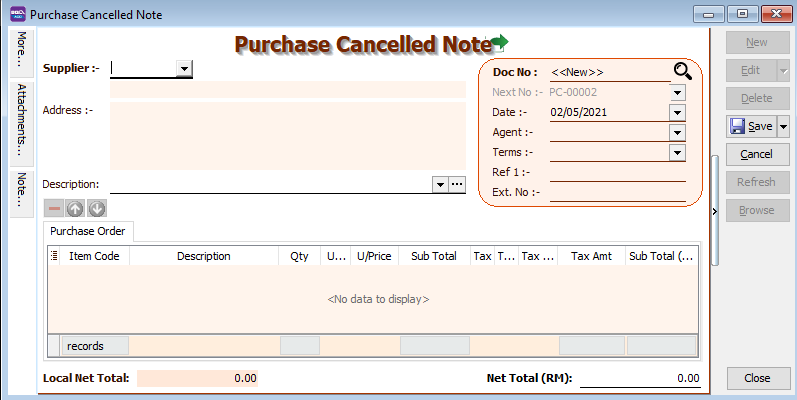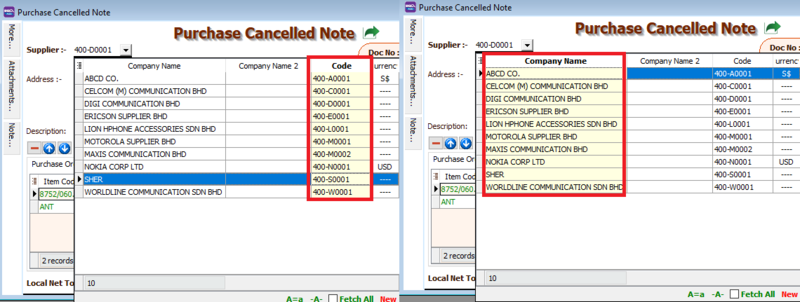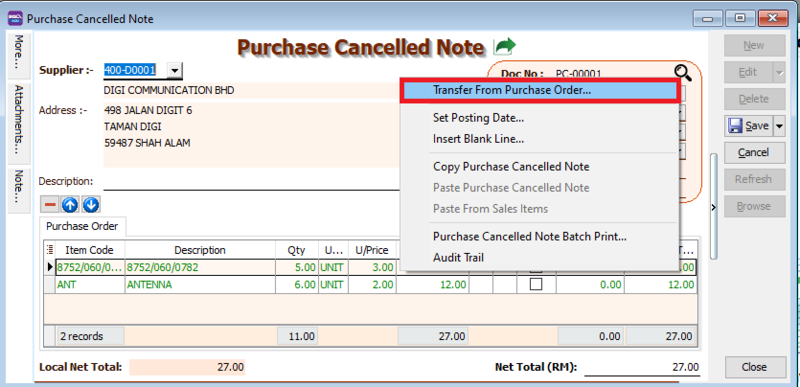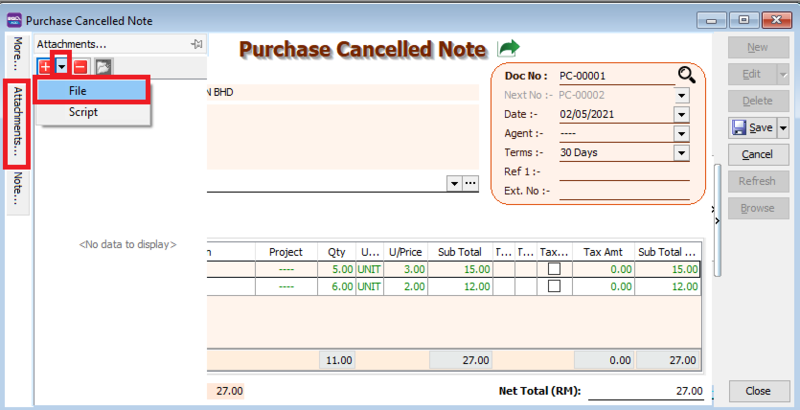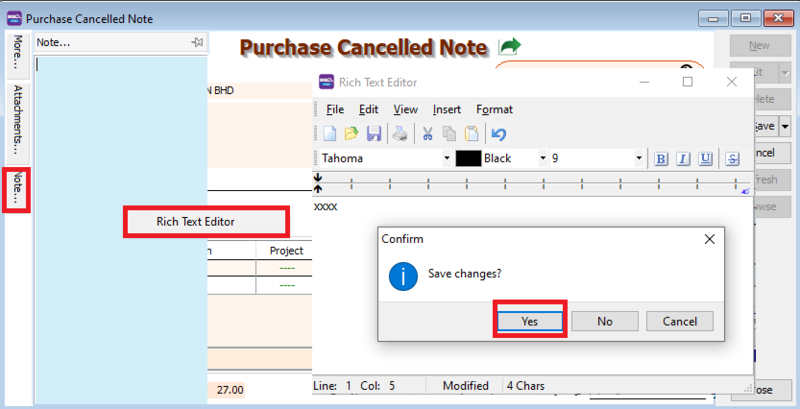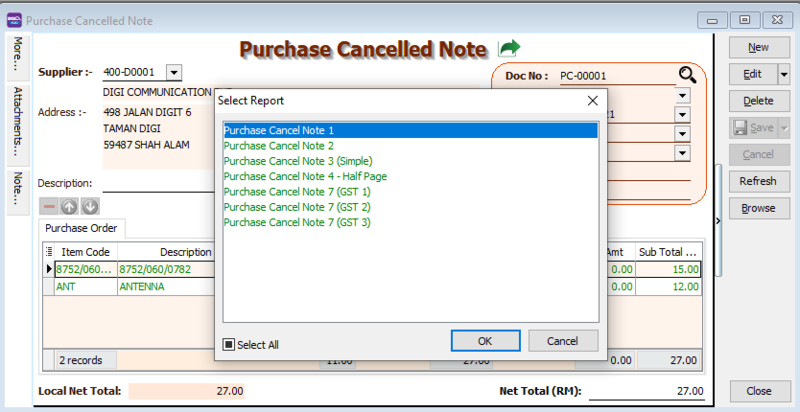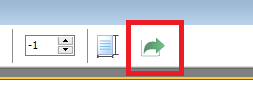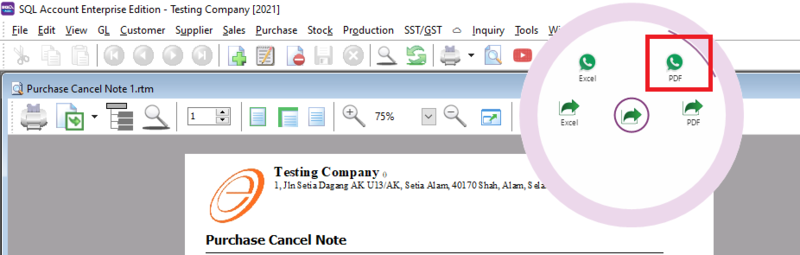| Line 42: | Line 42: | ||
== How to send report via Whatsapp== | == How to send report via Whatsapp== | ||
[[File: | [[File:report send 1.png|center]] | ||
[[File:purchase cancel-whatsapp.png|800px|center]] | [[File:purchase cancel-whatsapp.png|800px|center]] | ||
A QR code will appear on the screen. Scan the QR code with your Whatsapp's WhatsappWeb function | A QR code will appear on the screen. Scan the QR code with your Whatsapp's WhatsappWeb function | ||
==See also== | ==See also== | ||
* [https://wiki.sql.com.my/wiki/account4:Contents SQL Accounting] | * [https://wiki.sql.com.my/wiki/account4:Contents SQL Accounting] | ||
Latest revision as of 10:04, 17 June 2021
Menu: Purchase | Purchase Cancelled Note..
Introduction
- You can key in purchase cancelled note to remove any outsnding documents at purchase order.
Purchase Cancelled Note - Entry
- 1. Click on New button.
- 2. See the New Purchase Cancelled Note entry form screenshot below.
- 3. Select the Supplier Code. You direct key-in and search by either supplier code or name.
- press the TAB button on your keyboard to shift the search method. The highlighted column indicates the search by column
Transfer From
- You can transfer your existing Purchase Order.
- All you have to do is RIGH-CLICK at the "Purchase Cancelled Note" title
Purchase Cancelled Note- Attachment
You can use this feature to attach external PDF, excel, word documents and image files.
- 1. Go to the left of the screen and click "Attachment"
- 2. Click the small black arrow at the red plus icon
- 3. select File , and choose the file form your computer that you want to attach
Purchase Cancelled Note - Note
- 1. Click on the Note section (on the LEFT side bar).
- 2. RIGHT click it, you will see the Rich Text Editor pop-up.
- 3. You can start key-in the note. See the example screenshot below.
- 4. Click on X button to save and exit the Rich Text Editor.
- 5. You will get prompted the Save changes? message. Click YES to save it.
Purchase Cancelled Note - Report
- After saving your purchase cancelled note, you can preview your report. Press the preview icon to preview your report
- You can print, export your report, or send it to your customer via whatsapp.
How to send report via Whatsapp
A QR code will appear on the screen. Scan the QR code with your Whatsapp's WhatsappWeb function