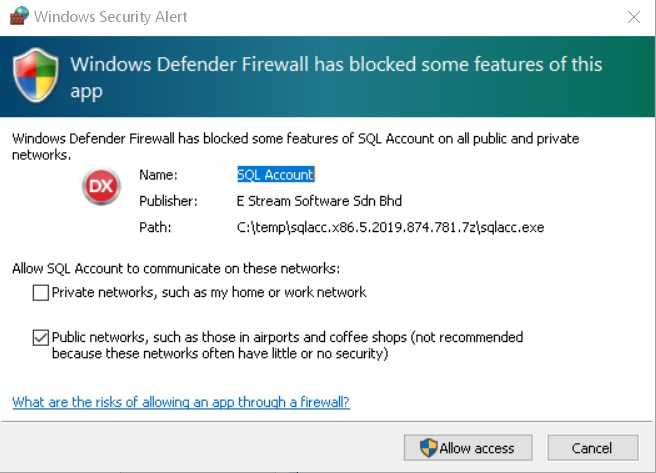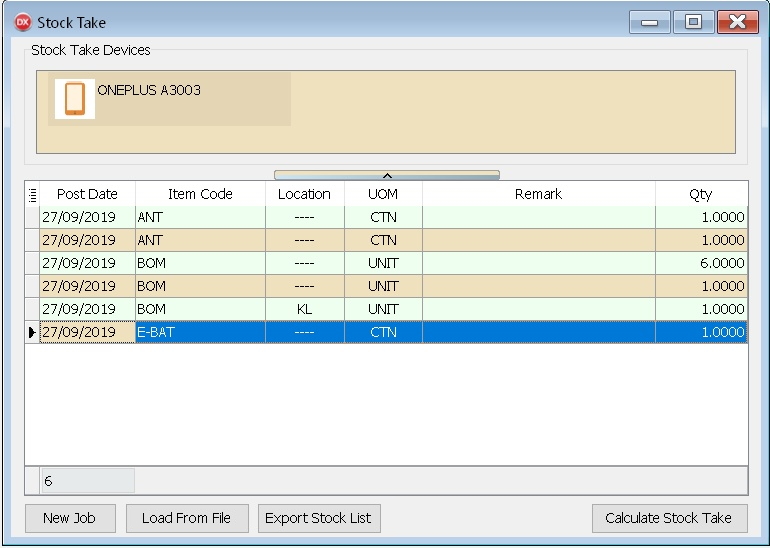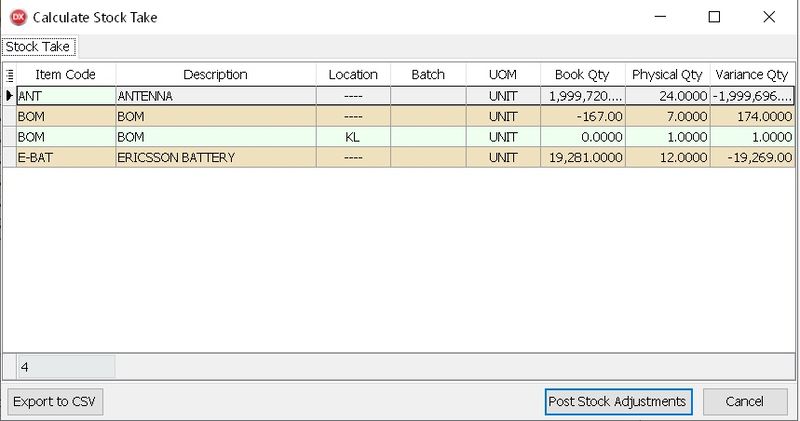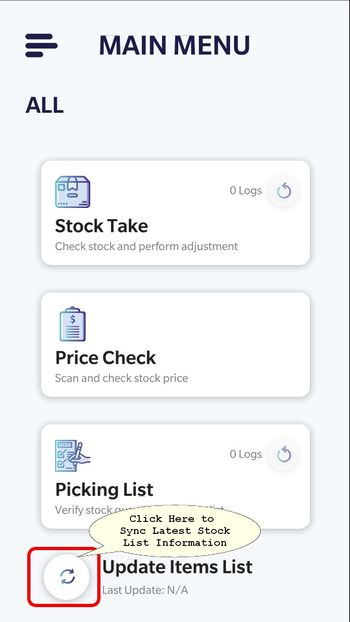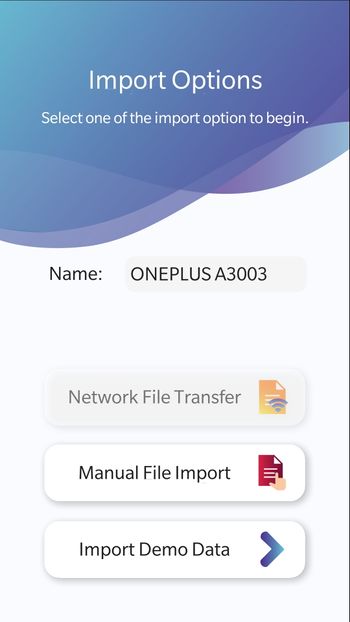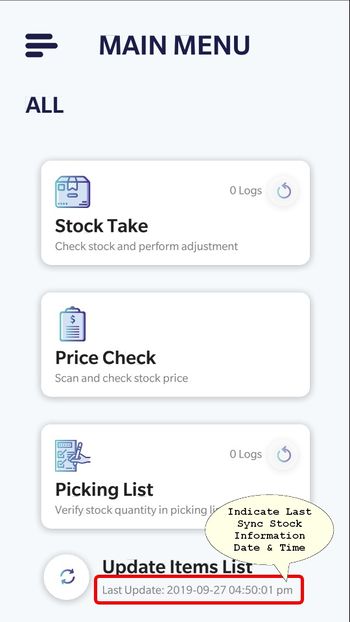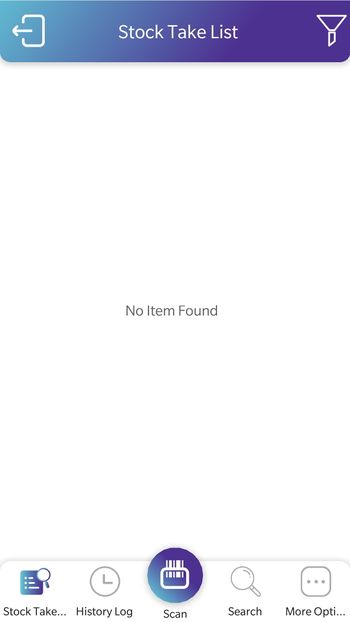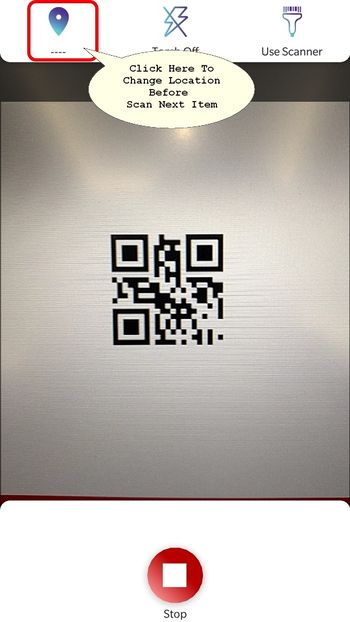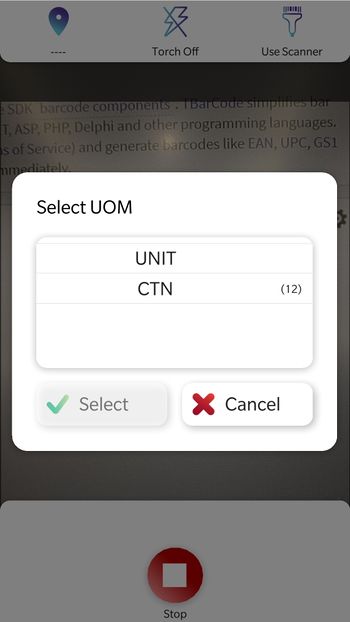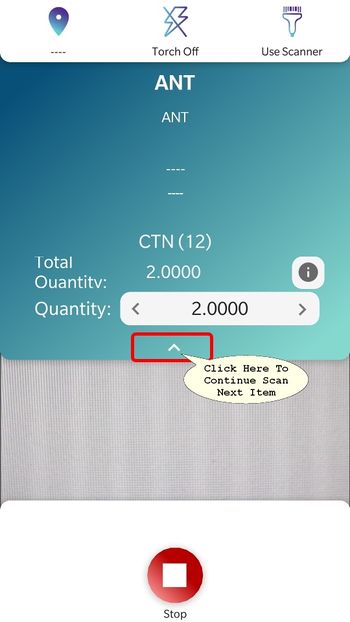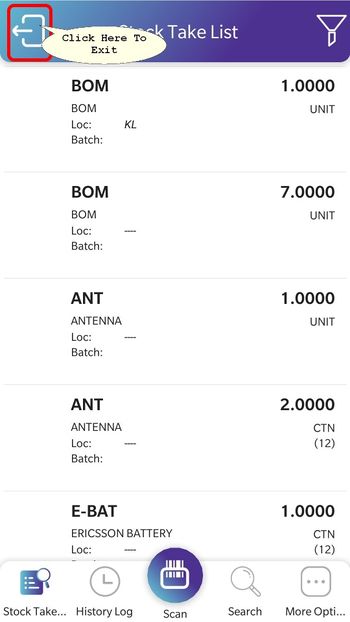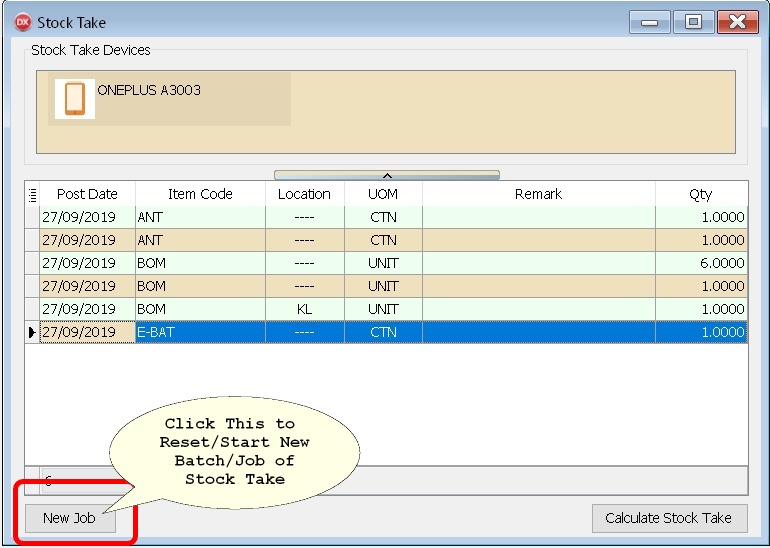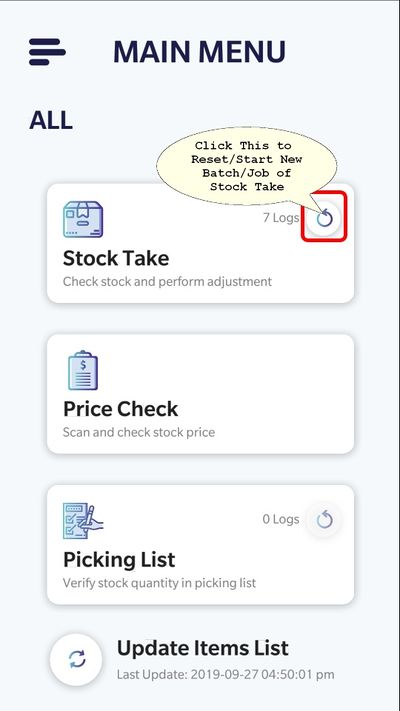| (24 intermediate revisions by the same user not shown) | |||
| Line 10: | Line 10: | ||
:01. Unable to Sync if no WiFi or WiFi signal is very Weak | :01. Unable to Sync if no WiFi or WiFi signal is very Weak | ||
:02. Drain Mobile Phone battery if keep On the Scanner | :02. Drain Mobile Phone battery if keep On the Scanner | ||
==Requirement== | ==Requirement== | ||
* | * Internet Access | ||
* SQL Accounting Version 781 & above | * SQL Accounting Version 781 & above | ||
* Smart Phone requirement | * Smart Phone requirement | ||
:* 4 GB RAM & | :* 4 GB RAM & above | ||
:* 32 GB Storage (more Item more storage required) | :* 32 GB Storage (more Item more storage required) | ||
:* Android 6 (Marshmallow) and above | :* Android 6 (Marshmallow) and above | ||
:* Permission - Camera | :* Permission - Camera & Storage | ||
:* IOS 11 and above | |||
* Barcode for Each Item Code | * Barcode for Each Item Code | ||
==Stock Take App== | ==Stock Take App== | ||
* | * [https://play.google.com/store/apps/details?id=my.com.sql.app.StockTake StockTake - Google Play] | ||
* | * [https://apps.apple.com/my/app/sql-stock-take/id1501802090 StockTake - Apple/iTunes Store] | ||
* [ | * [https://appgallery1.huawei.com/#/app/C102639285 StockTake - Huawei AppGallery] | ||
===History New/Updates/Changes=== | ===History New/Updates/Changes=== | ||
***History May direct refer to the Google Play or iTunes Store or Huawei AppGallery**** | |||
* | |||
* | |||
* | |||
* | |||
* | |||
* | |||
* | |||
==Steps== | ==Steps== | ||
| Line 65: | Line 42: | ||
[[File:StockTake-11.jpg|center|800px]] | [[File:StockTake-11.jpg|center|800px]] | ||
:10. Click '''Post Stock Adjustments''' | :10. Click '''Post Stock Adjustments''' | ||
{| class="wikitable" style="margin: 1em auto 1em auto;" | |||
|- | |||
! Button !! Description | |||
|- | |||
| New Job || To Start New Stock Take | |||
|- | |||
| Load From File || | |||
* To Load file exported from Stock Take (in Zip) | |||
* For Offline/No WiFi User use only | |||
* Normally is in Zip Format | |||
|- | |||
| Export Stock List || | |||
* To Export the Stock List for Stock Take | |||
* For Offline/No WiFi User use only | |||
* Normally is in Zip Format | |||
|- | |||
| Calculate Stock Take || To Calculate Stock Take | |||
|- | |||
| Export To CSV || To Export Grid Result to CSV | |||
|- | |||
| Post Stock Adjustments || To Post Grid Result to Stock Adjustment | |||
|} | |||
<div style="float: right;"> [[#top|[top]]]</div> | <div style="float: right;"> [[#top|[top]]]</div> | ||
Latest revision as of 07:43, 10 September 2021
Introduction
This Function & Mobile App which is use for Stock Take
Pros
- 01. Able to Stock Take/Count using Smartphone
- 02. Sync to SQL Accounting Stock Adjustment wireless
- 03. Able to Check Price
Cons
- 01. Unable to Sync if no WiFi or WiFi signal is very Weak
- 02. Drain Mobile Phone battery if keep On the Scanner
Requirement
- Internet Access
- SQL Accounting Version 781 & above
- Smart Phone requirement
- 4 GB RAM & above
- 32 GB Storage (more Item more storage required)
- Android 6 (Marshmallow) and above
- Permission - Camera & Storage
- IOS 11 and above
- Barcode for Each Item Code
Stock Take App
History New/Updates/Changes
***History May direct refer to the Google Play or iTunes Store or Huawei AppGallery****
Steps
SQL Accounting
- 01. Stock | Stock Take
- Click Allow Access if Windows Prompt the above warning
- Leave this Screen Open as It will auto sync & update
After Done Scanning
- 09. Click Calculate Stock Take (System will compare with Month End As At Posted)
- 10. Click Post Stock Adjustments
| Button | Description |
|---|---|
| New Job | To Start New Stock Take |
| Load From File |
|
| Export Stock List |
|
| Calculate Stock Take | To Calculate Stock Take |
| Export To CSV | To Export Grid Result to CSV |
| Post Stock Adjustments | To Post Grid Result to Stock Adjustment |
Stock Take
- 02. When to Sync Data
- After Done Sycn
- 03. Click Stock Take
- 04. Click Scan to begin Scan
- 05. If the Item Code Had More then 1 UOM it will prompt as Above.
- 06. Select the UOM & Click Select to Confirm
- 07. Here User can Adjust the Quantity Field (Optional)
- 08. Click Stop to End Scanning
FAQ
How to Reset/Start New Batch/Job of Stock Take?
- In SQL Accounting
- In Stock Take App