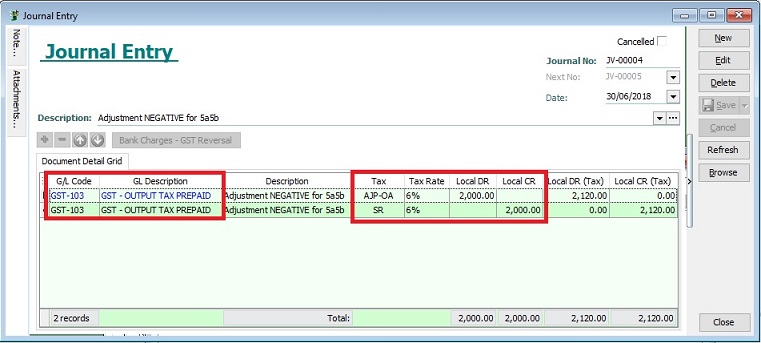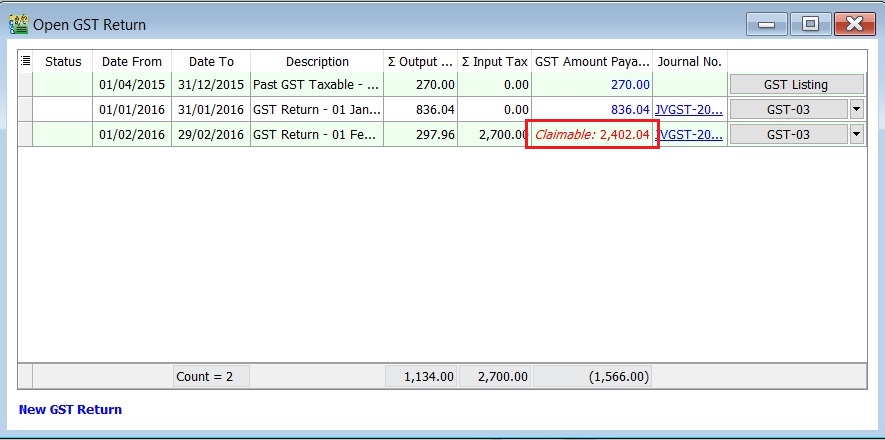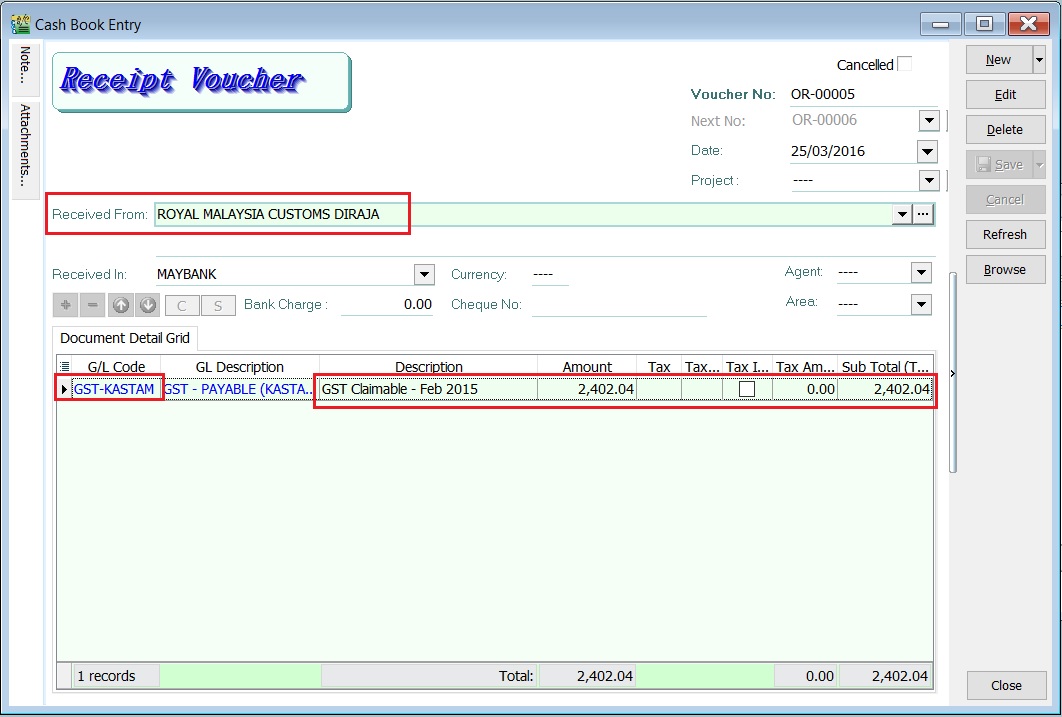| Line 29: | Line 29: | ||
==Negative in 5a5b== | ==Negative in 5a5b== | ||
''Menu: GL | | ''Menu: GL | Journal Entry...'' | ||
[[File: GST-ADJ-Negative 01.jpg]] | |||
<br /> | <br /> | ||
Revision as of 09:45, 26 July 2018
Introduction
- 1. Negative value in 5a5b and 6a6b.
- 2. TAP system not accept negative value.
- For example:
- GST-03 (June 2018)
- Output Tax
Items Value 5a -2000 5b -120
- Input Tax
Items Value 6a -1000 6b -60
Negative in 5a5b
Menu: GL | Journal Entry...
Negative in 6a6b
Menu: GL | Cash Book Entry (OR)...
- 1. Click on the New follow by select Official Receipt.
- 2. Enter the ROYAL MALAYSIA CUSTOMS DIRAJA' into Received From field.
- 3. At the detail, select GL Code: GST-KASTAM.
- 4. Enter the description to describe the GST Claimable for the period, eg. GST Claimable - Feb 2016.
- 5. Based on the GST Returns, enter the GST amount claimable (Rm2,402.04) into the Amount column.