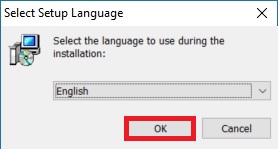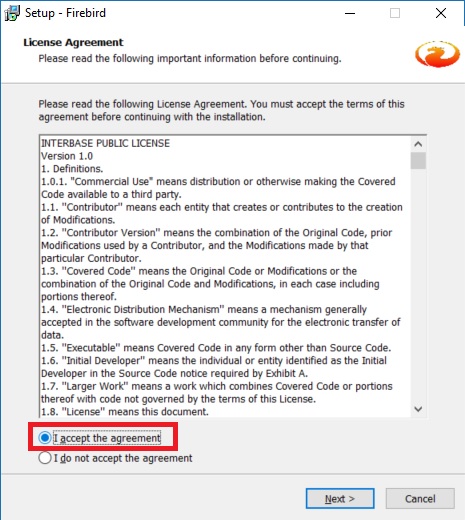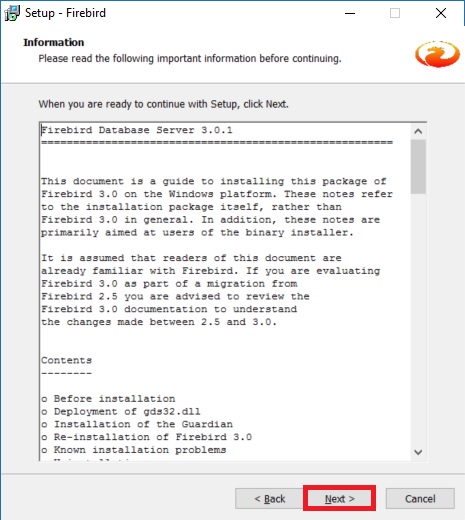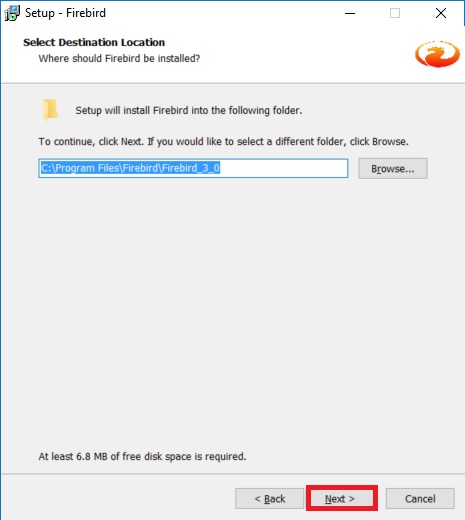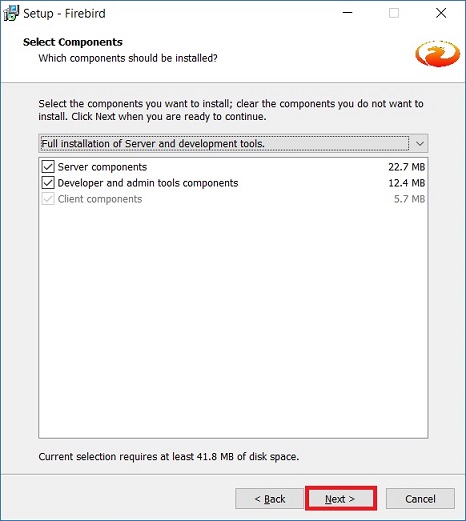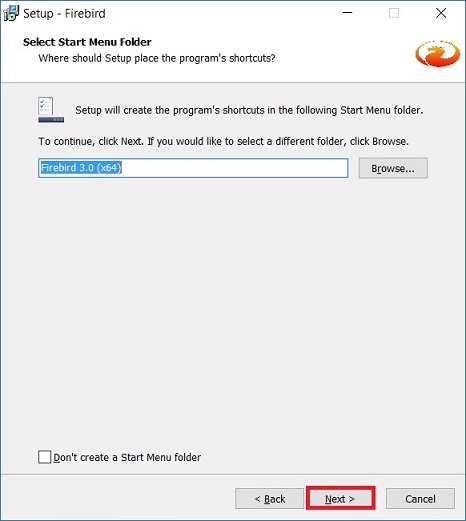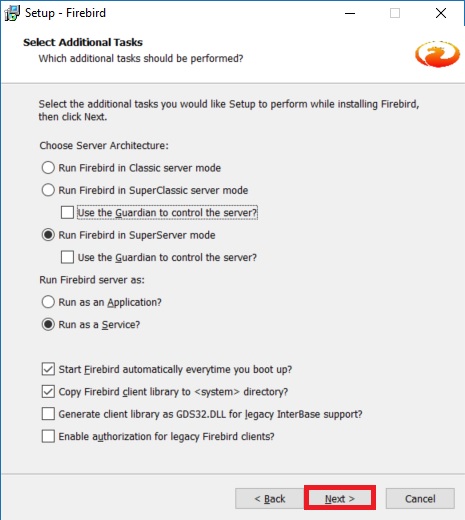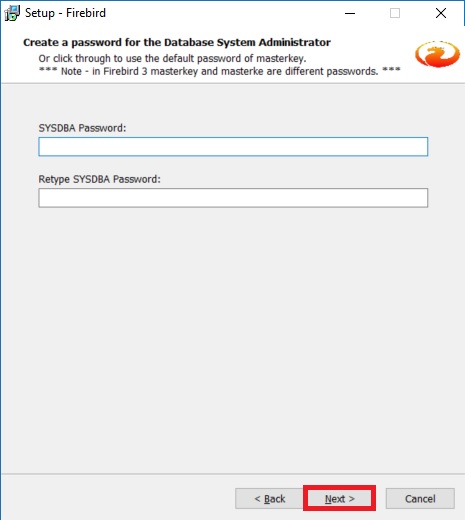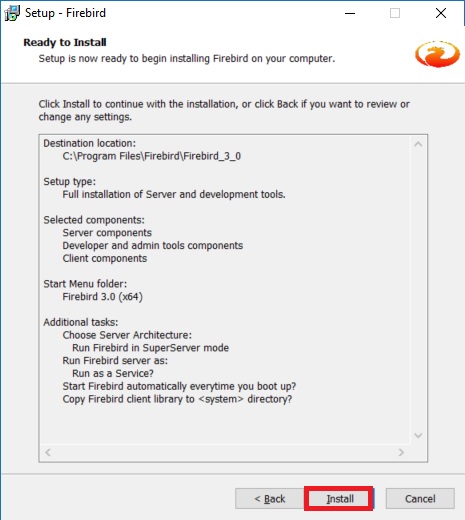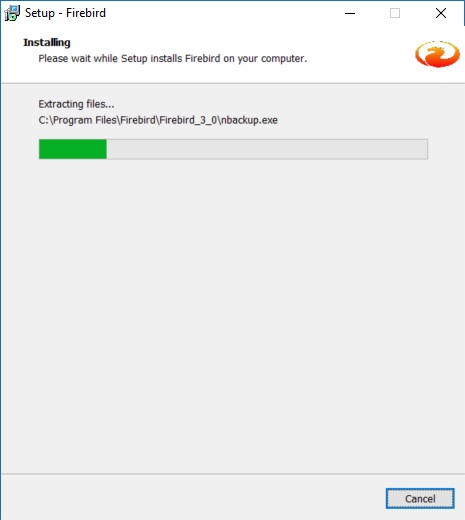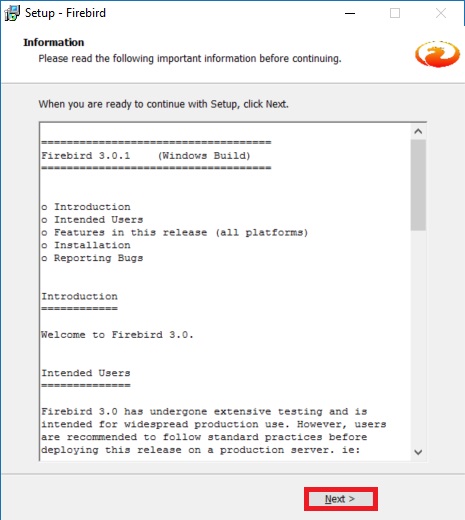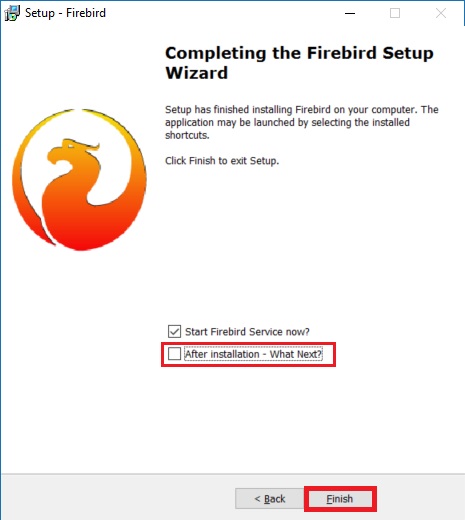(Created page with "==Firebird 3.0.1 - Download== :Coming soon ==Firedbird 3.0.1 - Installation Steps== :1. Execute the firebird 3.0.0 setup file downloaded. :2. Select English. :::File:Core-...") |
|||
| (8 intermediate revisions by 2 users not shown) | |||
| Line 1: | Line 1: | ||
==Firebird 3.0.1 - Download== | ==Firebird 3.0.1 - Download== | ||
: | :Check out the Firebird 3.0.1 download link: <big>[http://www.sql.com.my/support/downloads Estream Downloads]</big> | ||
==Firedbird 3.0.1 - Installation Steps== | ==Firedbird 3.0.1 - Installation Steps== | ||
| Line 8: | Line 7: | ||
:::[[File:Core-FB301_01.jpg]] | :::[[File:Core-FB301_01.jpg]] | ||
<br /> | <br /> | ||
:3. | :3. Select '''I accept the agreement''' to proceed '''Next'''. | ||
:::[[File:Core-FB301_02.jpg]] | :::[[File:Core-FB301_02.jpg]] | ||
<br /> | <br /> | ||
| Line 41: | Line 40: | ||
:::[[File:Core-FB301_12.jpg]] | :::[[File:Core-FB301_12.jpg]] | ||
<br /> | <br /> | ||
'''Note:''' | |||
You may untick the '''After installation - What Next?''' to direct finish the installation. | |||
==See also== | ==See also== | ||
* [[Backup Database]] | * [[Backup Database]] | ||
* [[Restore Database]] | * [[Restore Database]] | ||
* [[Unicode Database Upgrade (SQL Financial Accounting 5)]] | |||
Latest revision as of 02:27, 24 August 2020
Firebird 3.0.1 - Download
- Check out the Firebird 3.0.1 download link: Estream Downloads
Firedbird 3.0.1 - Installation Steps
Note: You may untick the After installation - What Next? to direct finish the installation.