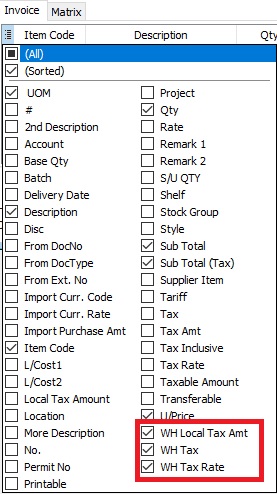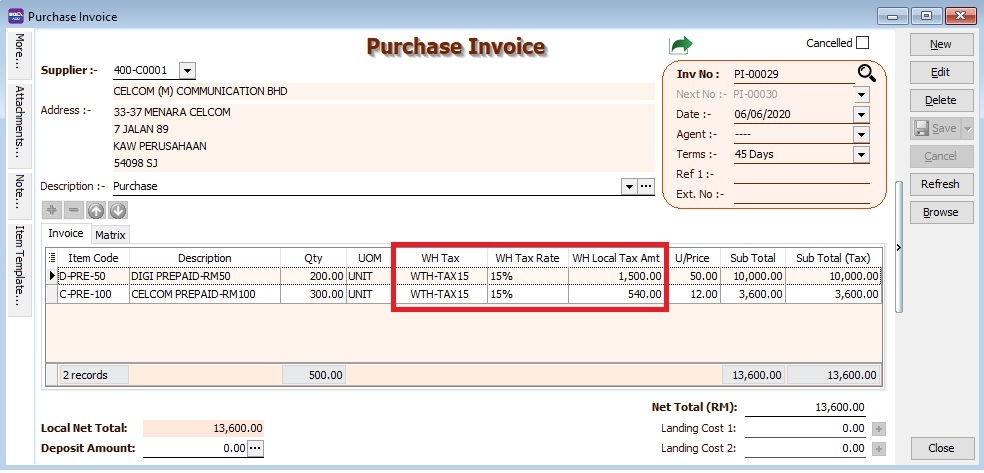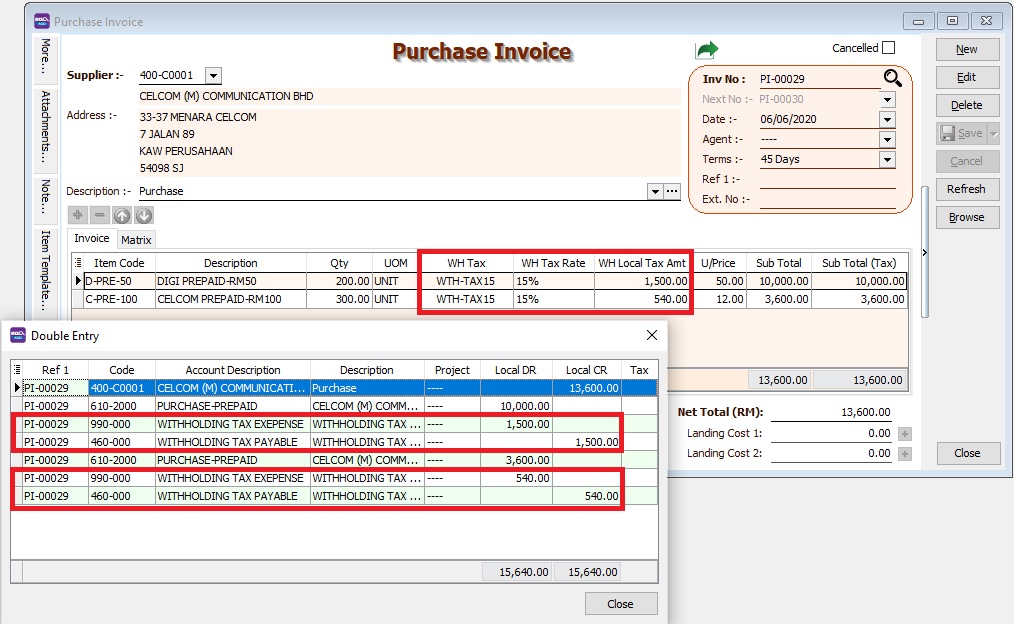| Line 56: | Line 56: | ||
:2. Enter Payee name. | :2. Enter Payee name. | ||
:3. Select Payment By: '''Bank Account''' | :3. Select Payment By: '''Bank Account''' | ||
:4. At detail grid, select GL | :4. At detail grid, select GL Account (Withholding Tax Payable). | ||
:5. Enter the withholding tax amount to paid. | :5. Enter the withholding tax amount to be paid. | ||
:[[File: WTH- | :[[File: WTH-Tax_09d.jpg| 500PX]] | ||
<br /> | <br /> | ||
:6. You can check the ledger report for Withholding Tax balance. | :6. You can check the ledger report for Withholding Tax Payable balance. | ||
<br /> | <br /> | ||
Revision as of 03:49, 6 June 2020
Initial Setup
Withholding Tax Account
Menu : GL | Maintain Account...
GL Account Description Remark 460-XXX WITHHOLDING TAX PAYABLE Under Current Liabilities 990-XXX WITHHOLDING TAX EXPENSE Under Expenses
NOTE: GL Account not compulsory to follow.
Available in:
Menu : [Purchase | Purchase Invoice...] or [Supplier | Supplier Invoice...]
Menu : [Purchase | Cash Purchase...] or [Supplier | Supplier Invoice...]
Menu : [Purchase | Purchase Debit Note...] or [Supplier | Supplier Debit Note...]
Menu : [Purchase | Purchase Returned ...] or [Supplier | Supplier Credit Note...]
Withholding Tax Purchase Entry
- 3. System will auto post the withholding tax double entry. Press CTRL + O to check the double entry.
GL Description Local DR Local CR Withholding Tax Expense XXX Withholding Tax Payable XXX
NOTE: Withholding tax amount will not add into the purchase invoice amount.
Payment of Withholding Tax
[ GL | Cash Book Entry..]
- 1. Create new PV.
- 2. Enter Payee name.
- 3. Select Payment By: Bank Account
- 4. At detail grid, select GL Account (Withholding Tax Payable).
- 5. Enter the withholding tax amount to be paid.
- 500PX
- 6. You can check the ledger report for Withholding Tax Payable balance.