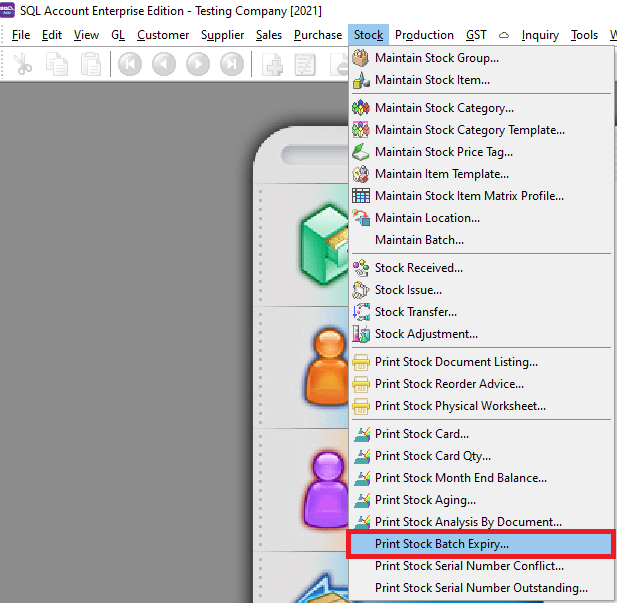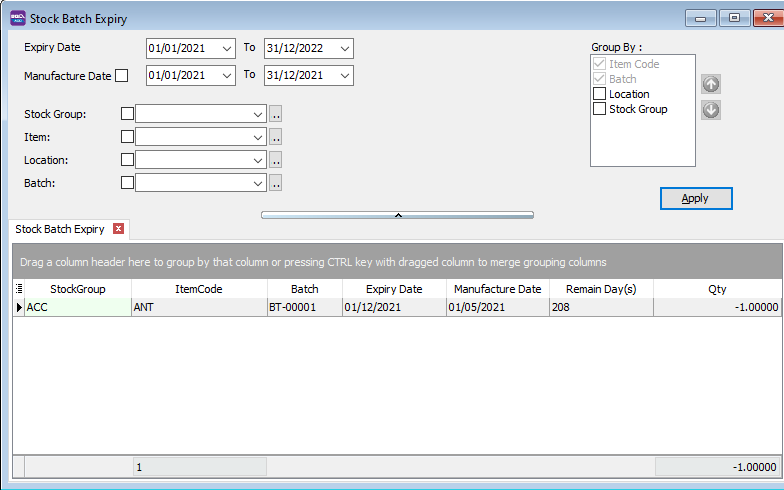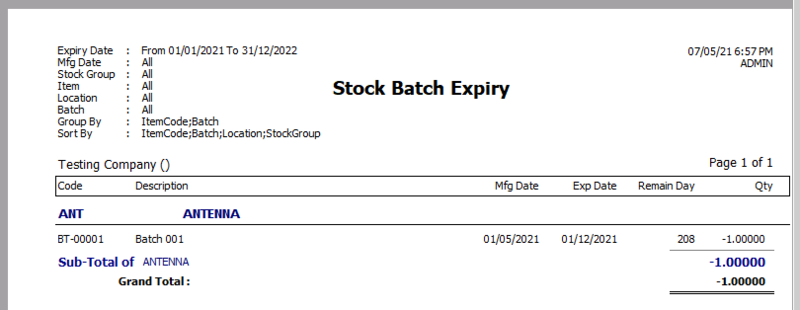(Created page with "''Menu: Stock| Print Stock Batch Expiry...'' ==Introduction== * Print Stock Batch Expiry to see all the items in your batches along with their manufacturing dates and expiry...") |
|||
| Line 9: | Line 9: | ||
*Press Apply Button | *Press Apply Button | ||
[[File: | [[File:ST_BatchExpiry-01.png|800px|center]] | ||
*Click Preview | *Click Preview | ||
*Example of stock batch expiry report | *Example of stock batch expiry report | ||
[[File: | [[File:ST_BatchExpiry-02.png|800px|center]] | ||
==How to assign batch to your stock item== | ==How to assign batch to your stock item== | ||
Revision as of 07:49, 17 June 2022
Menu: Stock| Print Stock Batch Expiry...
Introduction
- Print Stock Batch Expiry to see all the items in your batches along with their manufacturing dates and expiry dates.
How to Print Stock Batch Expiry
- Go to Stock -> Print Stock Batch Expiry
- Press Apply Button
- Click Preview
- Example of stock batch expiry report
How to assign batch to your stock item
- For example, After you have created your batch codes and assigned the items at "Maintain Batch" go to Sales Invoice. Select the stock item and slect the batch.