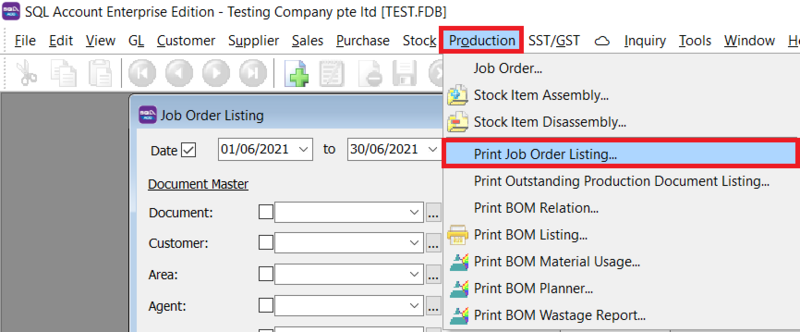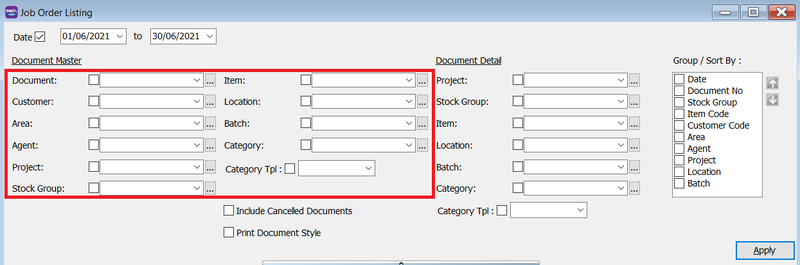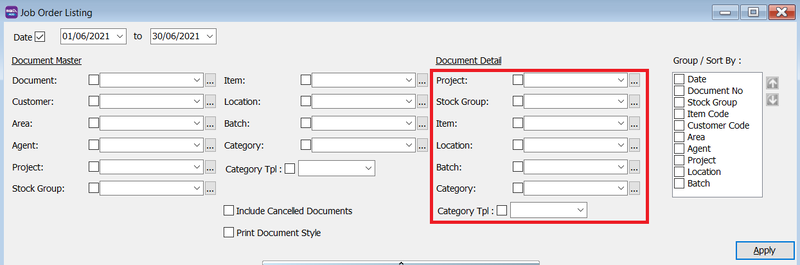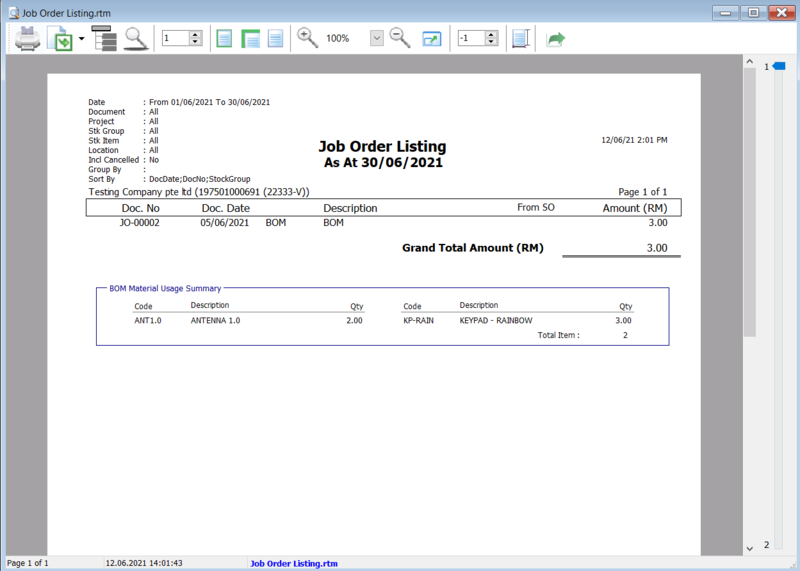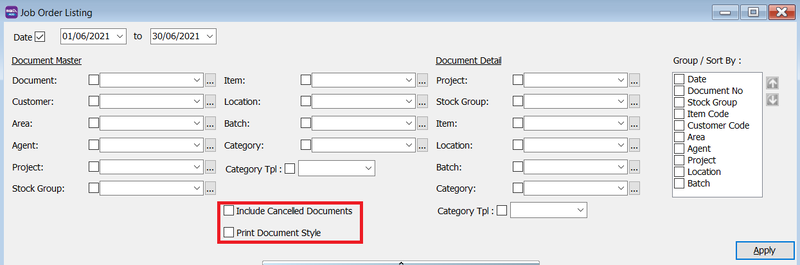(Created page with "''Menu: Production| Print Job Order Listing...'' ==Introduction== * Print Job Order Listing can be used for you to see all the job order documents that you have issued. ==...") |
|||
| Line 12: | Line 12: | ||
* Select the Document Master Details | * Select the Document Master Details | ||
[[File:print-job order listing-documentMaster.png|800px|center]] | [[File:print-job order listing-documentMaster.png|800px|center]] | ||
* Select the Document Details | * Select the Document Details | ||
| Line 18: | Line 18: | ||
[[File:print-job order listing-documentDetail.png|800px|center]] | [[File:print-job order listing-documentDetail.png|800px|center]] | ||
*Press Apply Button | *Press Apply Button | ||
*Click Preveiw | *Click Preveiw | ||
*Example of job order listing report | *Example of job order listing report | ||
Revision as of 03:11, 16 June 2022
Menu: Production| Print Job Order Listing...
Introduction
- Print Job Order Listing can be used for you to see all the job order documents that you have issued.
How to Print Job Order Listing
- Go to Production -> Select the report
- Select the Document Master Details
- Select the Document Details
- Press Apply Button
- Click Preveiw
- Example of job order listing report
Print Document Style
- Tick relevant check boxes
| Field Name | Explanation |
|---|---|
| Print Document Style |
|
| Include Cancelled Documents |
|
- If you Tick Print Document Style , you will see that you will able able to choose purchase document report format.