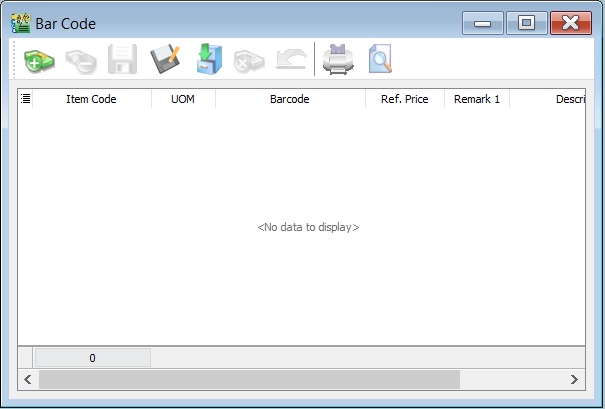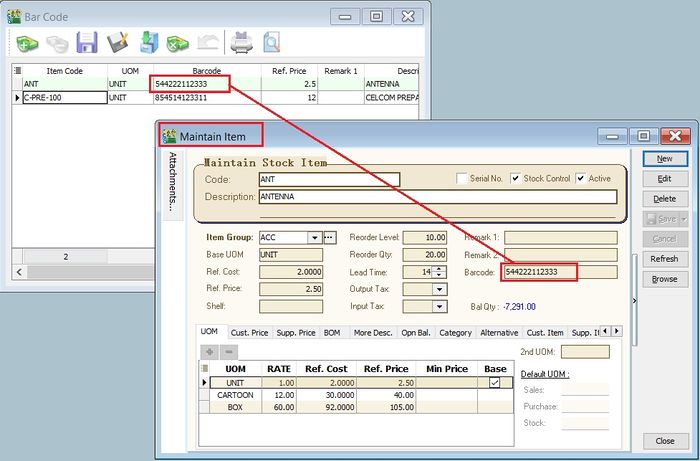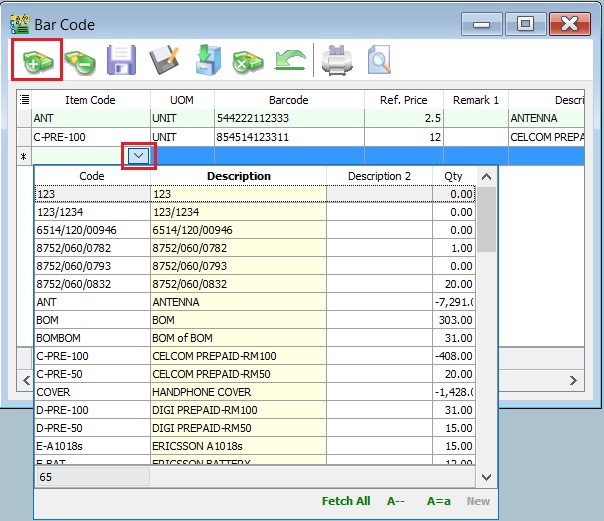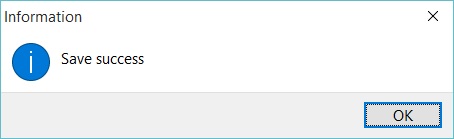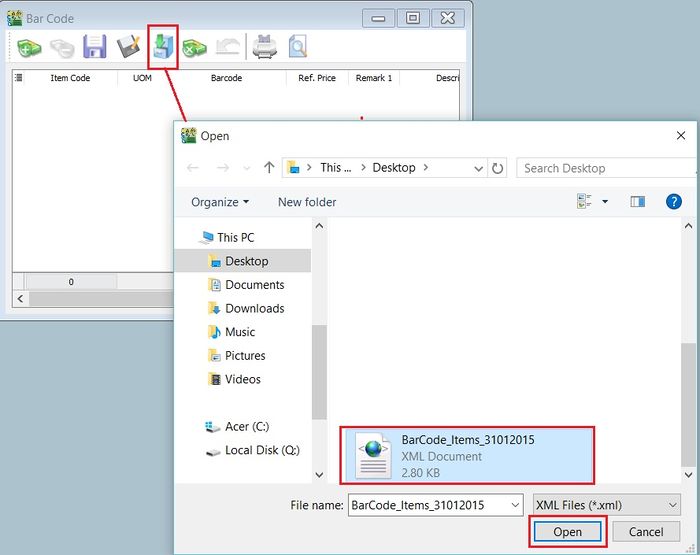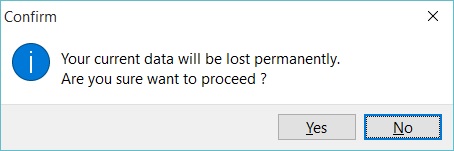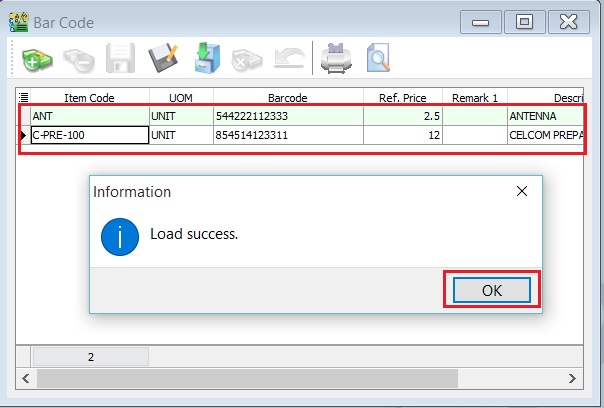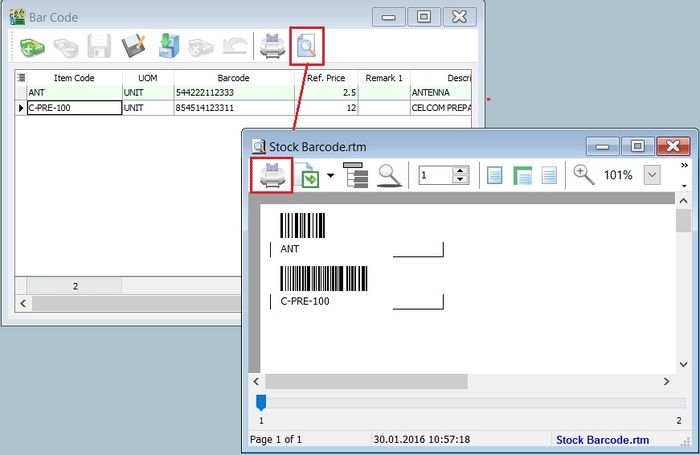(Created page with "''Menu: Tools | Print Bar Code (Windows Printer)'' ==Introduction== :To print the bar code for the items created in Maintain Stock Item using Windows Printer. ::File:Tools...") |
(Co) |
||
| Line 2: | Line 2: | ||
==Introduction== | ==Introduction== | ||
:To print the bar code for the items created in Maintain Stock Item | :To print the '''bar code label''' using Windows Printer for the items created in Maintain Stock Item. | ||
::[[File:Tools-Print Bar Code-WinPrinter-01.jpg |700px]] | ::[[File:Tools-Print Bar Code-WinPrinter-01.jpg |700px]] | ||
<br /> | <br /> | ||
| Line 11: | Line 11: | ||
:2.Click on '''+''' button to insert the items. See the screenshot below. | :2.Click on '''+''' button to insert the items. See the screenshot below. | ||
::[[File:Tools-Print Bar Code-WinPrinter-02.jpg |700px]]<br /> | ::[[File:Tools-Print Bar Code-WinPrinter-02.jpg |700px]]<br /> | ||
:3. Click the '''SAVE''' button to save the item bar code listing. Type a | :3. Click the '''SAVE''' button to save the item bar code listing. Type a file name (eg. '''BarCode_Items_31122015''') to save. See the screenshot below. | ||
::[[File:Tools-Print Bar Code-WinPrinter-03.jpg |700px]]<br /> | ::[[File:Tools-Print Bar Code-WinPrinter-03.jpg |700px]]<br /> | ||
:4. Message prompted. Click '''OK'''. | :4. Message prompted. Click '''OK'''. | ||
::[[File:Tools-Print Bar Code-WinPrinter-04.jpg |700px]]<br /> | ::[[File:Tools-Print Bar Code-WinPrinter-04.jpg |700px]]<br /> | ||
==Load the Previous Item Bar Code Listing== | |||
:1. Click on a '''Carbinet''' button to load from the previous file for item bar code listing (eg.'''BarCode_Items_31122015'''). Click on '''OPEN'''. | |||
== | ::[[File:Tools-Print Bar Code-WinPrinter-05.jpg |700px]] | ||
:1. | <br /> | ||
:2. | :2. Confirmation message prompted. Click on '''OK'' to load it. Click on '''NO''' to cancel it. | ||
::[[File: | ::[[File:Tools-Print Bar Code-WinPrinter-06.jpg |700px]] | ||
<br /> | |||
:3. Message '''Load success''' prompted. Click on '''OK''' to proceed. | |||
::[[File:Tools-Print Bar Code-WinPrinter-07.jpg |700px]] | |||
<br /> | |||
:4. You can continue update the new items and save as new file name. | |||
<br /> | <br /> | ||
== | ==Preview/Print the Bar Code Label== | ||
:1. | :1. Click on '''Preview''' or '''Printer''' (for direct print out). | ||
::[[File:Tools-Print Bar Code-WinPrinter-08.jpg |700px]] | |||
::[[File: | :2. After the preview, click on '''Printer''' button to print. | ||
<br /> | <br /> | ||
Revision as of 03:34, 30 January 2016
Menu: Tools | Print Bar Code (Windows Printer)
Introduction
Update Item Bar Code Listing
- 1. At first, you can update the item bar code in the Maintain Stock Item.
- 2.Click on + button to insert the items. See the screenshot below.
- 3. Click the SAVE button to save the item bar code listing. Type a file name (eg. BarCode_Items_31122015) to save. See the screenshot below.
- 4. Message prompted. Click OK.
Load the Previous Item Bar Code Listing
- 1. Click on a Carbinet button to load from the previous file for item bar code listing (eg.BarCode_Items_31122015). Click on OPEN.
- 4. You can continue update the new items and save as new file name.
Preview/Print the Bar Code Label
- 1. Click on Preview or Printer (for direct print out).
- 2. After the preview, click on Printer button to print.