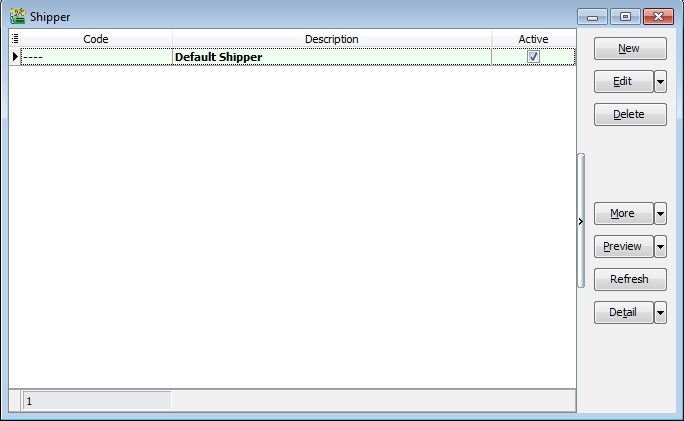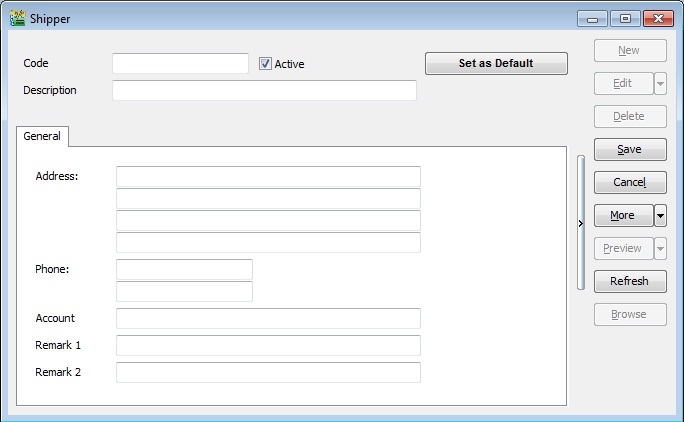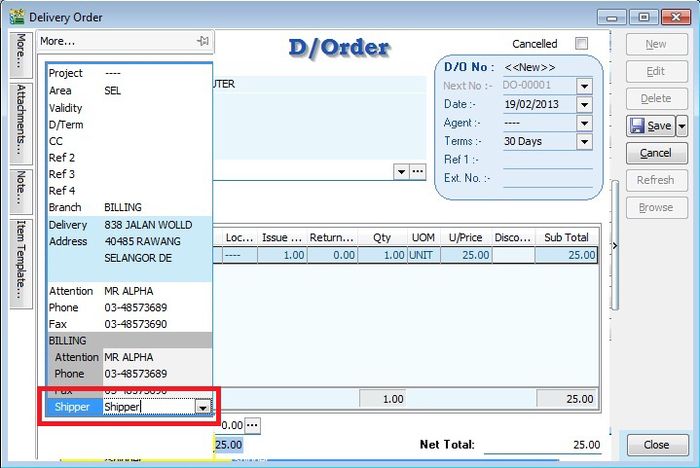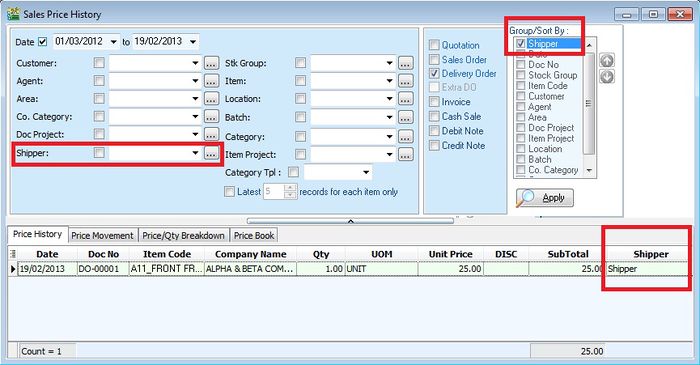Menu: Tools | Maintain Shipper...
Introduction
- 1. Shipper has designed to maintain the shipper profile such as name, address, phone, account, etc. It is easy to trace the shipper name who ship the goods or service.
- 2. Sometimes, you can use as "Global Delivery" where you can apply to both sales / purchase documents.
Create New Shipper
Field Name Explanation & Properties Code - Input the new Shipper code
- Field type : Alphanumerical
- Length : 30
Description - Input the Shipper name.
- Field type : Alphanumerical
- Length : 160
Address - Input the Shipper Address.
- Field type : Alphanumerical
- Length : 60 per lines
Phone - Input the Shipper Phone.
- Field type : Alphanumerical
- Length : 20 per lines
Account - Input the Shipper Account.
- Field type : Alphanumerical
- Length : 40
Remark 1 - Input any remark (free field).
- Field type : Alphanumerical
- Length : 200
Remark 2 - Input any remark (free field).
- Field type : Alphanumerical
- Length : 200
Description - Input the Shipper name.
- Field type : Alphanumerical
- Length : 160
Active - Checked = Active
- Unchecked = Inactive
Use of Shipper
- 1. Both Sales / Purchase documents, you can select the shipper by click on the MORE tab (LEFT side bar)
- 2. Example of Sales Delivery Order screenshot,
Report by Shipper
- 1. You can apply the Sales report by Shipper, especially the reports from Sales | Print Sales Price History.
- 2. Example of Sales Price History report screenshot,