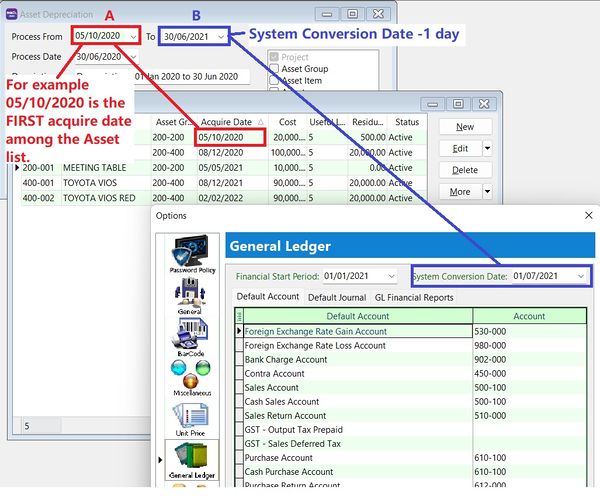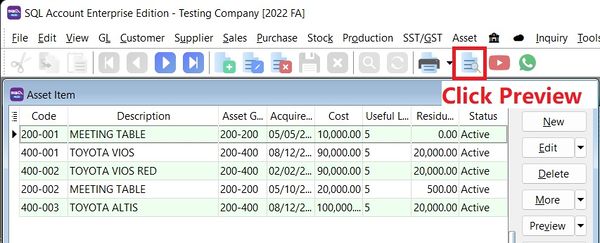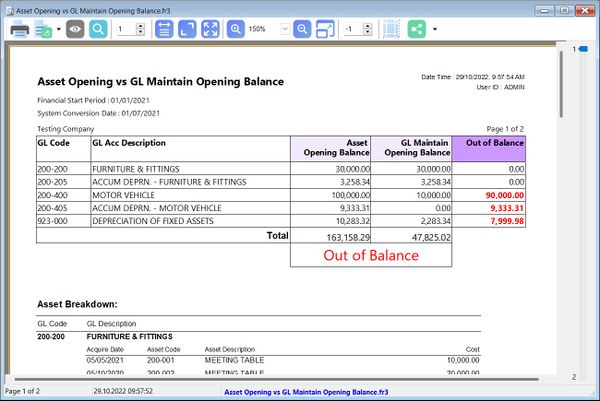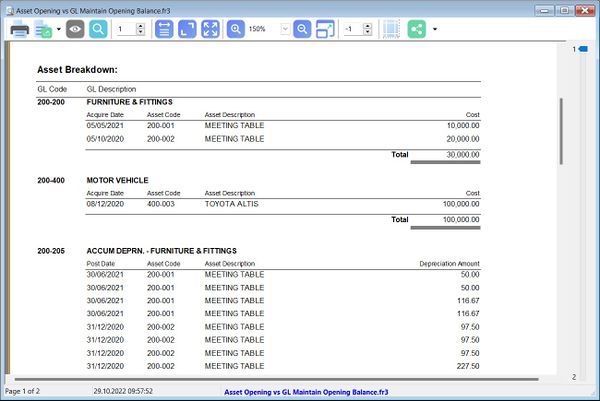How to process Asset Opening and tally with the GL Maintain Opening Balance: Difference between revisions
From eStream Software
(Created page with "==Process Opening Depreciation== ''Menu: Asset | Process Depreciation...'' :You are allow to process depreciation '''BEFORE''' System Conversation Date. ::File:Asset-Opening...") |
|||
| Line 1: | Line 1: | ||
==Process Opening Depreciation== | ==Process Opening Depreciation== | ||
''Menu: Asset | Process Depreciation...'' | ''Menu: Asset | Process Depreciation...'' | ||
:You are allow to process | :You are allow to process Asset Opening Depreciation '''BEFORE''' System Conversation Date. | ||
::[[File:Asset-OpeningRpt-04.jpg |600px]] | ::[[File:Asset-OpeningRpt-04.jpg |600px]] | ||
<br /> | <br /> | ||
Revision as of 03:30, 29 October 2022
Process Opening Depreciation
Menu: Asset | Process Depreciation...
Tips: A - FIRST acquire date of the asset B - System Conversation Date -1 day
Generate Asset Opening vs GL Maintain Opening Balance Report
Menu: Asset | Maintain Asset Item...
- 2. For instance, the Out of Balance result get from the comparison between Asset Opening Balance and GL Maintain Opening Balance.
- 3. With the Asset Opening Breakdown in the report, it helps you to ensure the asset data inputs are correctly recorded in Maintain Asset Item.