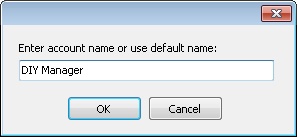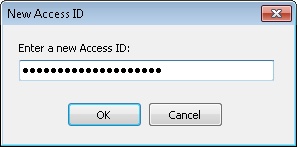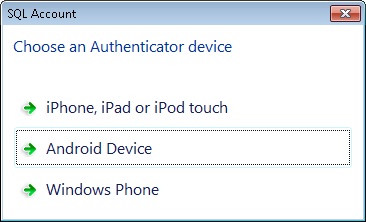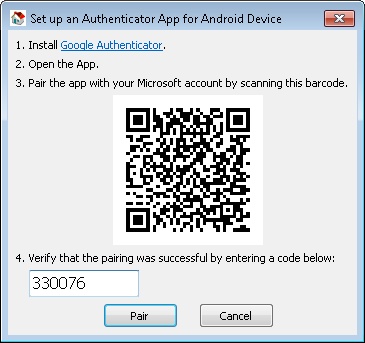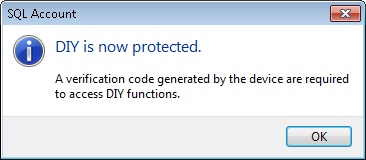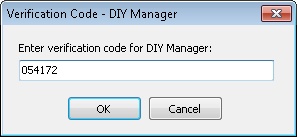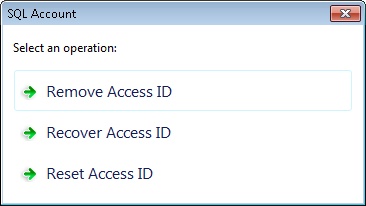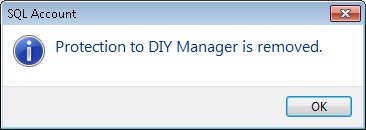(Created page with "''Tools | DIY | DIY Authenticator'' ==Introduction== This function is use to lock the Maintain DIY Module so only Authorise person allow to access. ==Requirement== * QR R...") |
|||
| (3 intermediate revisions by 2 users not shown) | |||
| Line 1: | Line 1: | ||
''Tools | DIY | DIY Authenticator'' | ''Tools | DIY | DIY Authenticator...'' | ||
==Introduction== | ==Introduction== | ||
This function is use to lock the [[Maintain DIY]] Module so only Authorise person allow to access. | This function is use to lock the [[Maintain DIY]] Module so only Authorise person allow to access. | ||
==Requirement== | ==Requirement== | ||
* QR Reader | * Mobile Phone with Camera | ||
* QR Reader Application | |||
* Google Authenticator | * Google Authenticator | ||
==DIY Authenticator== | ==DIY Authenticator== | ||
===Setup=== | ===Setup=== | ||
| Line 32: | Line 33: | ||
===Remove Locking=== | ===Remove Locking=== | ||
1. Click Tools | DIY | DIY Authenticator.<Br> | 1. Click Tools | DIY | DIY Authenticator....<Br> | ||
2. Enter the Verification Code. | 2. Enter the Verification Code. | ||
::[[File:Tools.DIY.Authenticator6.jpg]] | ::[[File:Tools.DIY.Authenticator6.jpg]] | ||
| Line 57: | Line 58: | ||
5. System will prompt below dialog if successfully unlock | 5. System will prompt below dialog if successfully unlock | ||
::[[File:Tools.DIY.Authenticator8.jpg]] | ::[[File:Tools.DIY.Authenticator8.jpg]] | ||
:::---------------------------------------------------------------------------------------------------------------------------------------------------- | |||
::::{| | |||
|- | |||
| [[File:Template.Warning-01.jpg|80px]]|| | |||
Make sure you had keep few copy of QRCode as once you lost all we not able to retrieve back the Access ID | |||
|} | |||
:::---------------------------------------------------------------------------------------------------------------------------------------------------- | |||
Latest revision as of 02:00, 29 April 2019
Tools | DIY | DIY Authenticator...
Introduction
This function is use to lock the Maintain DIY Module so only Authorise person allow to access.
Requirement
- Mobile Phone with Camera
- QR Reader Application
- Google Authenticator
DIY Authenticator
Setup
1. Enter account name or use default name. This will be shown in Google Authenticator list.
2. Enter a Access ID. This use by the system to pairing with the Google Authenticator.
3. Select the Device you wanted to use to Scan with.
4. Use the Google Authenticator to scan the QR barcode.
5. Enter the Code generated by the Google Authenticator.
6. Click Pair.
7. System will prompt below dialog if successfully pairing.
Each time user Click the Maintain DIY it will prompt below dialog for Verification Code.
Remove Locking
1. Click Tools | DIY | DIY Authenticator....
2. Enter the Verification Code.
3. System will prompt below option.
4. Click Remove Access ID.
Option Name Properties Remove Access ID To permanent unlock the Maintain DIY
Recover Access ID To retrieve the current Access ID
Reset Access ID To recreate again new Access ID
5. System will prompt below dialog if successfully unlock
- ----------------------------------------------------------------------------------------------------------------------------------------------------
- ----------------------------------------------------------------------------------------------------------------------------------------------------